Manage Allocations
The Allocations page contains various functionalities to manage the list of specific allocations corresponding to a specific contract.
You must have administrative rights to Analysis Server to access this page.
Adding a Record
-
For the Vendor Agreement, Allocation, Allocation Type, Allocation For, and Currency Locale columns, click the corresponding empty cell to transform it into a text editor.
-
Type in the value.
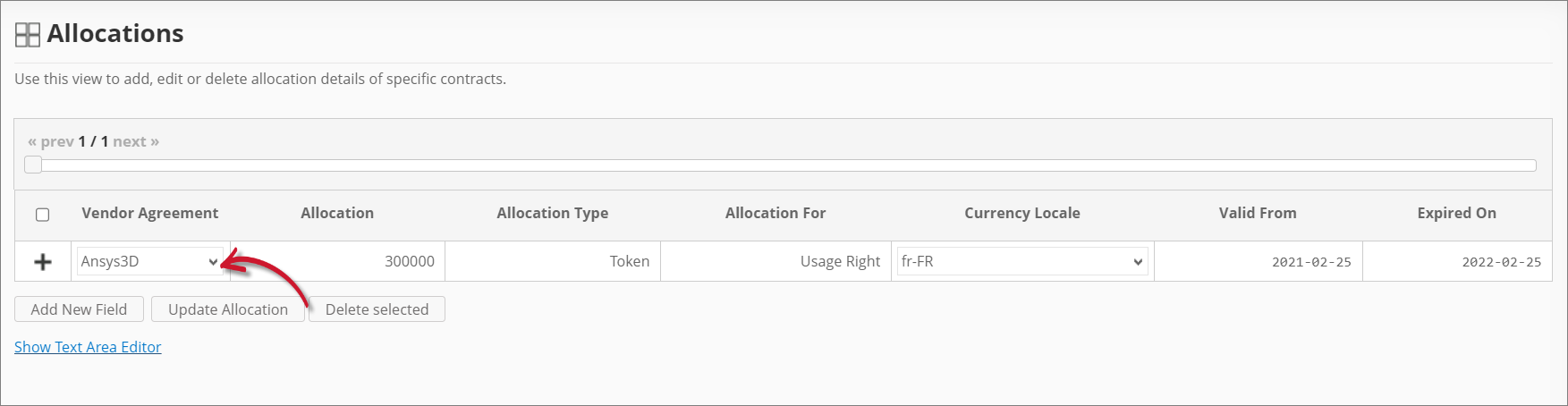 Adding a Record
Adding a RecordFor the Vendor Agreement, suggestions are listed based on the vendor agreements available in the Contracts table.
-
For the Valid From and Expired On columns, choose the date range for the validity.
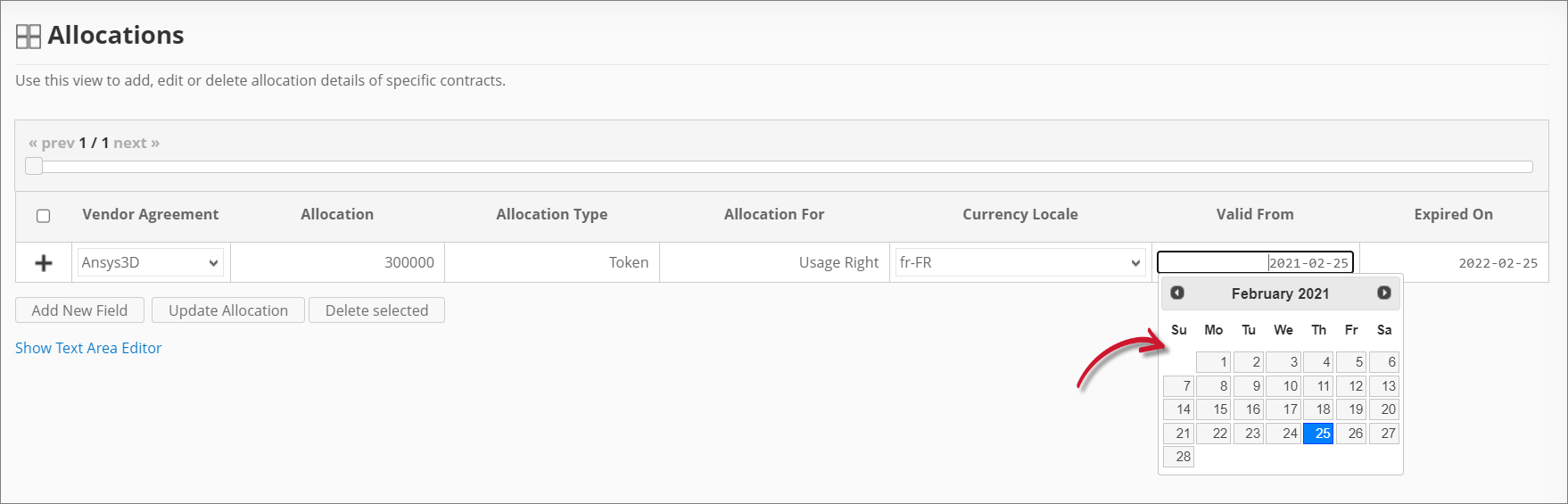 Adding the Validity
Adding the Validity -
Click the add icon to add the record.
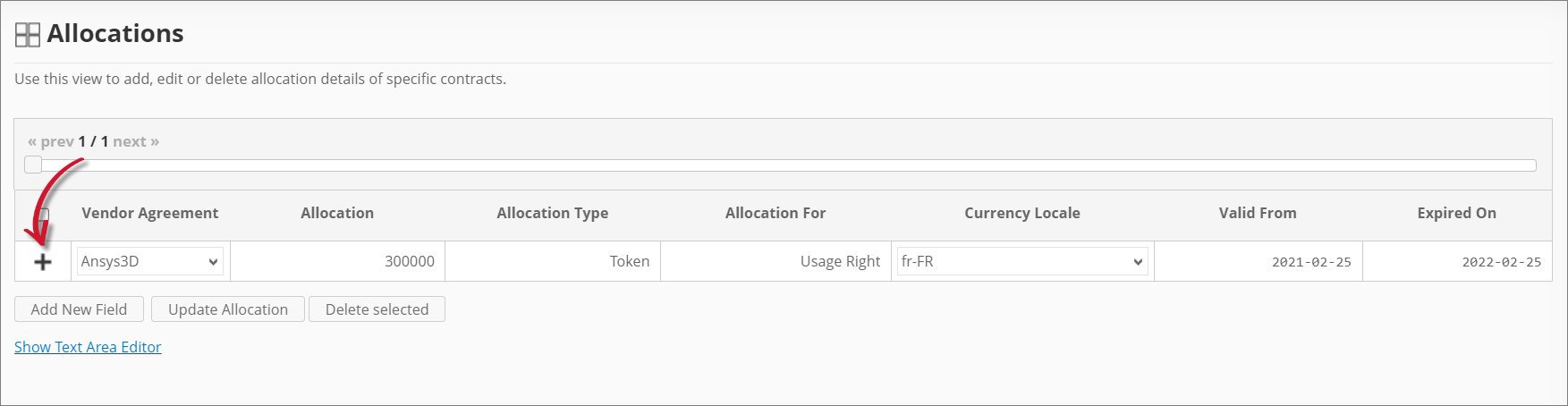 Saving a Record
Saving a Record
Adding a New Field
You may add new columns as needed to include more allocation details.
-
Click Add New Field at the bottom of the table.
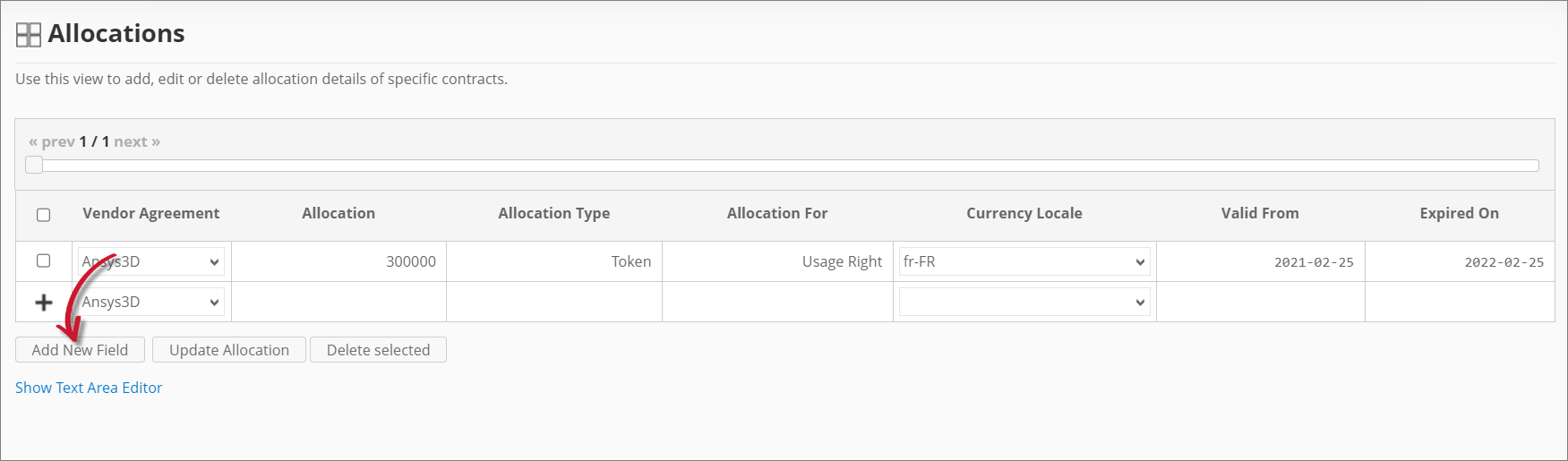 Adding a New Field
Adding a New Field -
Provide the following details:
Details Description Field Name A descriptive name of the field. Description A brief description of the field. Datatype The type of data the field accepts. New Field Details -
Click Save.
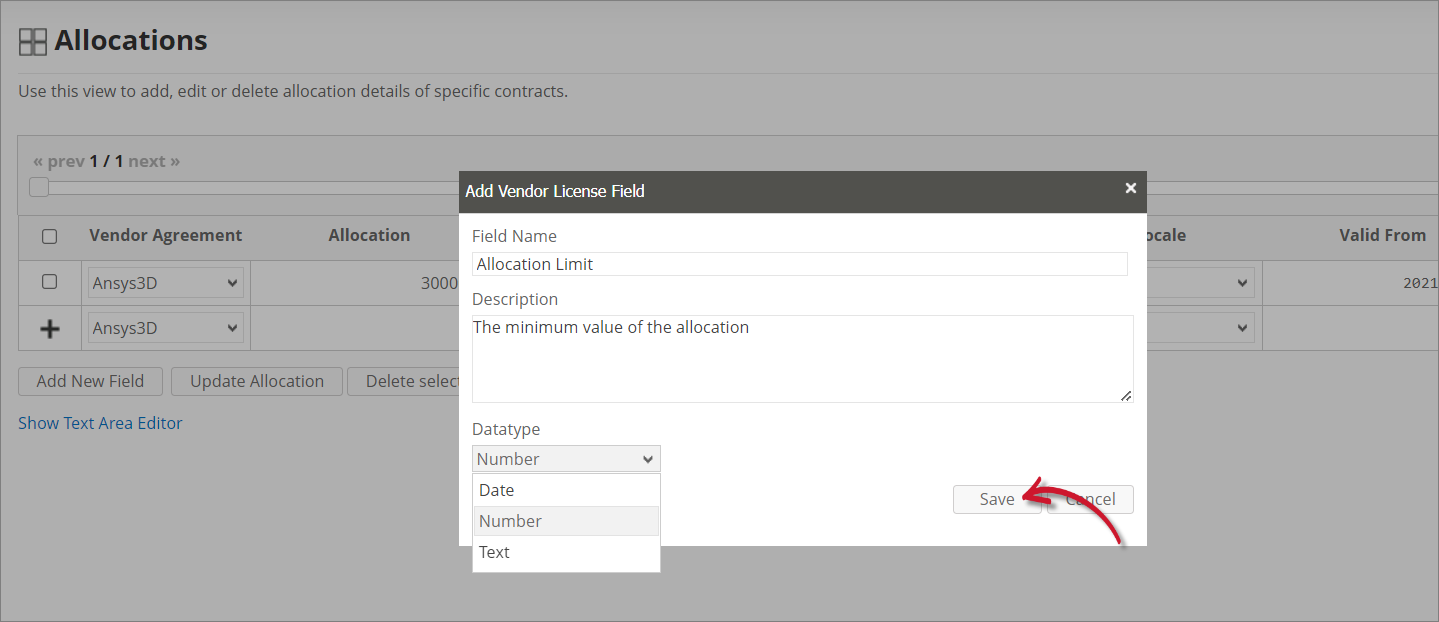 Saving the New Field
Saving the New FieldThe Allocations table should include the newly added column.
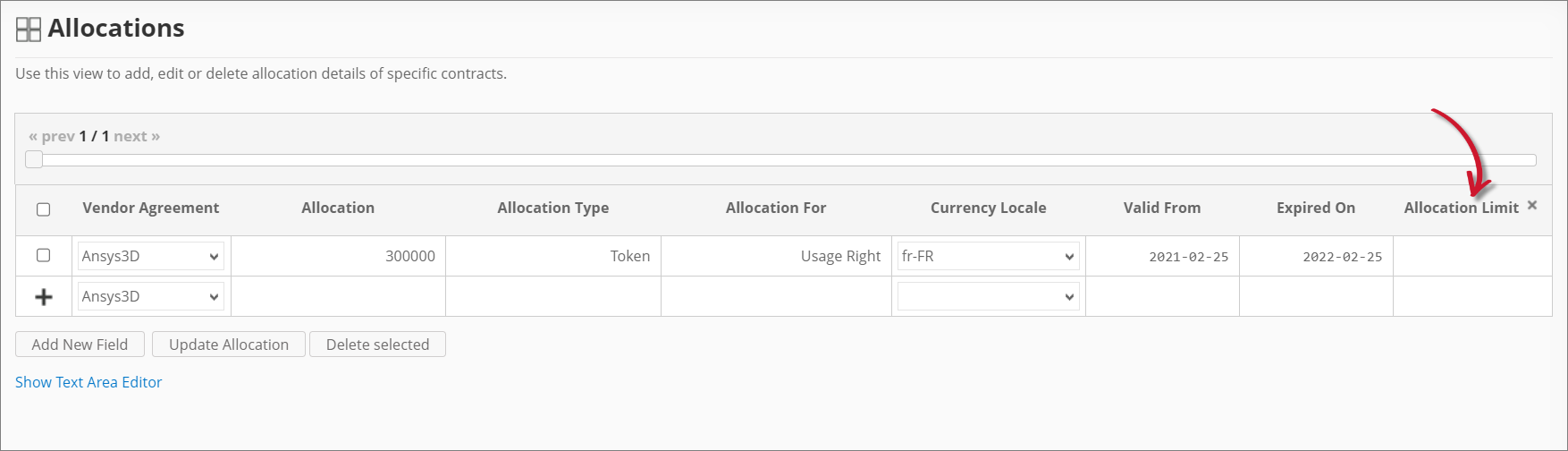 New Field
New Field
Updating a Record
-
Click the cell you want to update, then modify the value as needed.
-
Click Update Allocation at the bottom of the table.
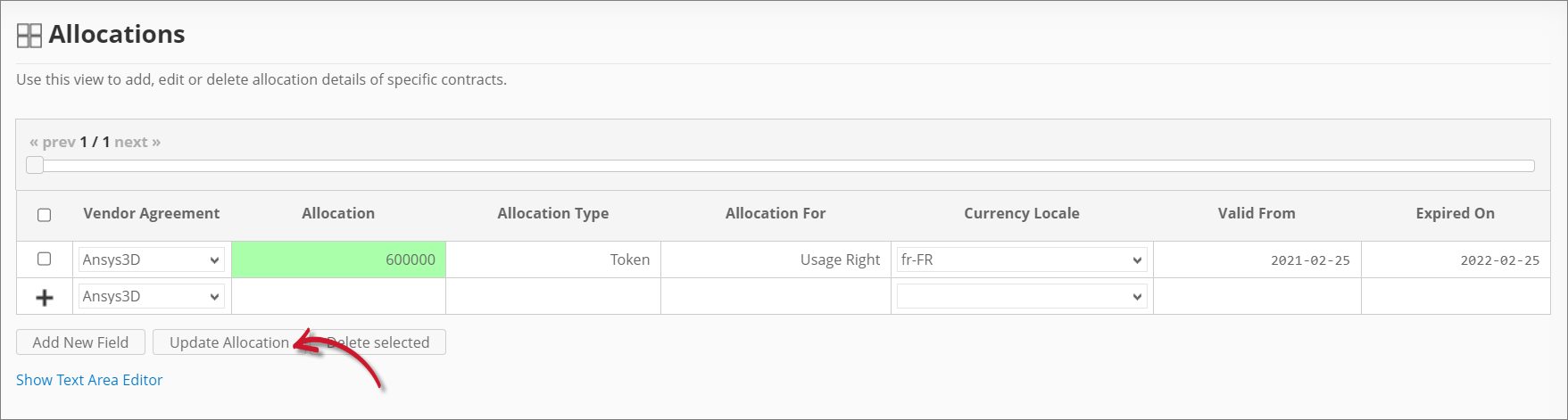 Updating a Record
Updating a Record
Deleting Records
-
Click the corresponding checkbox of the record(s) you want to delete.
-
Click Delete selected at the bottom of the table.
-
Choose OK on the confirmation prompt to continue.
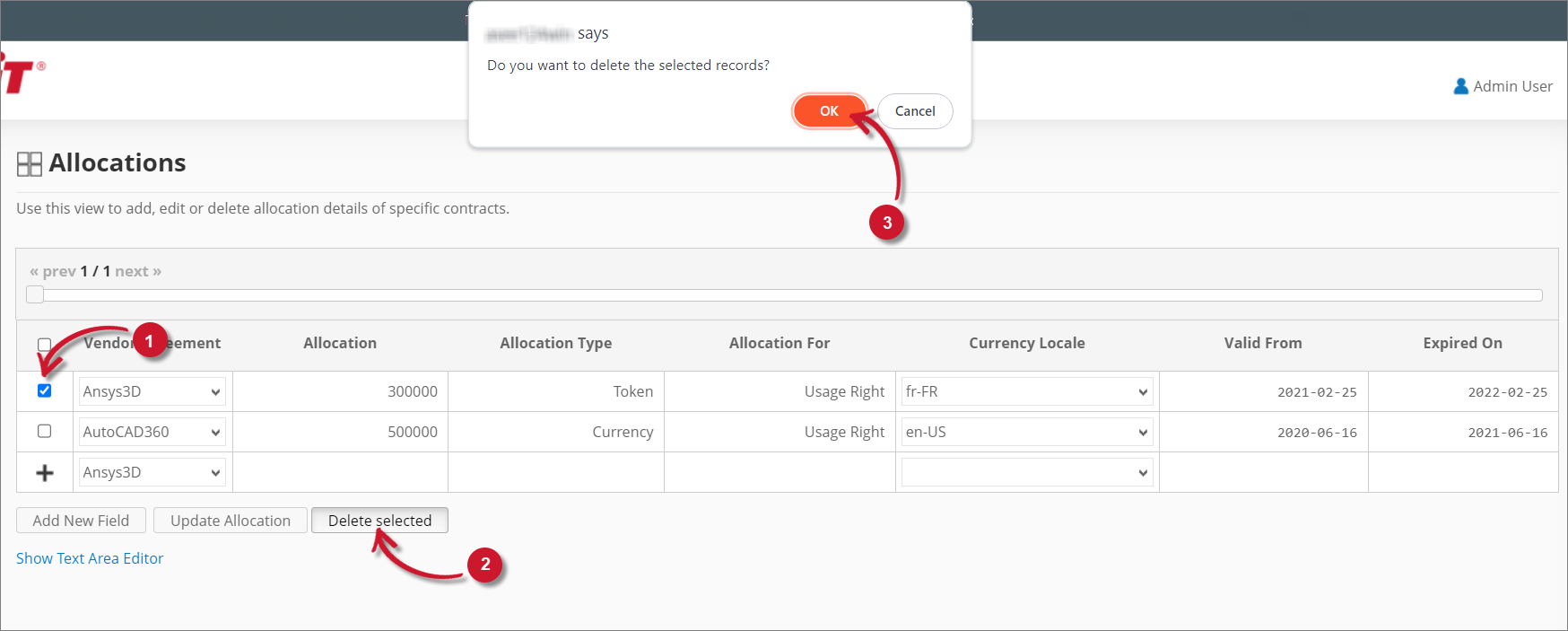 Deleting Records
Deleting Records
Using the Text Area Editor
The text area editor is another way to add, edit, and delete records in the Allocations table.
-
Click Show Text Area Editor.
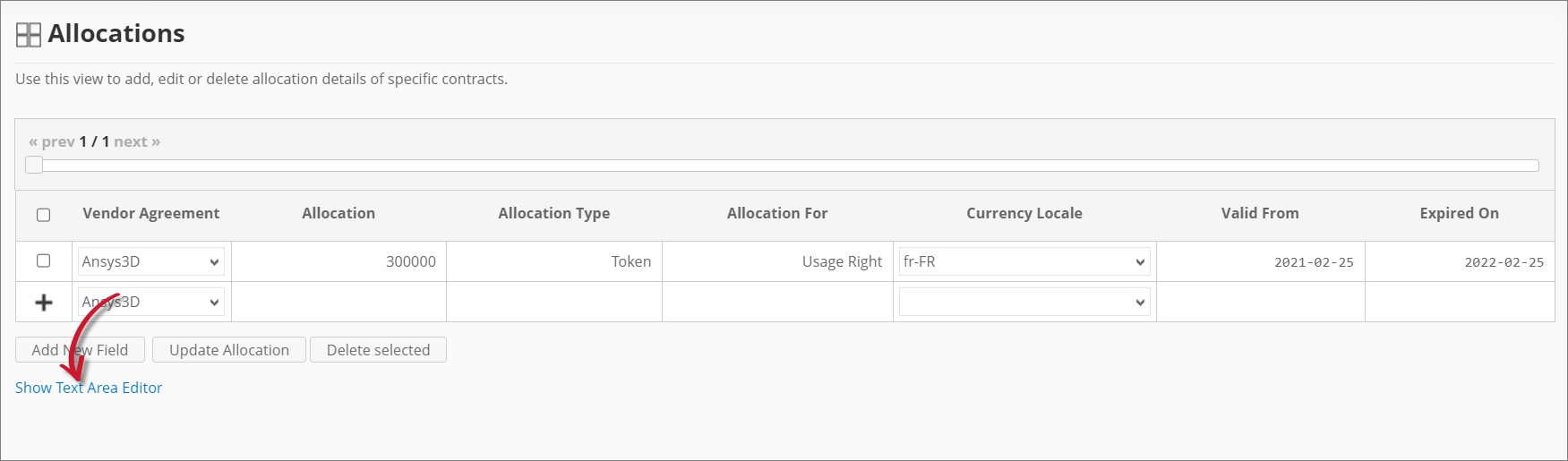 Show Text Area Editor
Show Text Area Editor -
Modify or add information in the text area editor.
-
Specify the proper Delimiter, Format, and Quote.
-
Click Commit to save.
-
Choose OK on the confirmation prompt to continue.
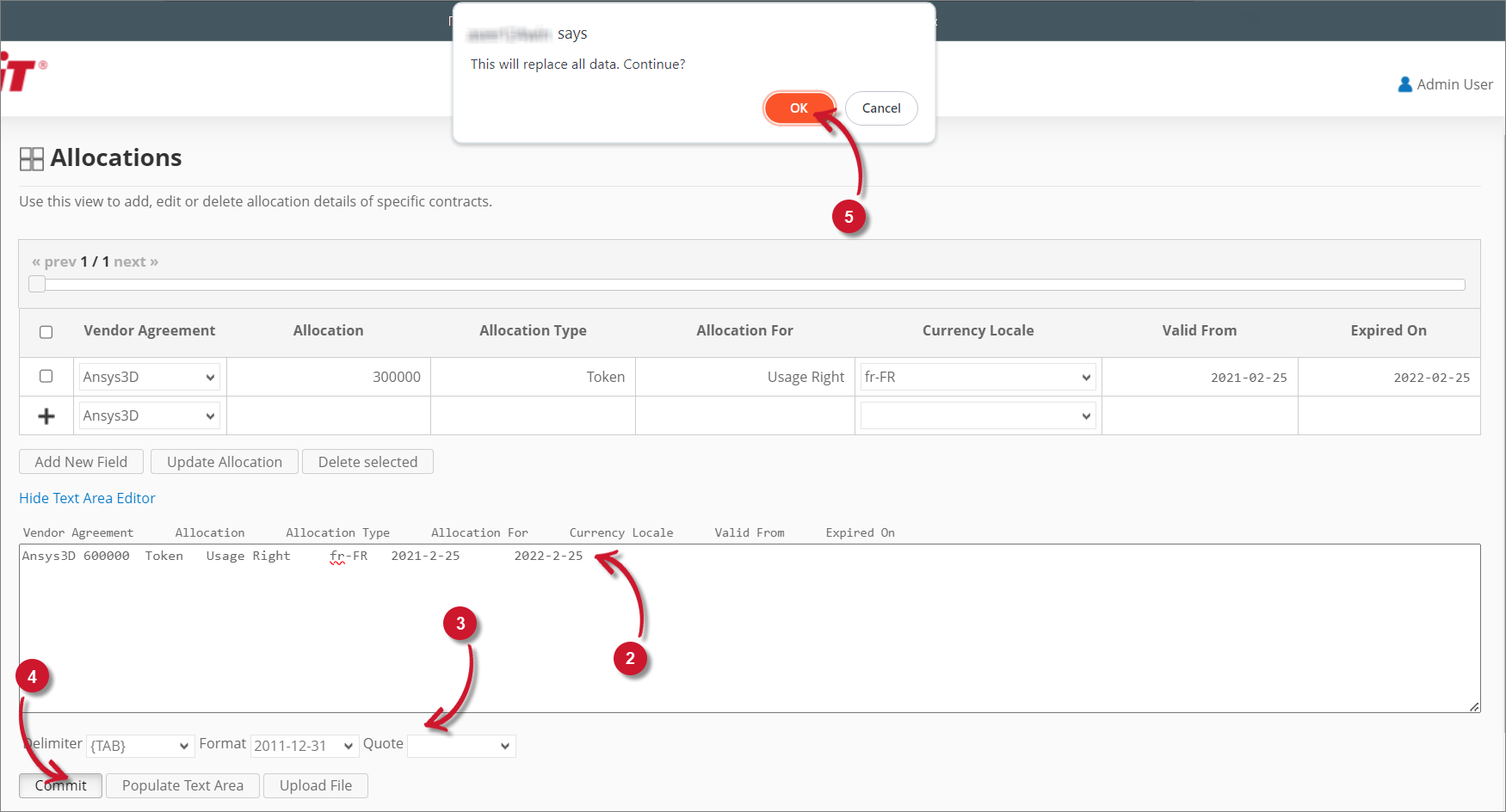 Using the Text Area Editor
Using the Text Area Editor
Uploading a CSV Source File
-
Click Show Text Area Editor.
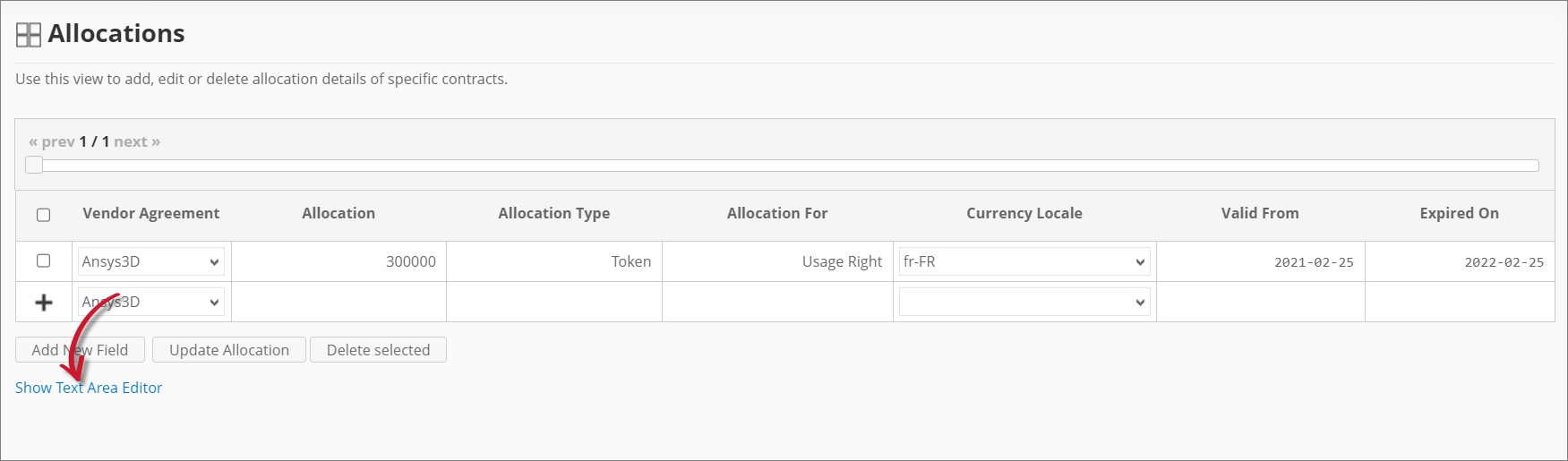 Show Text Area Editor
Show Text Area Editor -
Click Upload File.
-
Provide the valid path of the source file.
-
Click Upload to continue.
-
Choose OK on the confirmation prompt to continue.
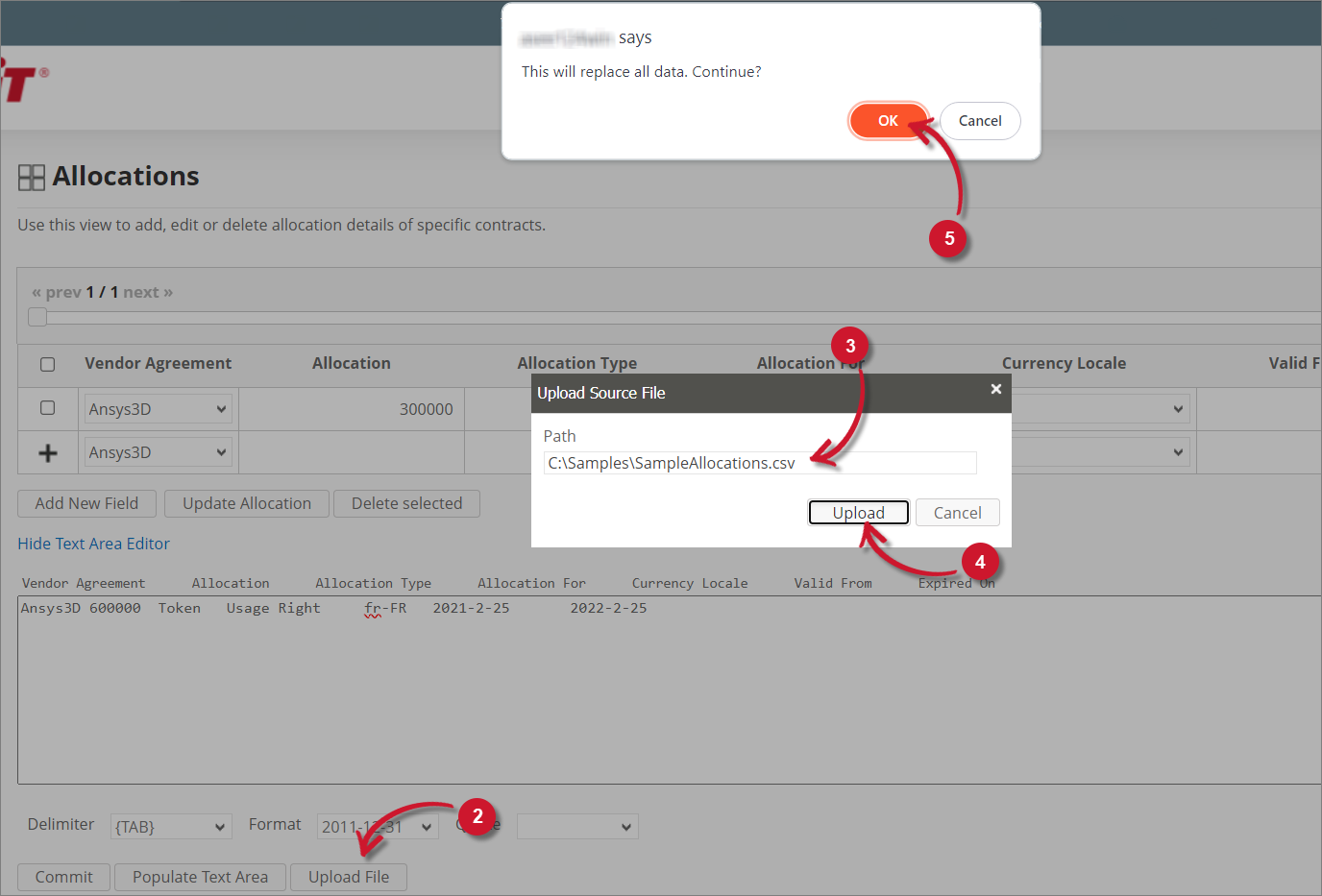 Uploading a Source File
Uploading a Source File
Maintaining the Allocations Table using Excel Sheets
It is best practice to maintain the allocation information using Excel where you can have file backup, versioning system, and better team collaboration.
Your Excel sheet can follow the generic allocations table format defined in the Allocations table in Analysis Server or a customized template, where you have to make sure that the custom field(s) are added in the Allocations table in Analysis Server.
-
Open the Excel file and go to the worksheet containing the allocation information.
-
Update the contract information as needed, then save the Excel file.
-
Copy the entire content of the worksheet
warningDo not copy the column headers.
In the example below, copy the contents from cells A2 to G3.
 Sample Excel Sheet
Sample Excel Sheet -
Go to Administration > Contract Management > Allocations in Analysis Server
-
Click Show Text Area Editor.
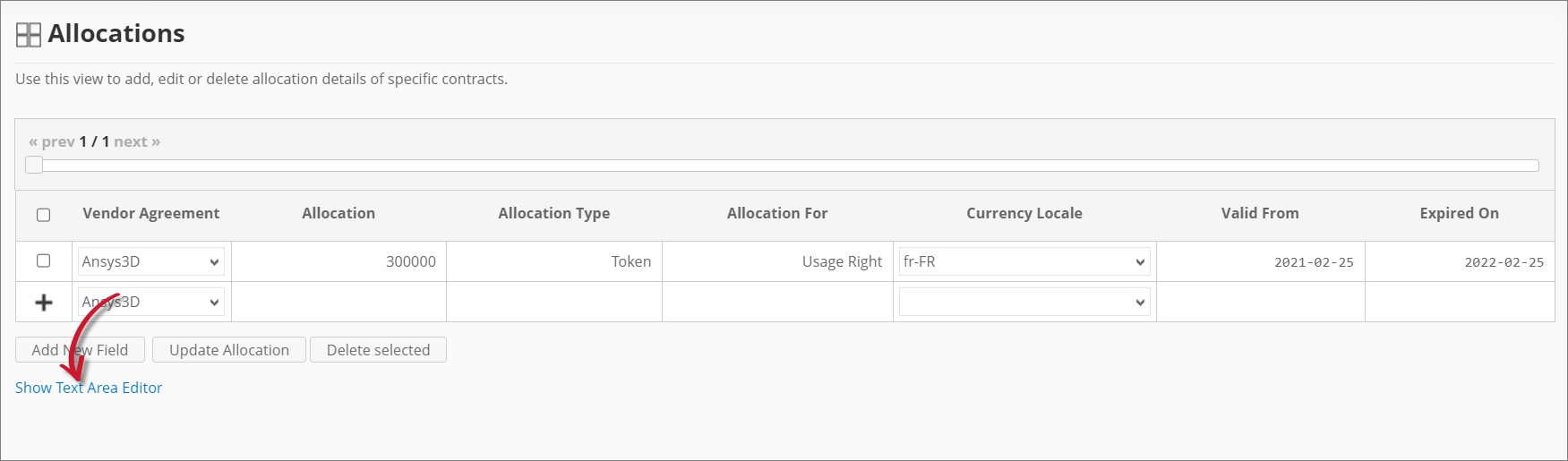 Show Text Area Editor
Show Text Area EditorIf there are already entries in the Allocations table, click Populate Text Area to display the existing allocation information in the text area editor.
-
Paste the copied content in the text area editor.
If there are already existing entries, it's best to replace them entirely with the freshly copied data.
-
Specify the proper Delimiter, Format, and Quote.
NOTEFor Excel worksheets, the Delimiter value is
{TAB}. -
Click Commit to save.
-
Choose OK on the confirmation prompt to continue.
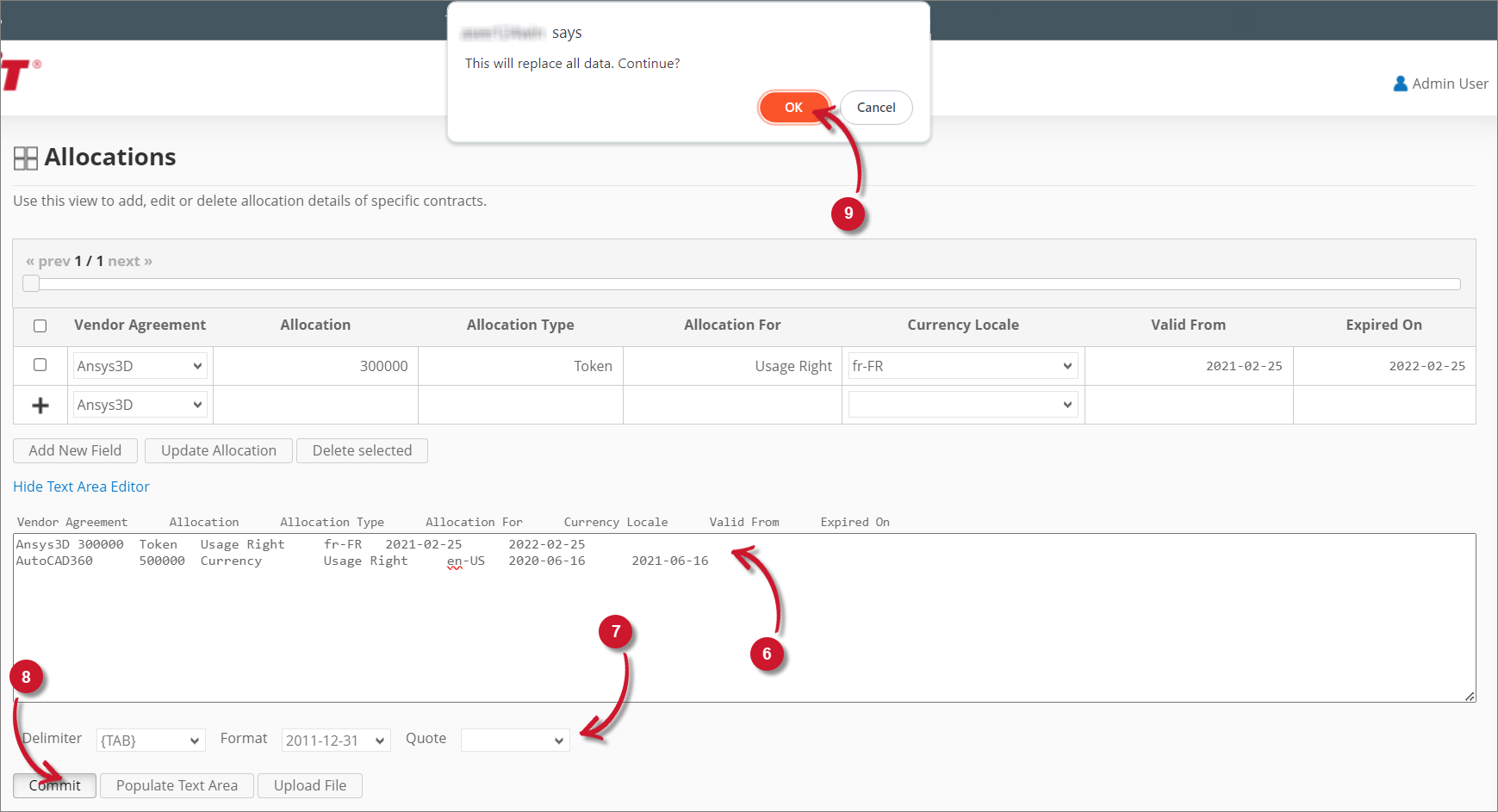 Using the Text Area Editor
Using the Text Area Editor