Managing Application Cost Catalog
The Application Cost page contains various functionalities to manage the application cost catalog for chargeback.
Make sure that you have administrative rights to the Analysis Server and have activated the processing of the Application Cost Catalog.
Adding a Record
-
In the Application Cost table, click the add icon.
-
For the Type, Vendor License, and Name columns, double-click the corresponding empty cell to transform it into a text editor.
-
Type in the value or choose among the suggested options.
A list of all related data will be displayed while typing if data is processed and available.
NOTEThe application type in the Type column is commonly Feature, Feature Set, Package, Handle, etc.
-
Choose among the available values for Unit:
Unit Description DU 1H Number of distinct users per hour DU 1D Number of distinct users per day DU 1M Number of distinct users per month ET 1H Total elapsed time per hour ET 1D Total elapsed time per day ET 1M Total elapsed time per month MC-UG 1H Max concurrent license per user group per hour MC-UG 1D Max concurrent license per user group per day MC-UG 1M Max concurrent license per user group per month Application Cost Units -
Use the following descriptions for Unit Cost, Fixed Cost, and Units Included:
Column Description Unit Cost Price of the application per unit Fixed Cost Fixed price for the billing period Units Included Limit before charging based on Unit Cost Application Cost Columns -
Choose the date ranges for validity:
- Valid From - start of validity
- Expired On - end of validity
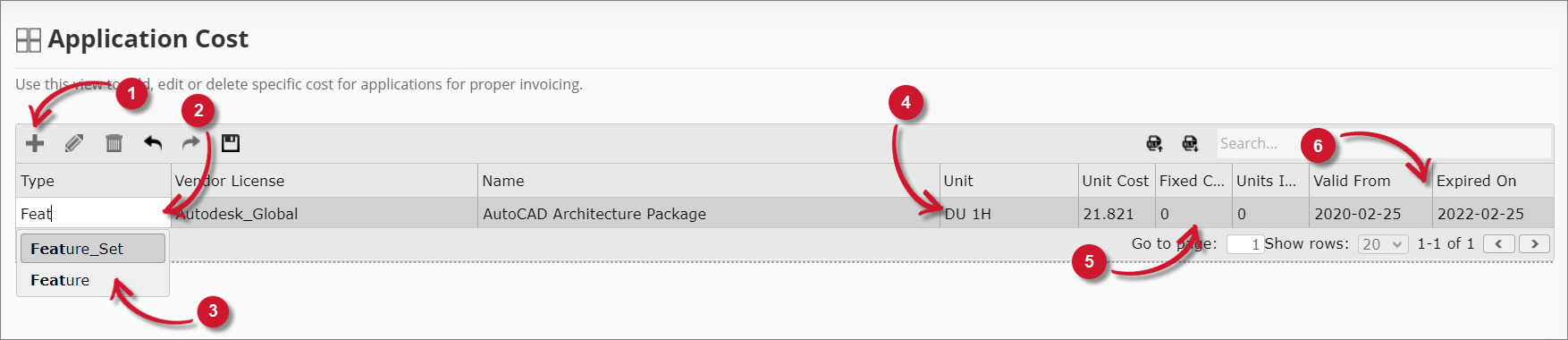 Adding a Record
Adding a Record
-
You can continue adding more records by clicking the add icon.
NOTEUse the undo and redo options to revert unsaved modifications. The Undo option can revert until the last unsaved modification, while the Redo option can restore up to the current modification.
-
Once done, click the save icon. Choose OK on the confirmation prompt to continue.
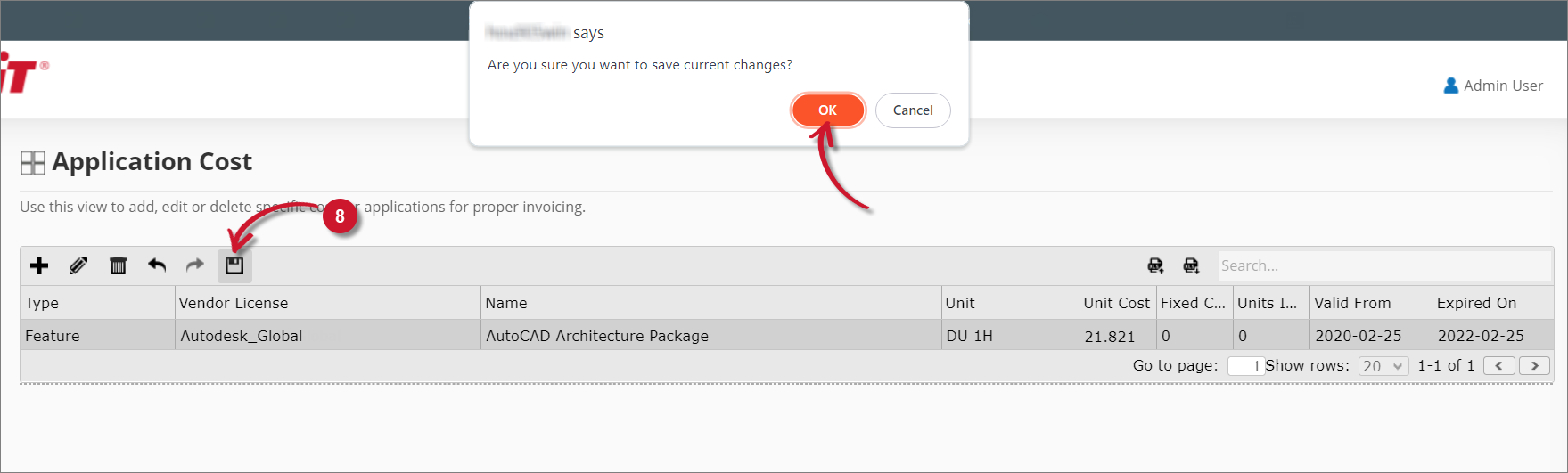 Added New Record
Added New Record
Updating a Record
-
In the Application Cost table, click the row of the record to update, then click the edit icon, or double-click the value to edit.
-
Modify the values. Repeat for all desired values.
NOTEUse the undo and redo options to revert unsaved modifications.
-
Click save icon and confirm to apply changes.
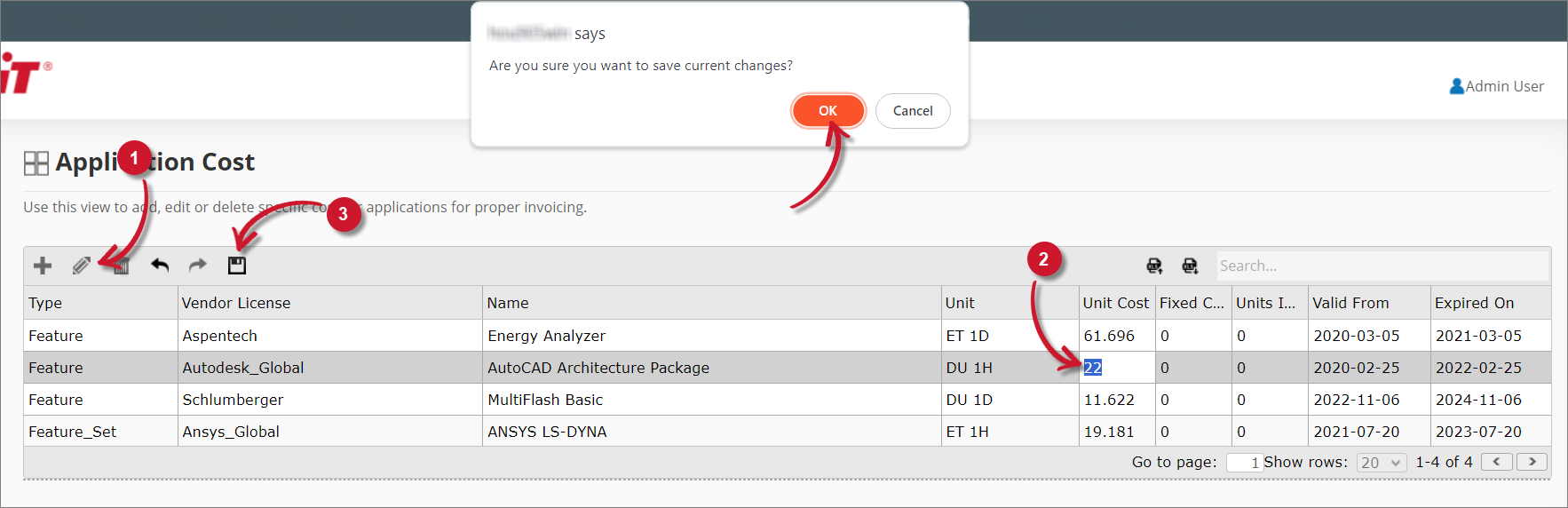 Updating a Record
Updating a Record
Deleting Records
-
In the Application Cost table, click the row of the record to delete.
- Use Shift to select consecutive records.
- Use Ctrl to select multiple records.
-
Click the delete icon or press the Delete key.
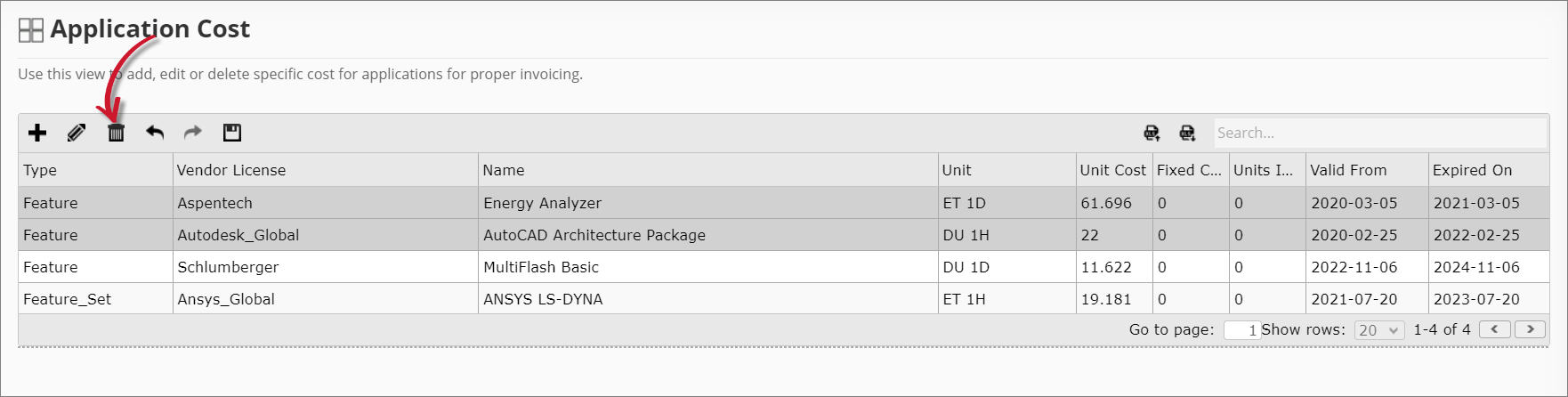 Deleting a Record
Deleting a Record
NOTEUse the undo and redo options to revert unsaved modifications.
-
Click save icon to confirm deletion.
Importing Records
-
Click Import Data from Excel icon in the upper-right corner.
-
In the Import Costs dialog, click Download Template to get an Excel template.
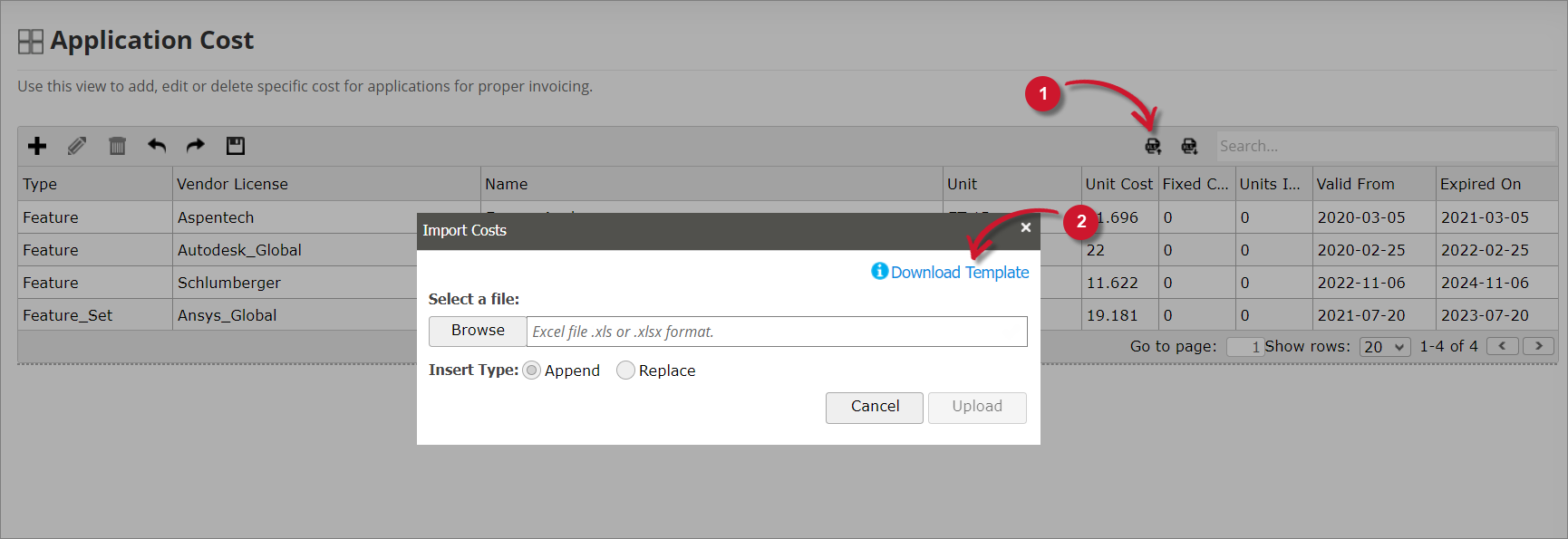 Downloading the Template
Downloading the Template
-
Fill in the template and save it.
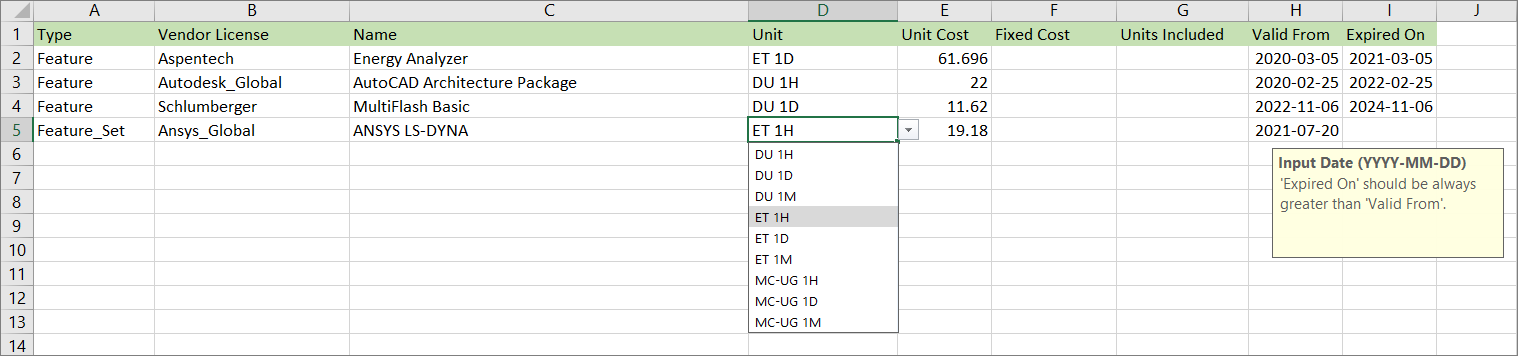 Application Cost Template
Application Cost Template
-
Click Import Data from Excel icon, then Browse to select the file.
-
Choose Insert Type:
- Append - Adds records.
- Replace - Overwrites records.
-
Click Upload to complete.
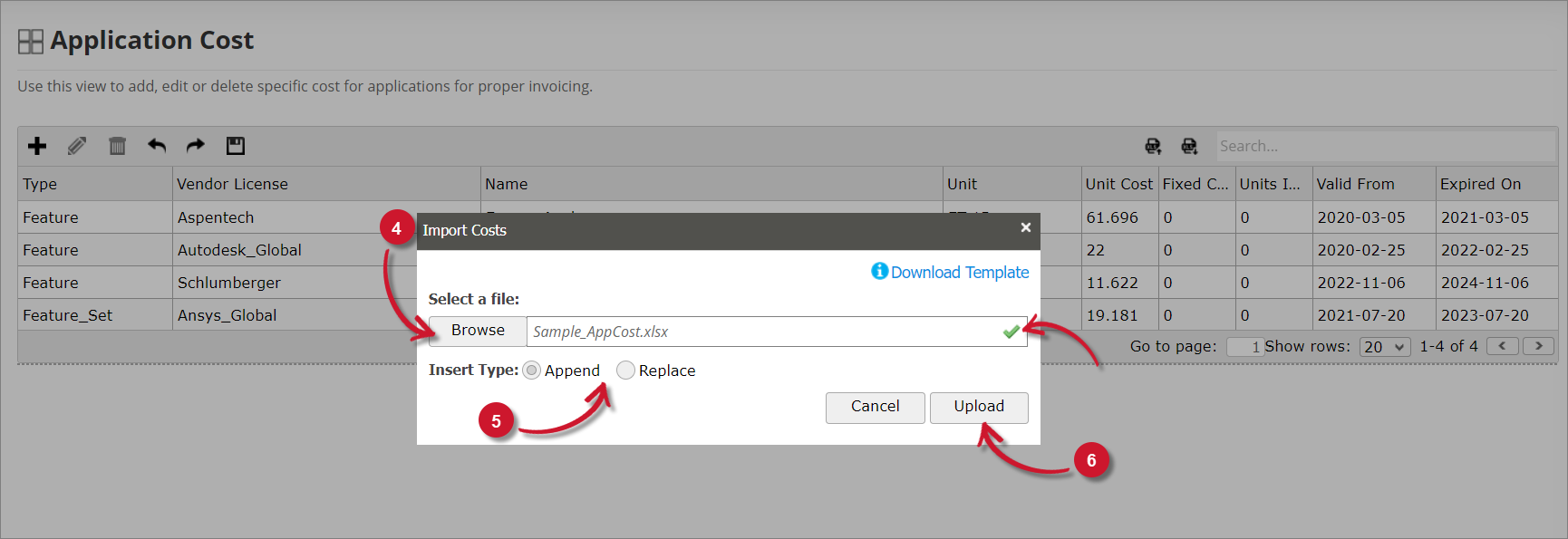 Importing Records
Importing Records
Exporting Records
-
Click () Export Data to Excel in the upper-right corner.
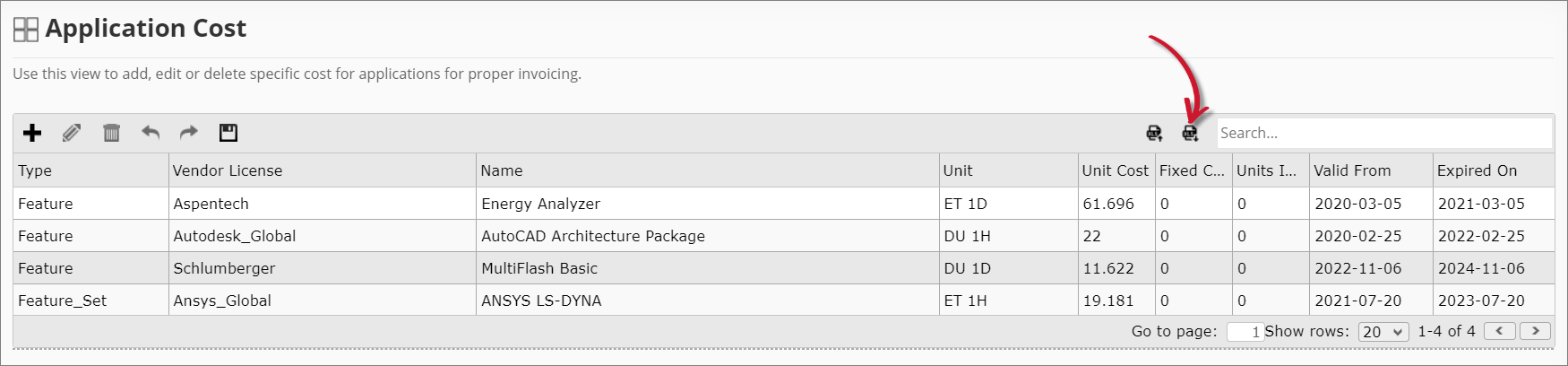 Exporting Records
Exporting Records
This downloads an Excel file with all records, which can be re-imported if needed.