Uninstallation
Uninstalling Through Windows Interface
-
Right-click the
openit_<version>_asee_windows_x64.msiinstaller file, then click Run as Administrator. -
A setup wizard will be displayed. Click Next.
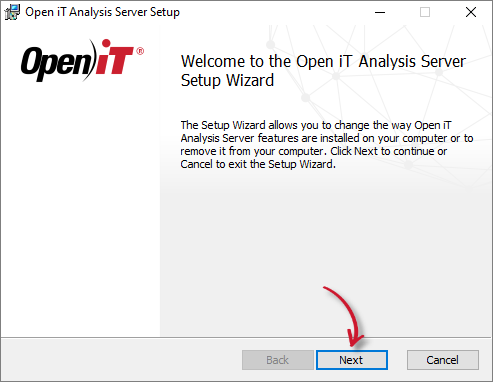
- Click Remove to remove the Open iT Analysis Server from the computer.
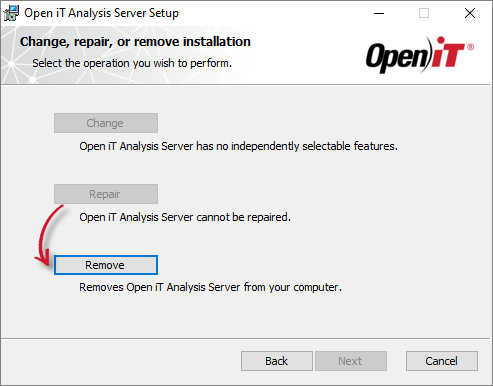
- Click Remove to uninstall the software.
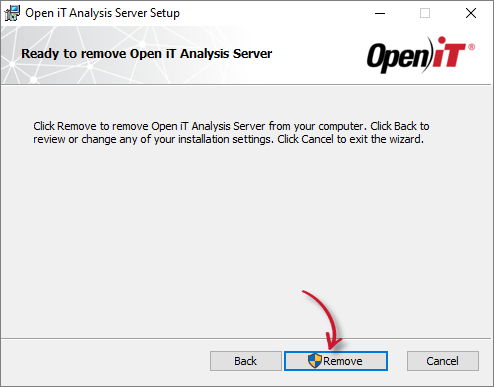
- Click Finish to complete the uninstallation process.
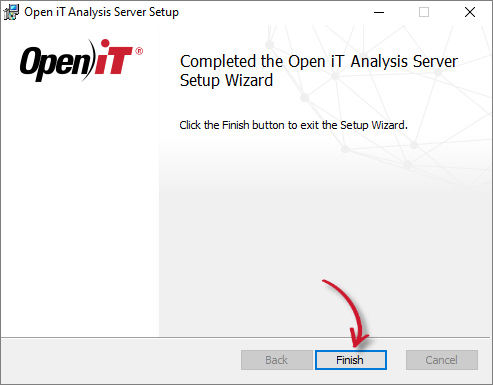
Uninstalling through Control Panel
- Go to the Control Panel.
- Under Programs, click Uninstall a program.
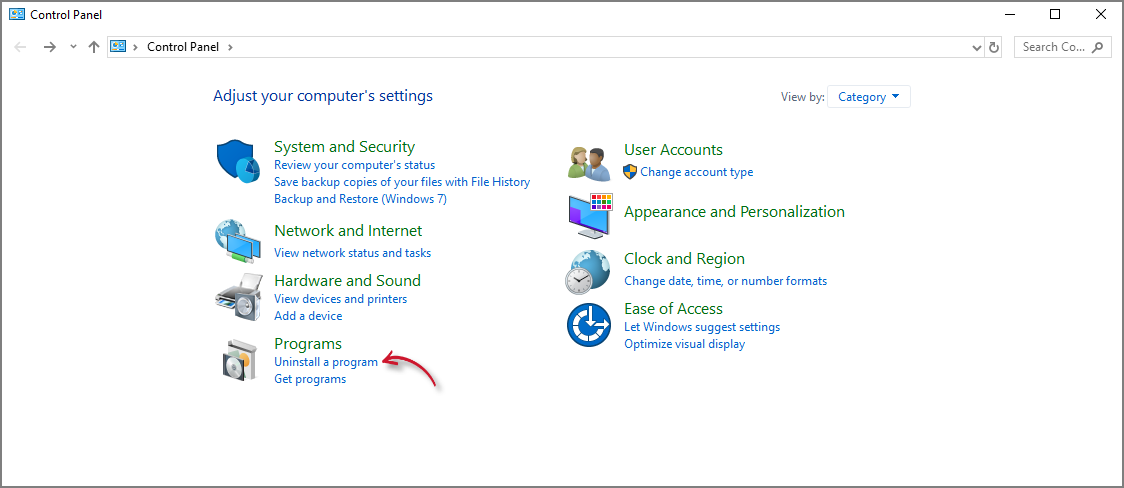
- In the list of programs, select Open iT Analysis Server and click Uninstall.
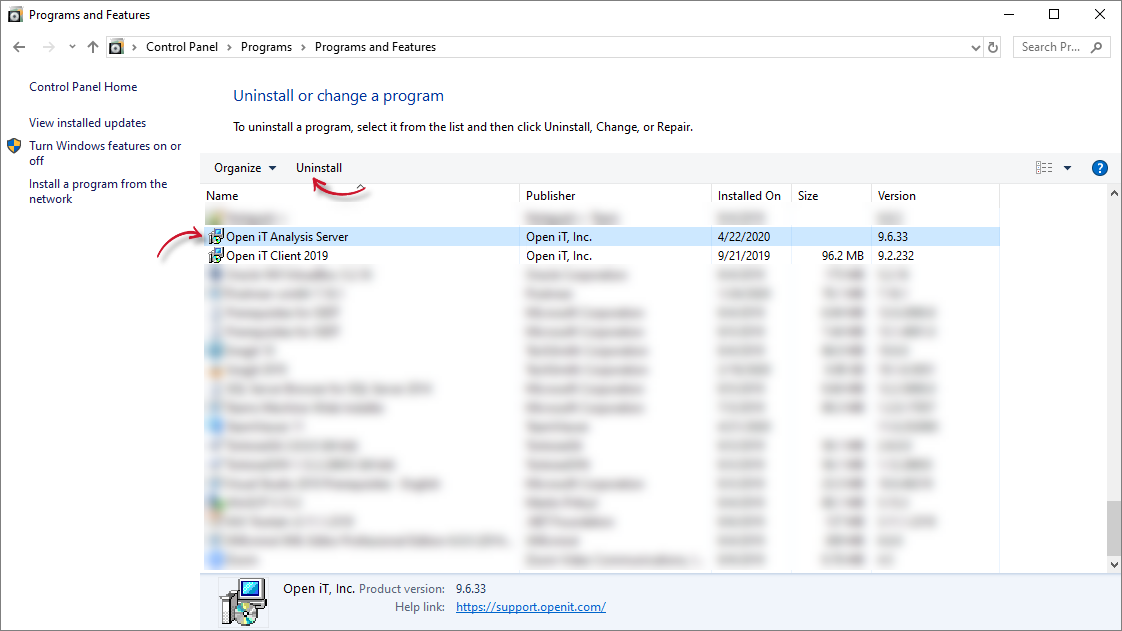
- A setup wizard will be displayed. Click Next.
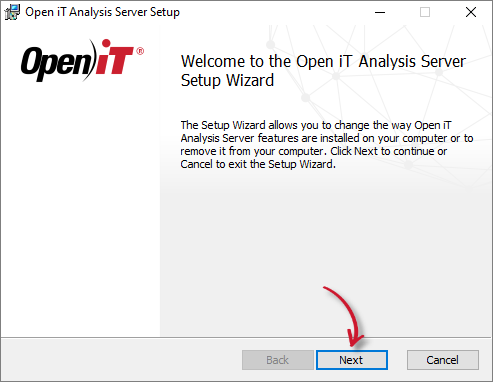
- Click Remove to remove the Open iT Analysis Server from the computer.
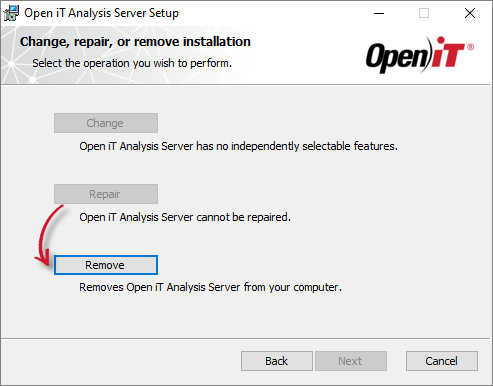
- Click Remove to uninstall the software.
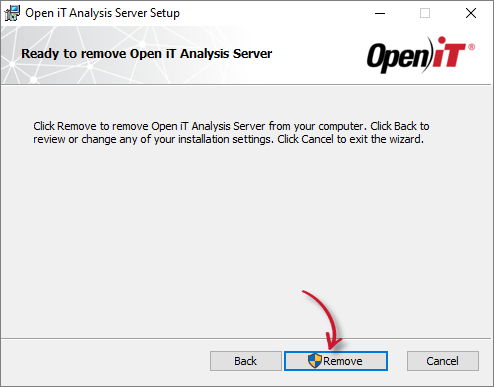
- Click Finish to complete the uninstallation process.
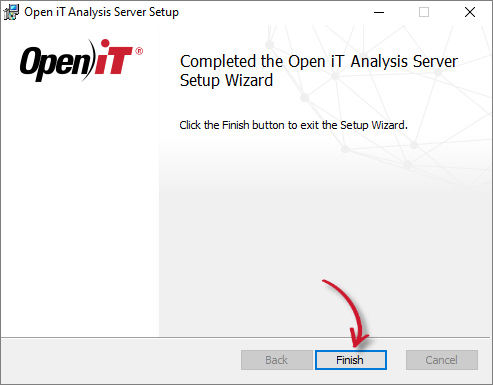
Uninstalling through the Command Line
-
Run a command prompt with Administrator level privileges.
-
Run the following command:
Command Syntaxmsiexec /x <msi_file> /l*v <log_file> <quiet> <passive>Required:
Parameter Description /x <msi_file>The path of the Windows installer file used to install the Open iT Analysis Server. l*v <log_file>The path of the installation log file that will be created during installation. Uninstalling through Command Line: Required Parameters
Optional:
Parameter Description /quiet Run the command in silent mode, meaning no user interaction is required. /passive Run the command in unattended mode, showing only a progress bar. Uninstalling through Command Line: Optional Parameters
NOTEThe installer will use the Windows Installer Interface if the process mode (
/quietor/passive) is unspecified.Example
To uninstall
OpeniTAnalysis Server-x64.msi, located atC:\Installers, in unattended mode with all logging information stored in an output log file atC:\uninstall.log:Examplemsiexec /x "C:\Installers\OpeniTAnalysis Server-x64.msi" /l*v "C:\uninstall.log" /passiveNOTEWhen using the passive mode, wait until the process bar dialog disappears.
When using the quiet mode, verify that the uninstallation is complete by opening the Task Manager and checking in the Details tab if the msiexec process is still running.