Reporting - Links are Not Working
Problem
The Reporting page contains links that may not function properly.
Resolution
Use any of the following suggestions to troubleshoot the issue.
Check for Web Browser Console Errors
Follow these instructions to check for errors in the web browser console:
-
Right-click anywhere inside the Reporting page, then choose Inspect.
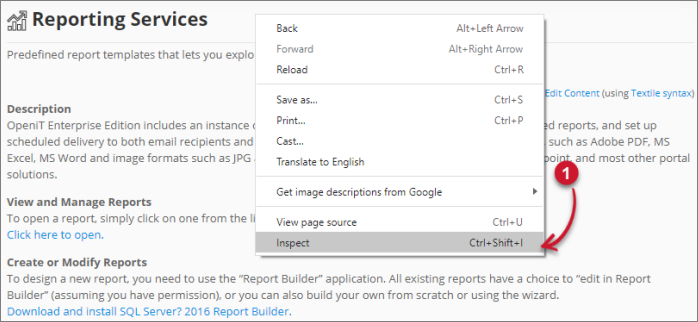 Inspect Web Browser
Inspect Web Browser
The Developer Tools will appear.
-
Choose Console from the available tabs of the tool.
-
The Console will list web browser transactions, including errors.
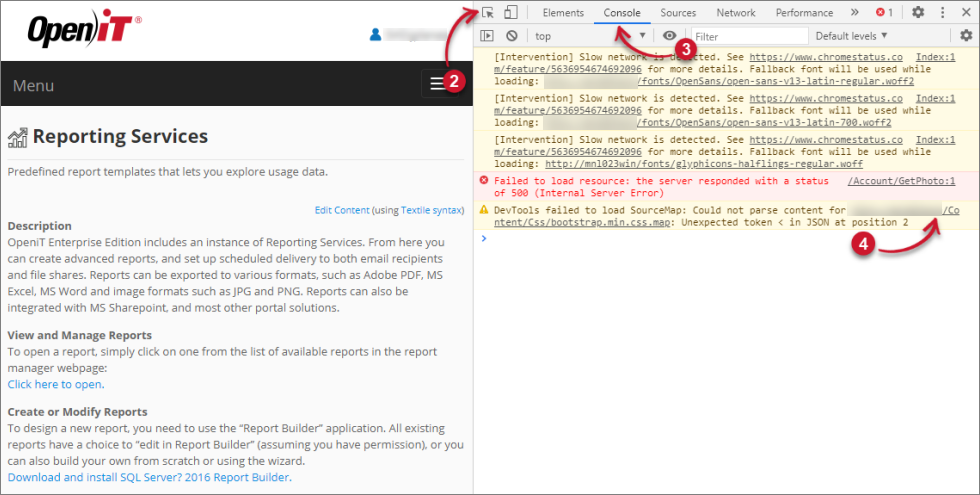 Check Web Browser Console Errors
Check Web Browser Console Errors
-
Errors in the Console may sometimes be too technical. For immediate response, send the error details to support@openit.com.
Verify that Links are Valid
Follow these instructions to verify the links:
-
Click the Edit Content link located at the upper-right corner of the content pane.
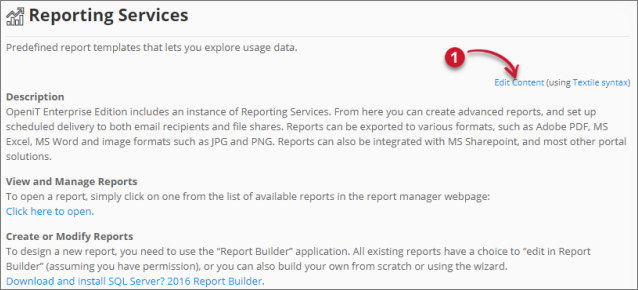 Edit Reporting Links
Edit Reporting Links
The content pane will transform into a text editor.
-
Verify that the links are correct and valid.
The href of the link for View and Manage Reports should point to the Report Manager of the installed SQL Server Reporting Services (e.g.,
http://win-host01/reports/).The onclick event of the link for Create and Modify Reports should have the value "return getHref();". It gets the link given in the hidden element at the bottom of the content pane.
-
Save the changes if modifications are made.
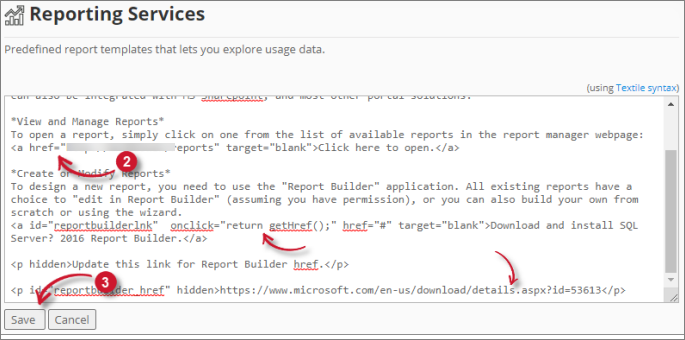 Reporting Links
Reporting Links