Mapping Sources - Not Loading Fields
Problem
Loading a specific mapping source does not always work.
Resolution
Use any of the following suggestions to troubleshoot the issue.
Check for Web Browser Console Errors
Follow these instructions to check for errors in the web browser console:
-
Right-click anywhere inside the Mapping Sources page, then choose Inspect.
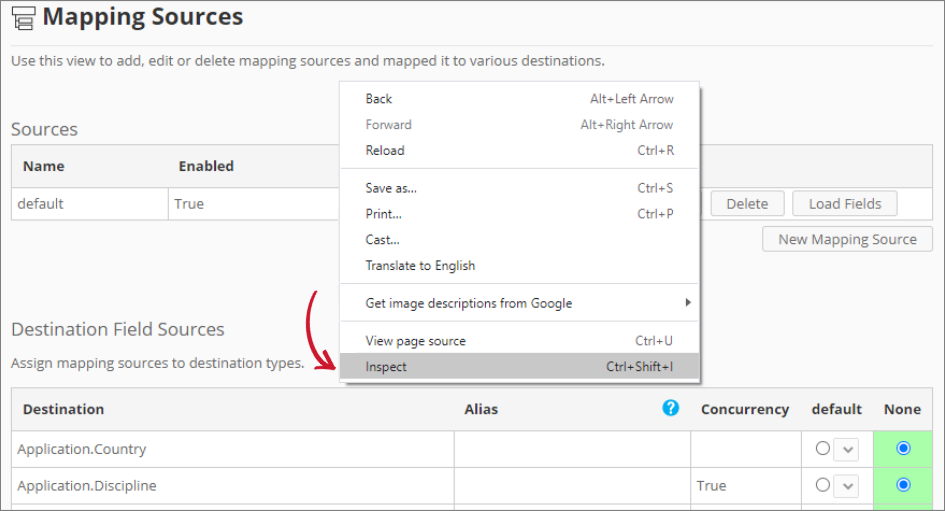 Inspect Web Browser
Inspect Web Browser
The Developer Tools will appear.
-
Choose Console from the available tabs of the tool.
-
The Console will list web browser transactions, including errors.
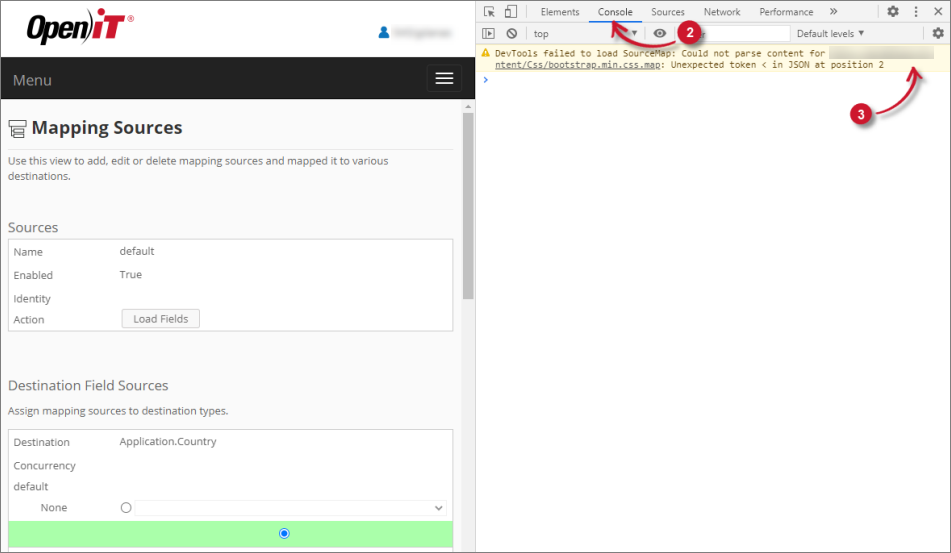 Check Web Browser Console Errors
Check Web Browser Console Errors
-
Errors in the Console may sometimes be too technical. For immediate response, send the error details to support@openit.com.
Check the Validity of the File Path
Follow these instructions to check the validity of the configured mapping source:
-
Click the Edit button of the specific mapping source.
-
Check if the value in the File Path option is valid and correct.
If using UNC path (
\\path_to_file), try to access it remotely. -
Modify the value if incorrect and save the changes.
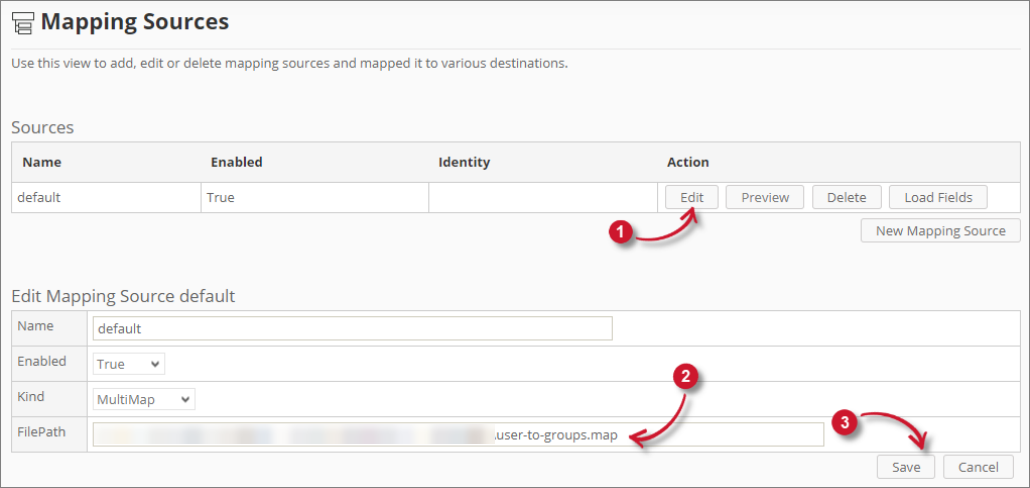 Check file path validity
Check file path validity
Counter-check if the Delimiter Used is Correct (CSV)
Follow these instructions to check if the delimiter used in the map (CSV) file and the chosen delimiter is the same:
-
Click the Edit button of the specific mapping source.
-
Take the value of the File Path and navigate to the directory.
-
Open the map file and take note of the Delimiter used.
-
Go back to the Mapping Sources page and make sure that the chosen delimiter is correct.
-
Save the changes.
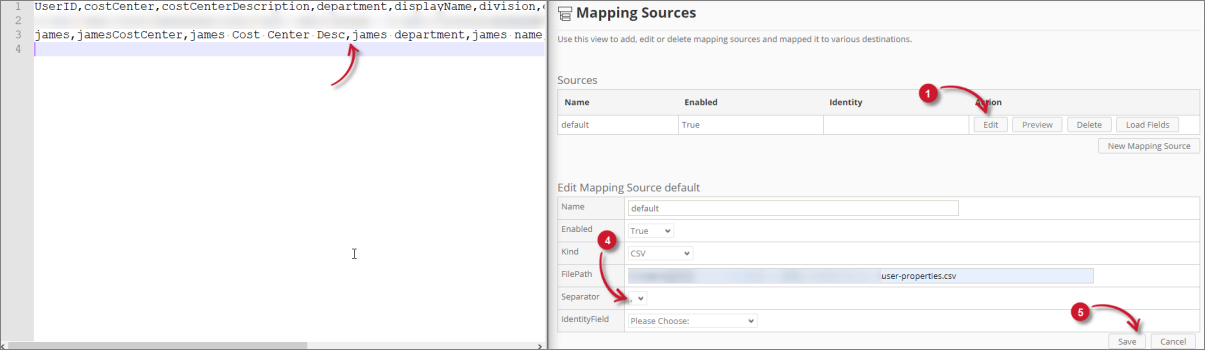 Check delimiter used
Check delimiter used