License Monitor Portal - No user data displayed
Problem
There will be times when accessing the License Monitor Portal page, no user data is displayed.
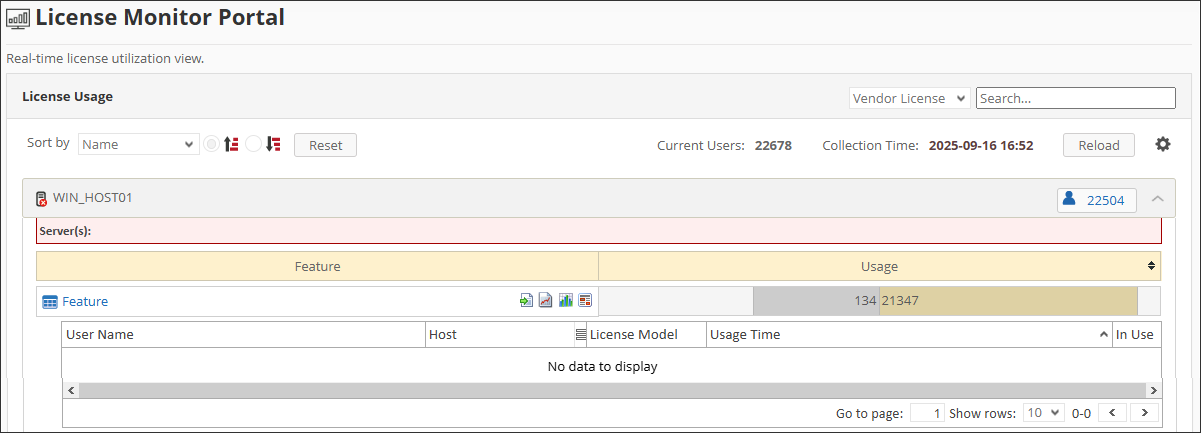
Resolution
Use the following suggestions to troubleshoot the issue.
Check the Server Side Pagination key value
Follow these instructions to verify if the configuration key Server Side Pagination is set to True:
-
Go to the Configuration page under the Administration tab of the Analysis Server web interface.
-
Locate the configuration key Root.Web.LMP.ServerSidePagination.
-
By default, the value of this key is
False. To change it, click the value, selectTrue, then click Save.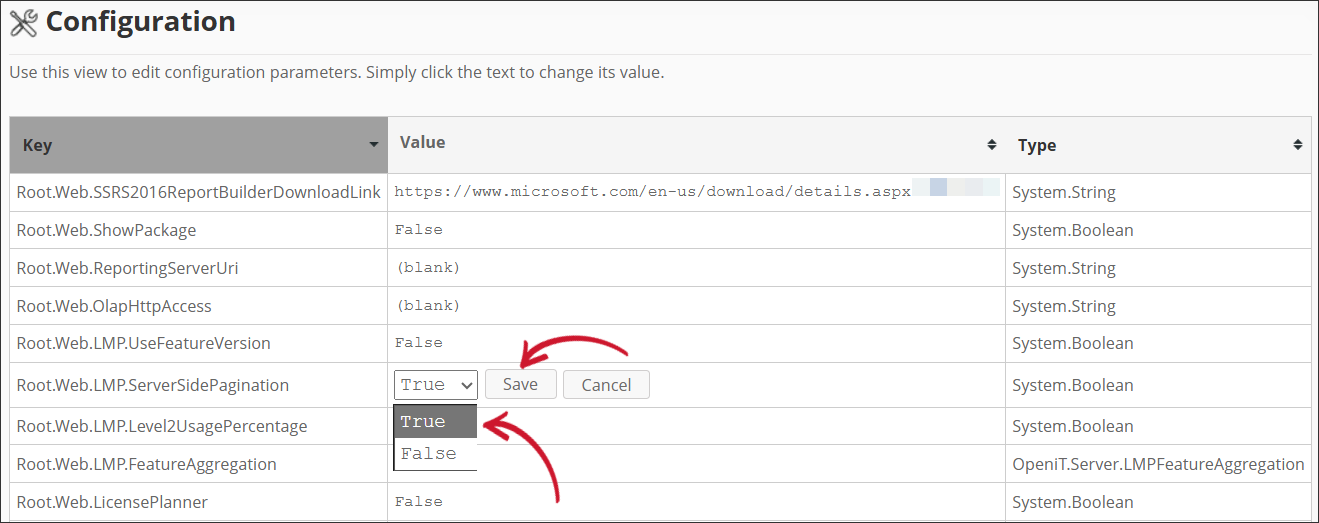 Check Server Side Pagination key value
Check Server Side Pagination key value
Check if License Status data is processed successfully
Follow these instructions to check the status of License Status processing:
-
Go to the Analysis Server Log directory, which is by default in
C:\Program Files\OpeniT\Analysis Server\Log. -
Open the
OpeniT.Server.Etl.Console.logfile. -
Locate the latest execution of the job
SyncLicenseStatusLabelJob.Command Syntax2025-09-15 13:40:01,510 +08:00 INFO Config - License file is valid. "core" valid until 2026-12-15 (455 days), "server_license" valid until 2026-12-15 (455 days), "server_olapreports" valid until 2025-12-15 (90 days)
2025-09-15 13:40:01,557 +08:00 INFO SyncLicenseStatusLabelJob - Open iT Analysis Server Version: 10.2.540 (0067909)
2025-09-15 13:40:01,557 +08:00 INFO SyncLicenseStatusLabelJob - Job started. Running as SVG\johndoe
2025-09-15 13:40:01,557 +08:00 INFO Config - License file is valid. "core" valid until 2026-12-15 (455 days), "server_license" valid until 2026-12-15 (455 days), "server_olapreports" valid until 2025-12-15 (90 days)
2025-09-15 13:40:01,557 +08:00 INFO SyncDataTypeJob - Open iT Analysis Server Version: 10.2.540 (0067909)
2025-09-15 13:40:01,573 +08:00 INFO SyncDataTypeJob - Job started. Running as SVG\johndoe
2025-09-15 13:40:01,635 +08:00 INFO SyncDataTypeJob - Scanning core server data type 999 from C:\ProgramData\OpeniT\Data\database\license-status
2025-09-15 13:40:01,651 +08:00 INFO SyncDataTypeJob - Packet size: 32764. Batch size: 0
2025-09-15 13:40:01,651 +08:00 INFO SqlTableCreator - Table LicenseData exists in the database.
2025-09-15 13:40:01,666 +08:00 INFO SqlTableCreator - Checking column definitions for table LicenseData
2025-09-15 13:40:01,682 +08:00 INFO SqlTableCreator - Truncating table LicenseData
2025-09-15 13:40:01,682 +08:00 INFO SqlTableCreator - Deleted 1 records from FileStatus for table LicenseData
2025-09-15 13:40:01,698 +08:00 INFO SyncDataTypeJob - Deleted a total of 0 records of old data from table LicenseData in 00.00s
2025-09-15 13:40:01,698 +08:00 INFO SyncDataTypeJob - Number of Threads (Max Degree of Parallelism): 4
2025-09-15 13:40:01,713 +08:00 INFO SyncDataTypeJob - Using SqlBulkCopyOptions: TableLock
2025-09-15 13:40:01,713 +08:00 INFO SyncDataTypeJob - Loading 1 files...
2025-09-15 13:40:01,776 +08:00 INFO SyncDataTypeJob - Loaded 1,337 rows in 00.06s (1.4M/min). Id = 27266, File Name = \2025-9-15-3600.gz, Thread 1
2025-09-15 13:40:01,791 +08:00 INFO SyncDataTypeJob - Loaded a total of 1,337 records in 00.07s. Average throughput for datatype 999: 1,099,877 records/min
2025-09-15 13:40:01,791 +08:00 INFO SyncDataTypeJob - Job done. Duration 00.22s
2025-09-15 13:40:01,947 +08:00 INFO SyncLicenseStatusLabelJob - Finished running procedure ProcessLicenseData. Affected rows: 78.
2025-09-15 13:40:01,947 +08:00 INFO SyncLicenseStatusLabelJob - Job done. Duration 00.39s -
Verify that the job completed successfully and that the data was loaded.
-
If ERRORS occurred, try to execute again the command
SyncLicenseStatus /reload. If errors persist, please send the log file to support@openit.com for response.
Check if License Status data is available
Follow these instructions to check if the License Status data is available in the Core Server database:
-
Go to the Configuration page under the Analysis Server Administration tab.
-
Locate the configuration key Root.Etl.CoreDatabasePath.
-
Navigate to the path specified in the value of this key.
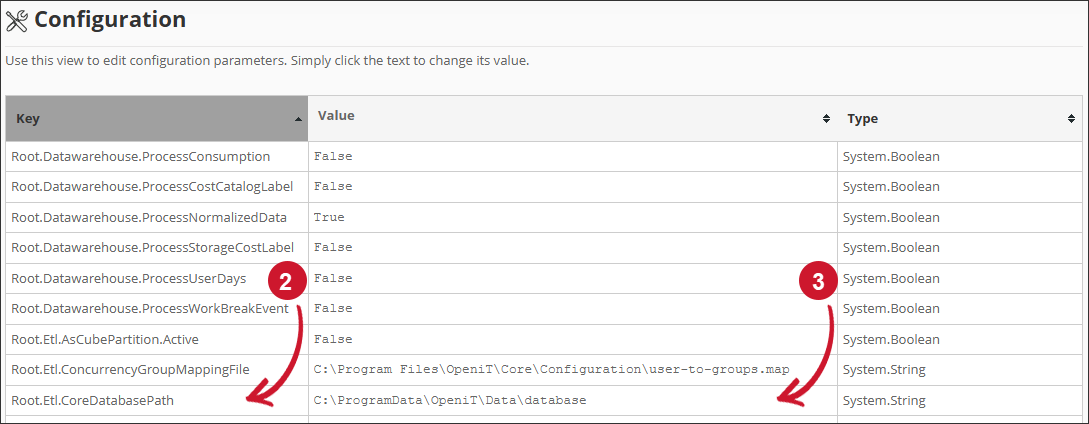 Check Core Server Database Path
Check Core Server Database Path
-
Open the
license-statusfolder and verify if a.gzfile is available.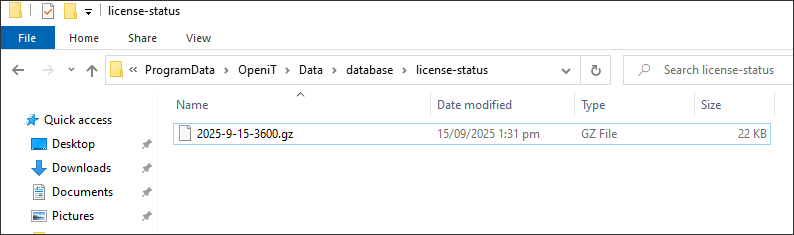 Check License Status File
Check License Status File
-
If no
.gzfile is found, check the Core Server to determine why it is not generating license status data.