Labeling - No Loaded Data
Problem
Sometimes, when accessing the page, no data is displayed or loaded for labeling.
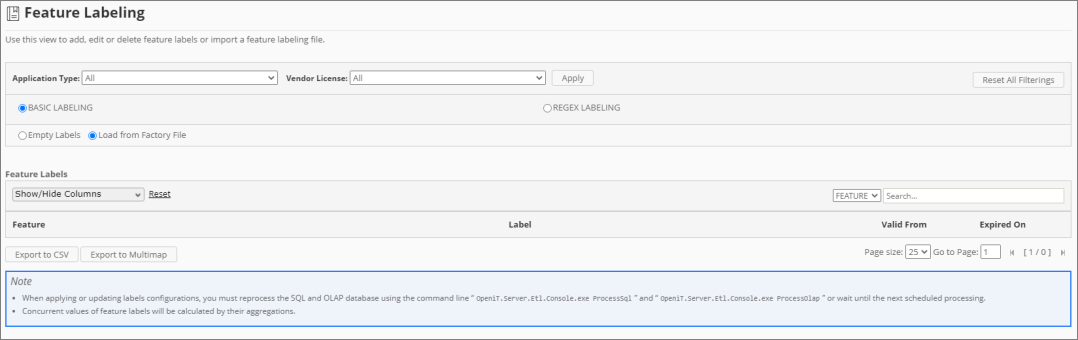
Resolution
Use any of the following suggestions to troubleshoot the issue.
Check the Configured Core Server Database Path
Follow these instructions to check if the configured Core Server database path is correct:
-
Go to the Configuration page under the Administration tab of the Analysis Server web interface.
-
Look for the configuration key Root.Etl.CoreDatabasePath.
-
Verify that the value of the key is correct.
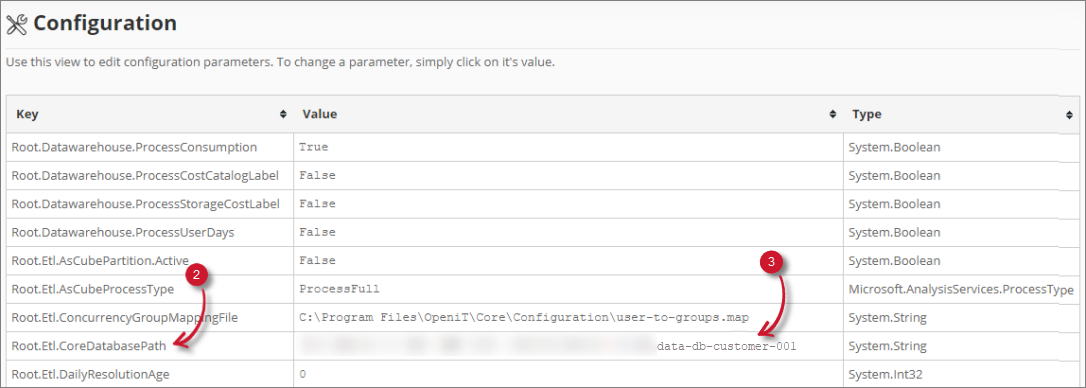 Check Core Server Database Path
Check Core Server Database Path
-
If the value is incorrect, update the configuration key and execute the command RunEtl using the Analysis Server console.
Check if the Database is successfully processed
Follow these instructions to check the status of the SQL Database processing:
-
Go to the Analysis Server Log directory, which is by default in
C:\Program Files\OpeniT\Analysis Server\Log. -
Open the
OpeniT.Server.Etl.Console.loglog file. -
Look for the latest execution of the job ProcessSqlJob
Example2021-01-28 15:18:47,172 +08:00 INFO ProcessSqlJob - Open iT Analysis
Server Version: 9.12.7 (ecb2a60d)
2021-01-28 15:18:47,174 +08:00 INFO ProcessSqlJob - Job started.
Running as SVG\johndoe
2021-01-28 15:18:47,182 +08:00 INFO ProcessSqlJob - Processing SQL
data warehouse. Please wait...
2021-01-28 15:18:47,368 +08:00 INFO ProcessSqlJob - Finished Loading
Factory Files for Labeling.
2021-01-28 15:18:47,400 +08:00 INFO ProcessSqlJob - Finished running
procedure BackupProductLabels. Affected rows: -1.
2021-01-28 15:18:47,414 +08:00 INFO ProcessSqlJob - Finished running
procedure ModifyLOViews. Affected rows: -1.
2021-01-28 15:18:47,443 +08:00 INFO ProcessSqlJob - Finished running
procedure MakeSmsRaw. Affected rows: 0.
2021-01-28 15:18:47,496 +08:00 INFO ProcessSqlJob - Finished running
procedure InsertNewVendorDaemon. Affected rows: 0.
2021-01-28 15:18:48,087 +08:00 INFO ProcessSqlJob - Finished running
procedure InsertNewLicenses. Affected rows: 6.
2021-01-28 15:18:48,390 +08:00 INFO ProcessSqlJob - Finished running
procedure InsertNewUsersAndHosts. Affected rows: 0.
2021-01-28 15:18:48,959 +08:00 INFO ProcessSqlJob - Finished running
procedure InsertNewEpochs. Affected rows: 10.
2021-01-28 15:18:49,055 +08:00 INFO ProcessSqlJob - Finished running
procedure InsertNewTimeData. Affected rows: 9.
2021-01-28 15:18:49,070 +08:00 INFO ProcessSqlJob - Finished running
procedure ProcessMaps. Affected rows: -1.
2021-01-28 15:18:49,196 +08:00 INFO ProcessSqlJob - Finished loading
New Features for Feature Labeling.
2021-01-28 15:18:49,316 +08:00 INFO ProcessSqlJob - Finished running
procedure InsertProductAndFeatureLabelProperty. Affected rows: 8.
2021-01-28 15:18:49,468 +08:00 INFO ProcessSqlJob - Finished running
procedure MakeXPropertyTable User. Affected rows: 0.
2021-01-28 15:18:49,615 +08:00 INFO ProcessSqlJob - Finished running
procedure MakeXPropertyTable Application. Affected rows: 2.
2021-01-28 15:18:49,626 +08:00 INFO ProcessSqlJob - Finished updating
FileStatus. Affected rows: 2.
2021-01-28 15:18:49,632 +08:00 INFO ProcessSqlJob - Job done.
Duration 02.46s -
Verify that the job is successful and has loaded the data. Specifically, locate for the lines related to Feature Labeling.
Example2021-01-28 15:18:49,196 +08:00 INFO ProcessSqlJob - Finished loading
New Features for Feature Labeling.
2021-01-28 15:18:49,316 +08:00 INFO ProcessSqlJob - Finished running
procedure InsertProductAndFeatureLabelProperty. Affected rows: 8. -
If errors occurred, try to execute the command ProcessSQL again. If errors persist, please send the log file to support@openit.com for a response.
Check for Web Browser Console Errors
Follow these instructions to check for errors in the web browser console:
-
In the Feature Labeling or Vendor License Labeling page, right-click anywhere inside the page and choose Inspect.
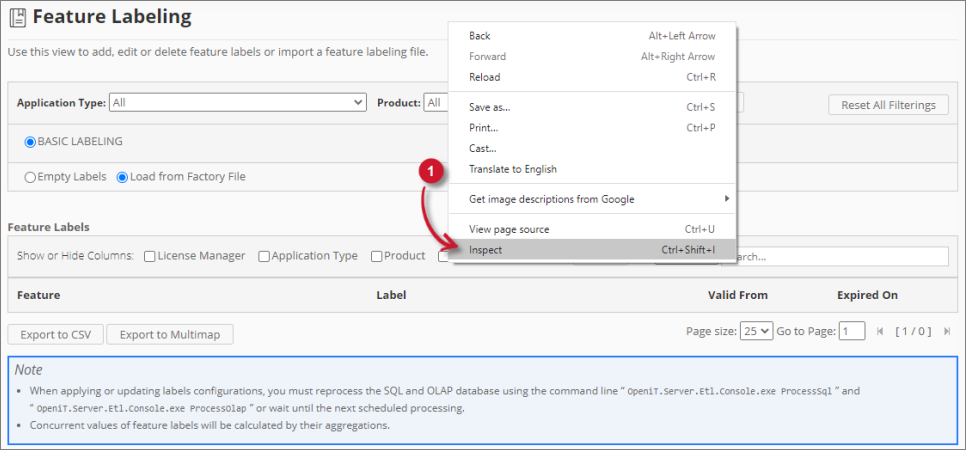 Inspect Web Browser
Inspect Web Browser
The Developer Tools will appear.
-
Choose Console from the available tabs of the tool.
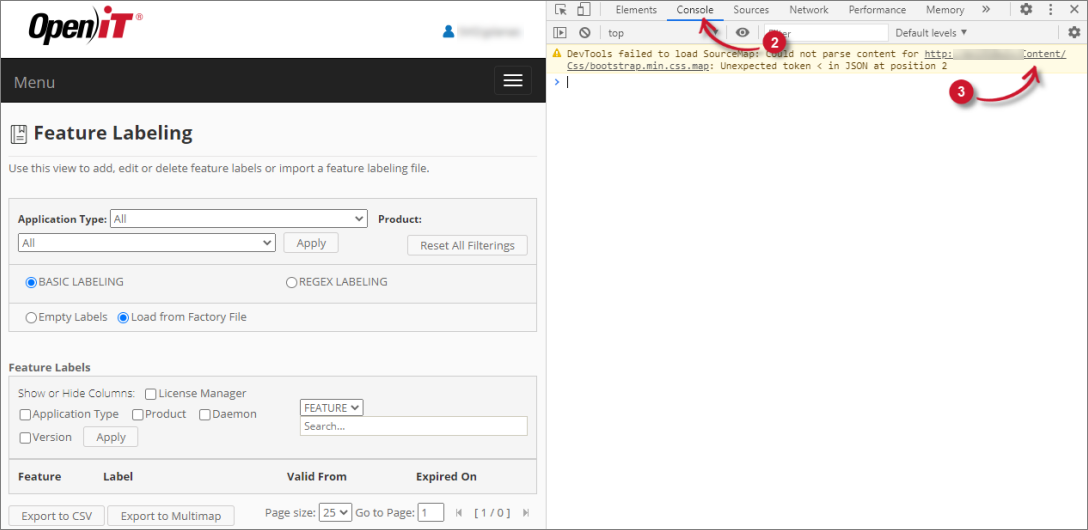 Check Web Browser Console Errors
Check Web Browser Console Errors
The Console lists web browser transactions, including errors.
-
Errors in the Console may sometimes be too technical. For immediate response, send the error details to support@openit.com.