Home (LMP) - No Data Available
Problem
You may encounter the following error when accessing the home page.
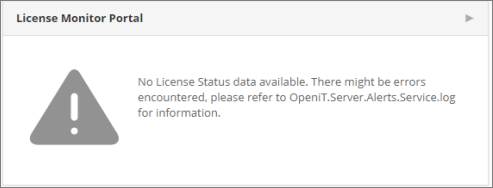
Resolution
Use any of the following suggestions to troubleshoot the issue.
Verify that the License Monitor Portal has Data
Follow these instructions to verify that the License Monitor Portal has data loaded:
-
Click the shortcut link of the License Monitor Portal panel located in the upper-right corner.
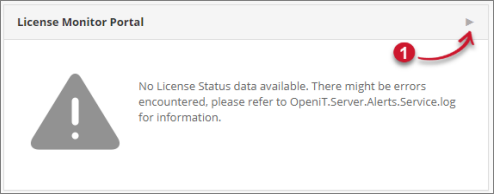 License Monitor Portal Shortcut
License Monitor Portal Shortcut
The page will be redirected to the License Monitor Portal page.
-
Verify that data is displayed.
 License Monitor Portal
License Monitor Portal
-
If no data is displayed, execute the command SyncLicenseStatus /reload using the Analysis Server console.
Command SyntaxOpeniT.Server.Etl.Console SyncLicenseStatus /reload
Check if License Status Data is Processed Successfully
Follow these instructions to check the status of the License Status processing:
-
Go to the Analysis Server Log directory, which is by default in
C:\Program Files\OpeniT\Analysis Server\Log. -
Open the
OpeniT.Server.Etl.Console.loglog file. -
Look for the latest execution of the job SyncLicenseStatusLabelJob
Example2022-12-05 19:31:08,005 +08:00 INFO SyncLicenseStatusLabelJob - Open iT Analysis
Server Version: 9.12.1 (6c4c0256)
2022-12-05 19:31:08,008 +08:00 INFO SyncLicenseStatusLabelJob - Job started.
Running as SVG\jdoe
2022-12-05 19:31:08,013 +08:00 INFO Config - License file is
valid. "core" valid until
2021-12-15 (374 days), "server_license" valid until 2021-12-15 (374 days),
"server_olapreports" valid until 2022-12-15 (9 days)
2022-12-05 19:31:08,014 +08:00 INFO SyncDataTypeJob - Open iT Analysis
Server Version: 9.12.1 (6c4c0256)
2022-12-05 19:31:08,016 +08:00 INFO SyncDataTypeJob - Job started.
Running as SVG\jdoe
2022-12-05 19:31:08,190 +08:00 INFO SyncDataTypeJob - Scanning core
server data type 999 from
\\win-host01_storage\data-db-customer-001\license-status
2022-12-05 19:31:08,197 +08:00 INFO SyncDataTypeJob - Packet size: 32764.
Batch size: 30000
2022-12-05 19:31:08,206 +08:00 INFO SqlTableCreator - Table LicenseData
exists in the database.
2022-12-05 19:31:08,211 +08:00 INFO SqlTableCreator - Checking column
definitions for table LicenseData
2022-12-05 19:31:08,321 +08:00 INFO SyncDataTypeJob - Loading 0 files...
2022-12-05 19:31:08,328 +08:00 INFO SyncDataTypeJob - Loaded a total
of 0 records. Average
throughput for datatype 999: 0 records/min
2022-12-05 19:31:08,331 +08:00 INFO SyncDataTypeJob - Job done.
Duration 00.31s
2022-12-05 19:31:08,439 +08:00 INFO SyncLicenseStatusLabelJob - Finished running
procedure
ProcessLicenseData. Affected rows: 992.
2022-12-05 19:31:08,442 +08:00 INFO SyncLicenseStatusLabelJob - Job done.
Duration 00.43s -
Verify that the job is successful and has loaded the data.
-
If errors occurred, try to execute the command SyncLicenseStatus /reload again. If errors persist, please send the log file to support@openit.com for a response.
Check if License Status Data is Available
Follow these instructions to check if the License Status data is available in the Core Server database:
-
Go to the Configuration page under the Analysis Server Administration tab.
-
Look for the configuration key Root.Etl.CoreDatabasePath.
-
Navigate to the value of the configuration key.
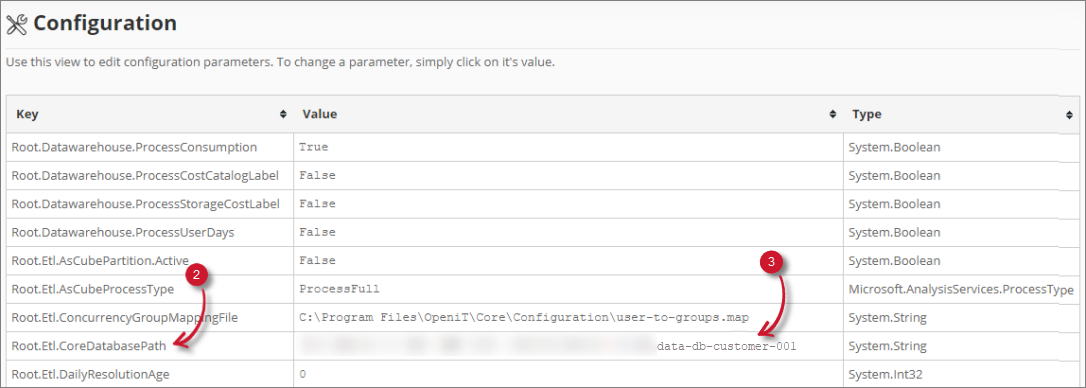 Check Core Server Database Path
Check Core Server Database Path
-
Open the license-status folder and verify if a .gz file is available.
 Check License Status File
Check License Status File
-
If not available, check the Core Server to see why it is not generating license status data.
Check for Web Browser Console Errors
Follow these instructions to check for errors in the web browser console:
-
Right-click anywhere inside the Home page, then choose Inspect.
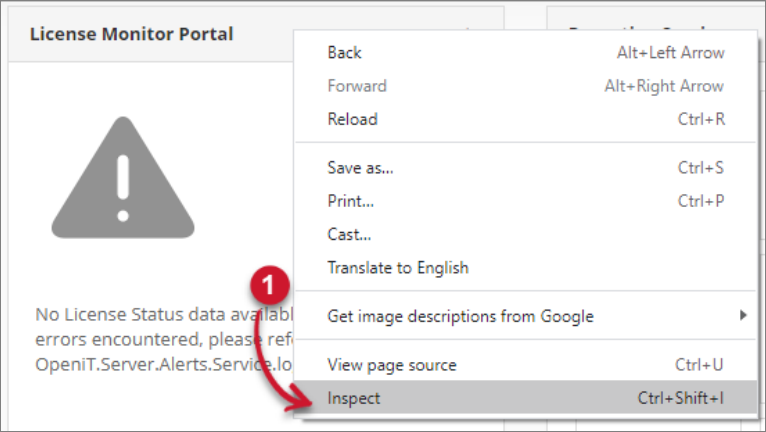 Inspect Web Browser
Inspect Web Browser
The Developer Tools will appear.
-
Choose Console from the available tabs of the tool.
-
The Console will list web browser transactions, including errors.
-
Errors in the Console may sometimes be too technical. For immediate response, send the error details to support@openit.com.
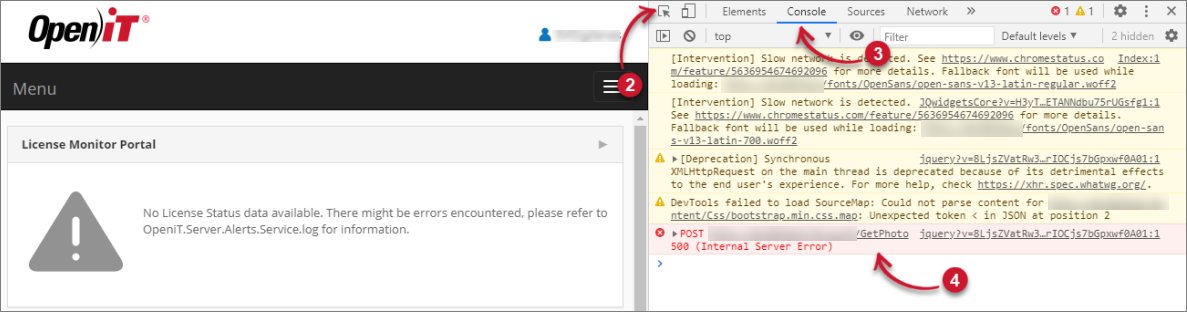 Check Web Browser Console Errors
Check Web Browser Console Errors