Add Azure Active Directory Group Claims
Follow these instructions to add group claims for other Azure Active Directory group types:
-
Go to the Microsoft Azure Website.
-
Click Sign in on the upper-right corner of the page. If you are currently logged in to your Microsoft account, it will use that account to authenticate.
 Microsoft Azure Website
Microsoft Azure Website
This will redirect to the Microsoft Azure Portal.
-
Search for then go to the Microsoft Entra ID page. This will show the default tenant configured.
 Microsoft Entra ID
Microsoft Entra ID
-
In the Manage pane, click App registrations.
-
Click the Owned Applications tab, then click the Analysis Server you have registered.
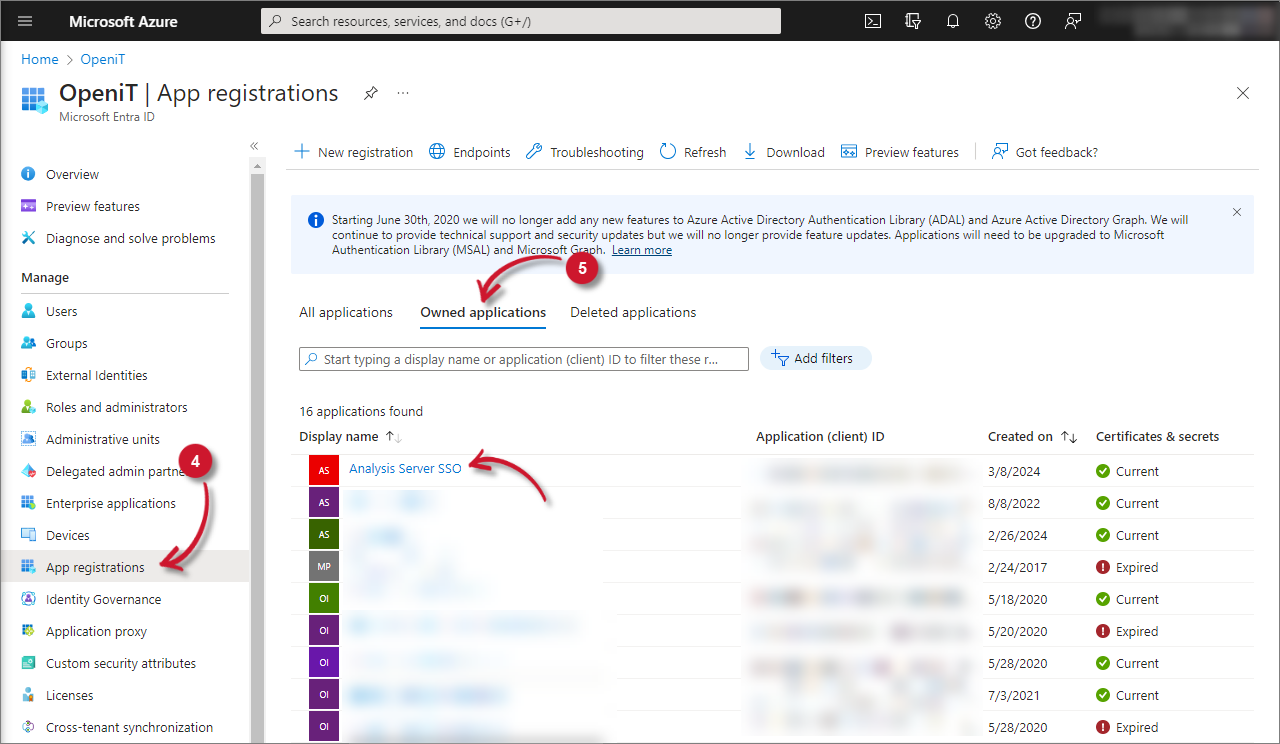 Owned Applications
Owned Applications
-
In the Manage pane, click Token configuration.
-
Click Add group claims. The Edit groups claim panel will appear. Security Groups should be selected.
-
Select All groups (includes 3 group types: security groups, directory roles, and distribution lists). This will also select the Directory Roles option.
-
Click Save.
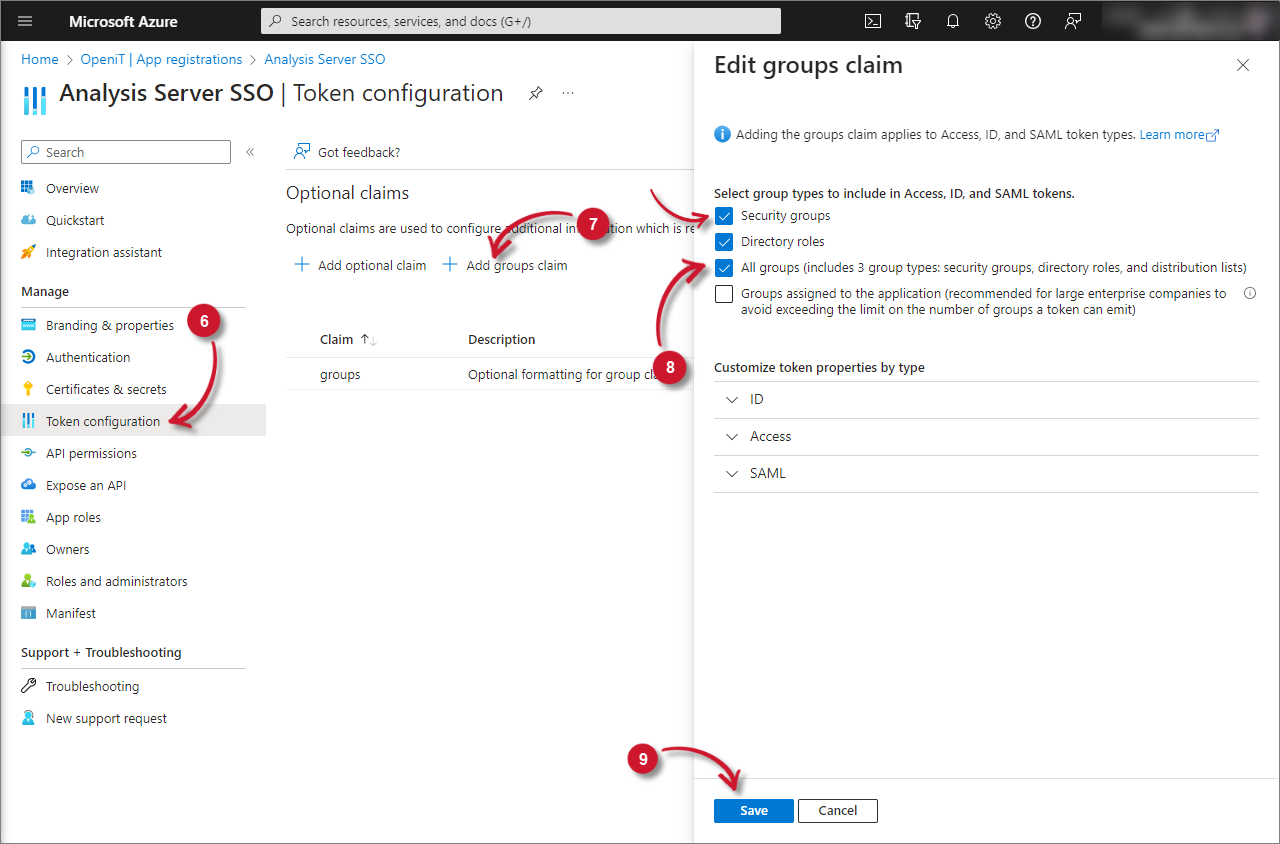 Add Group Claims
Add Group Claims