Manage Scheduled Job in the Task Scheduler
Running the Scheduled Job in Task Scheduler
To run the scheduled job in Task Scheduler manually, follow these instructions:
-
Open the Task Scheduler in the machine where the Analysis Server is installed.
-
In the left pane, click Task Scheduler Library.
-
In the list of tasks, right-click OpeniT.Server.Etl.Console and select Run.
NOTEMake sure that the Status of the task is Ready. If the Status is Running, do not proceed with this step.
Let the process run for a while.
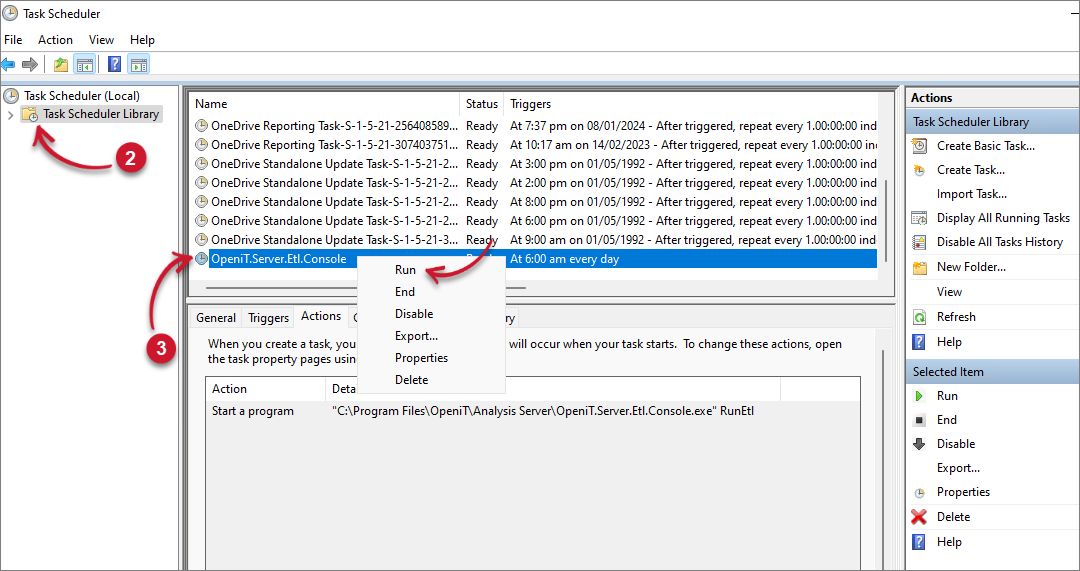 Task Scheduler Job Run Manually
Task Scheduler Job Run Manually
-
Access the Analysis Server web interface and go to Administration > ETL Log. This way, you can monitor if errors are encountered.
If errors are encountered, follow the instructions in Contact Open iT to email the Open iT Support Team for assistance.
Disabling the Scheduled Job in the Task Scheduler
To disable the scheduled job in Task Scheduler manually, follow these instructions:
-
Open the Task Scheduler in the machine where the Analysis Server is installed.
-
In the left pane, click Task Scheduler Library.
-
In the list of tasks, right-click OpeniT.Server.Etl.Console and select Disable.
NOTEMake sure that the Status of the task is Ready. If the Status is Running, do not proceed with this step.
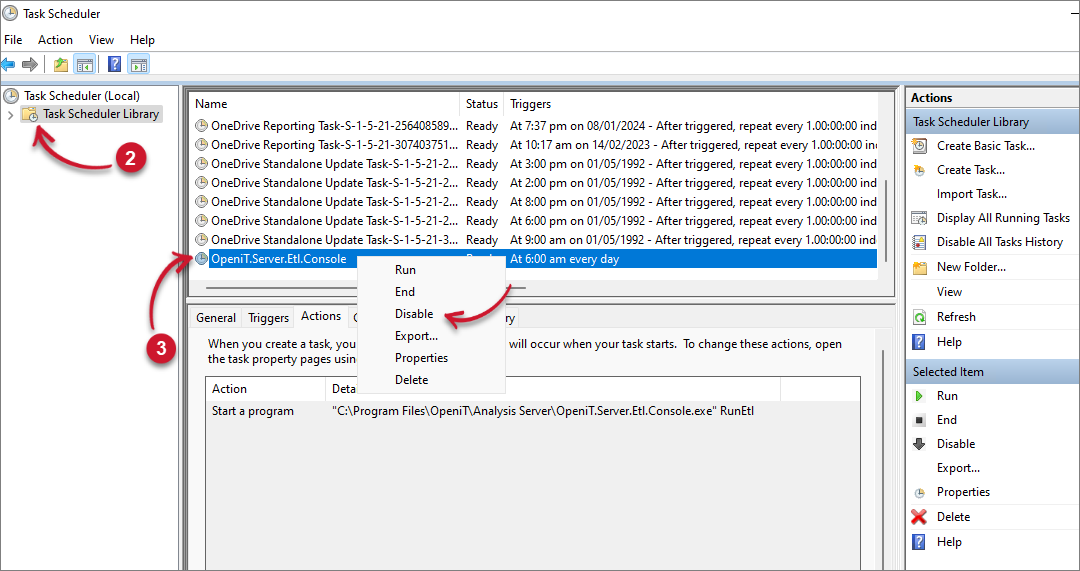 Task Scheduler Job Run Manually
Task Scheduler Job Run Manually
Check if the Status has changed to Disabled.
If errors are encountered, follow the instructions in Contact Open iT to email the Open iT Support Team for assistance.