Data Connections
Creating a Tableau Connection
You can connect Tableau to the Analysis Server to create highly customized reports. This guide shows the steps to guide you in the process.
-
Open the Tableau application.
-
In the right pane, under the To a Server connection, click More..., then select Microsoft SQL Server Analysis Services.
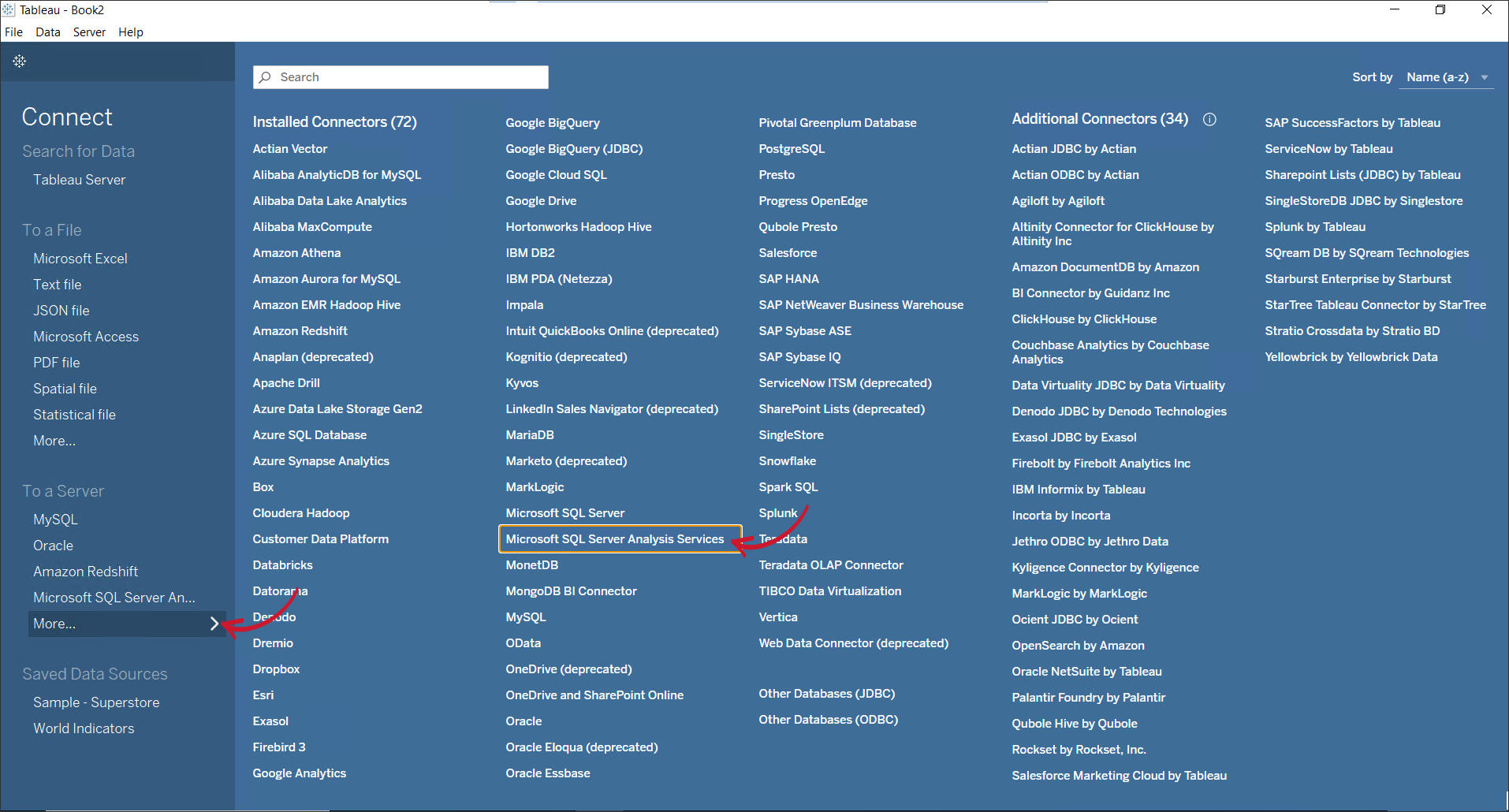 Getting Data from Analysis Services
Getting Data from Analysis Services -
Fill in the Server field, then click Sign In.
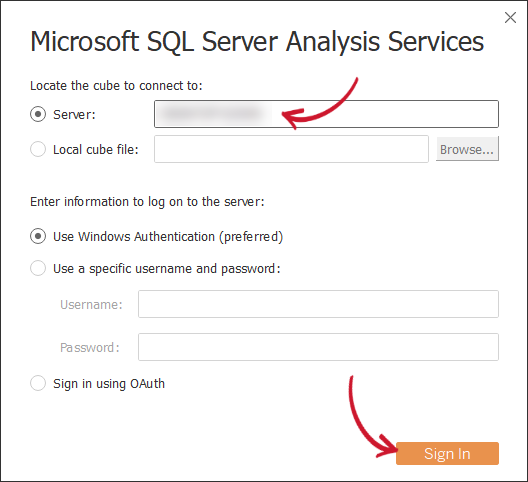 Specifying Server to connect to
Specifying Server to connect to -
Choose the database and cube to use, then click Go to Worksheet.
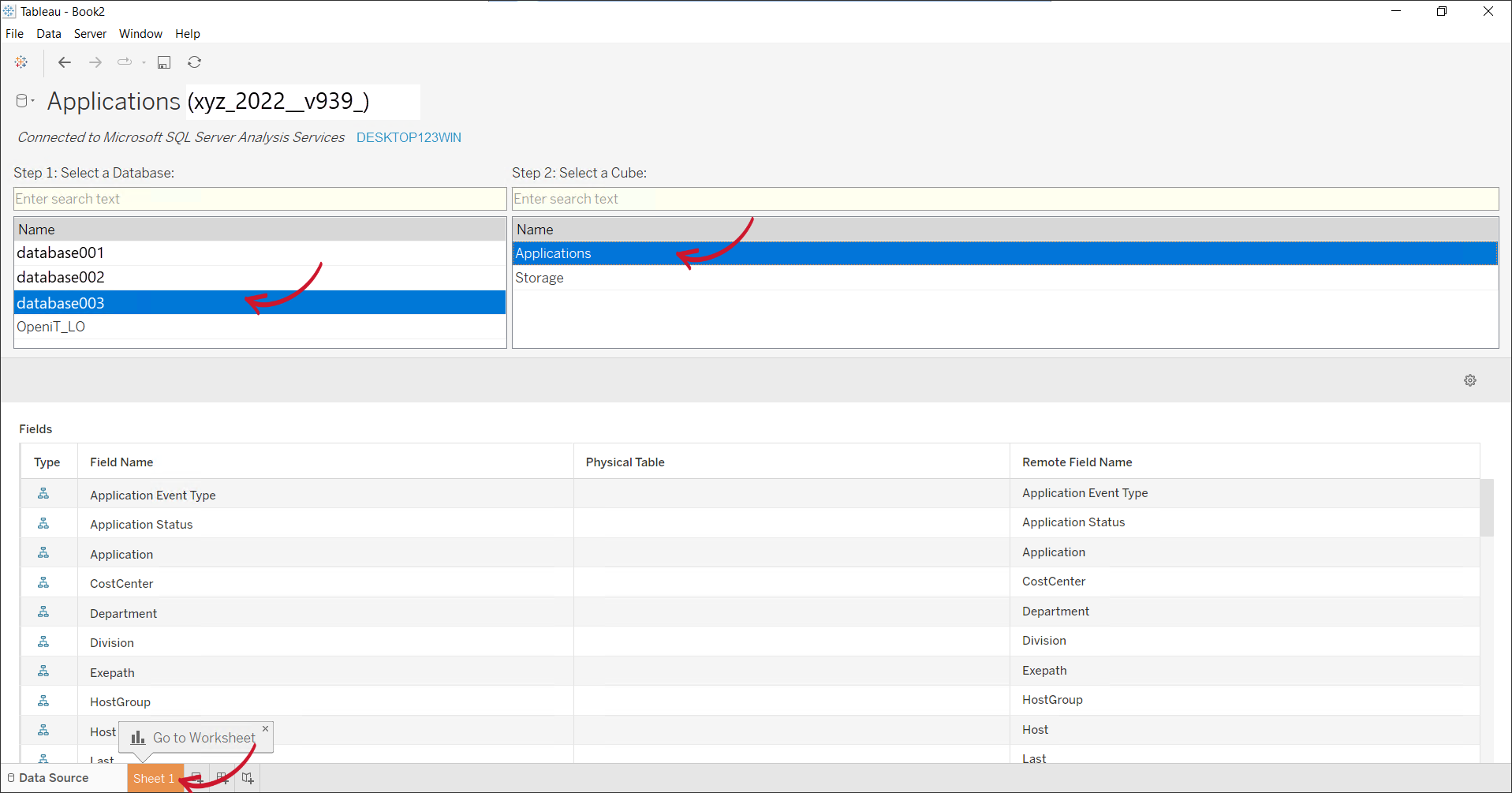 Specifying the Database and Cube
Specifying the Database and CubeA worksheet will be ready for report creation.
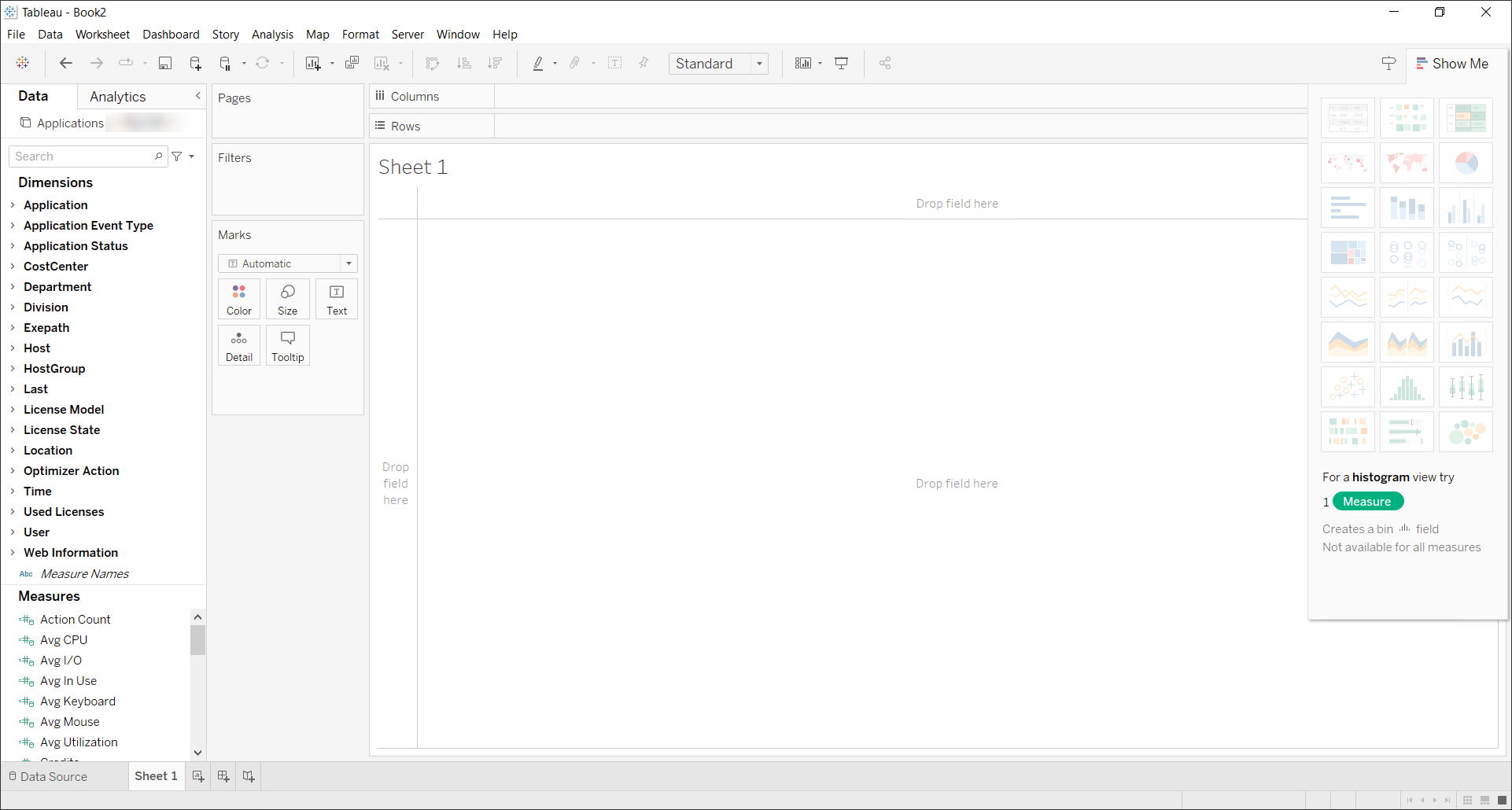 Empty Worksheet
Empty Worksheet
Modifying the Data Connection
-
In the Data tab, select New Data Source.
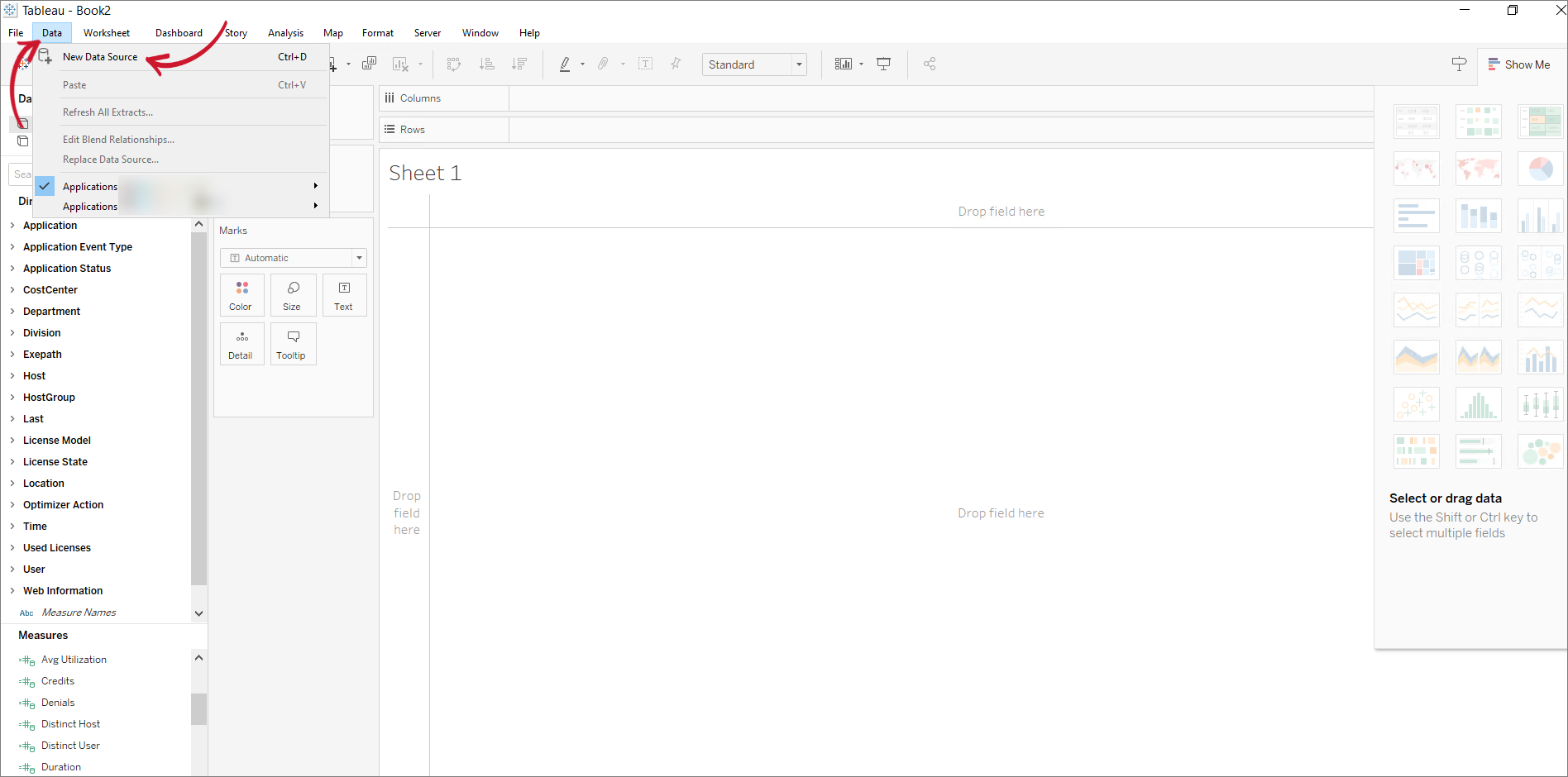 New Data Source
New Data Source -
In the To Connect window, under the To a Server connection, click More..., then select Microsoft SQL Server Analysis Services.
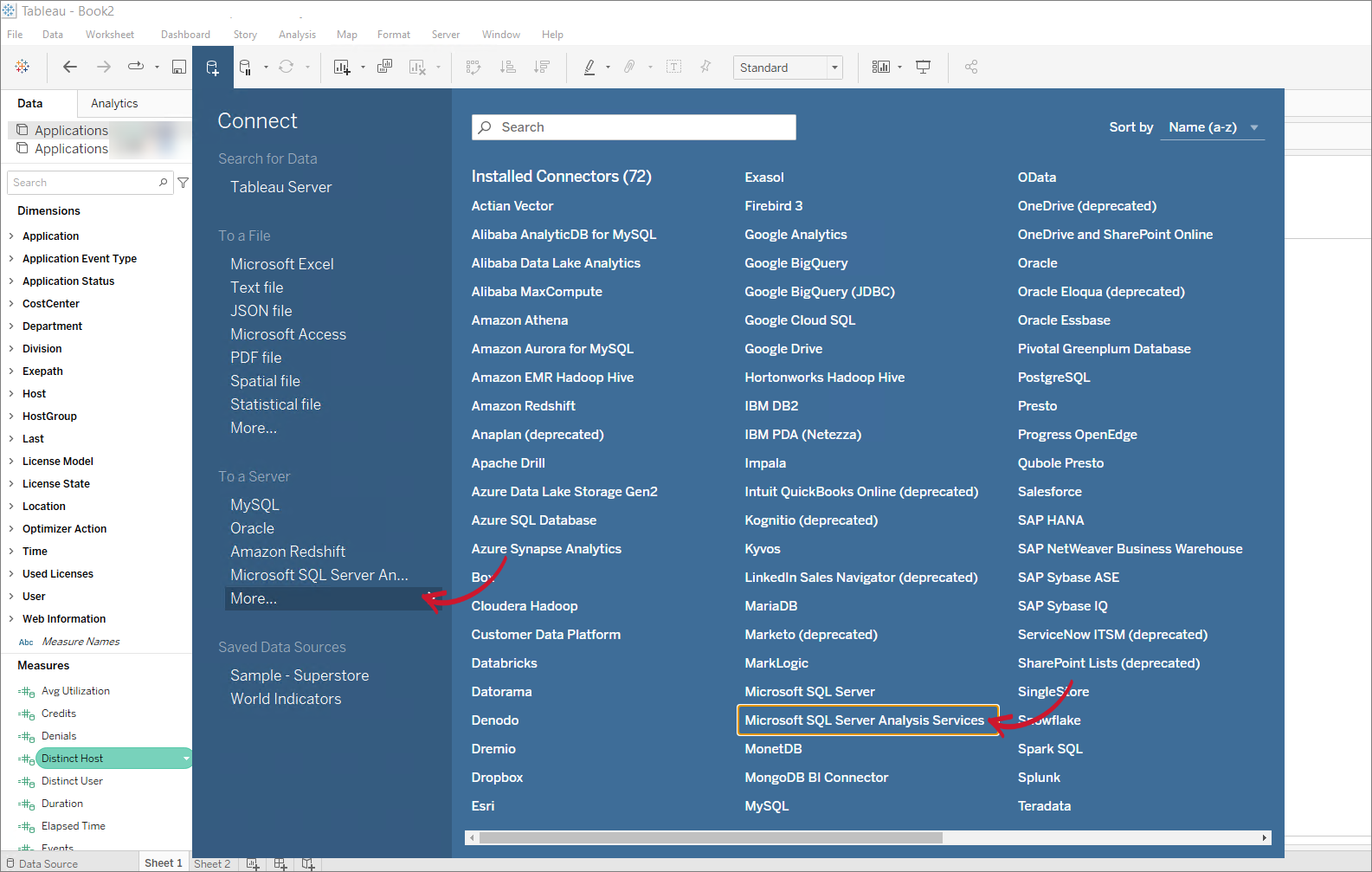 Getting Data from Analysis Services
Getting Data from Analysis Services -
Fill in the Server field, then click Sign In.
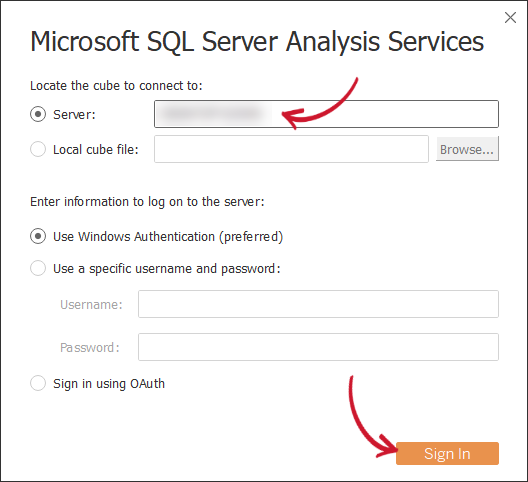 Specifying Server to connect to
Specifying Server to connect to -
Choose the database and cube to use, then click Go to Worksheet.
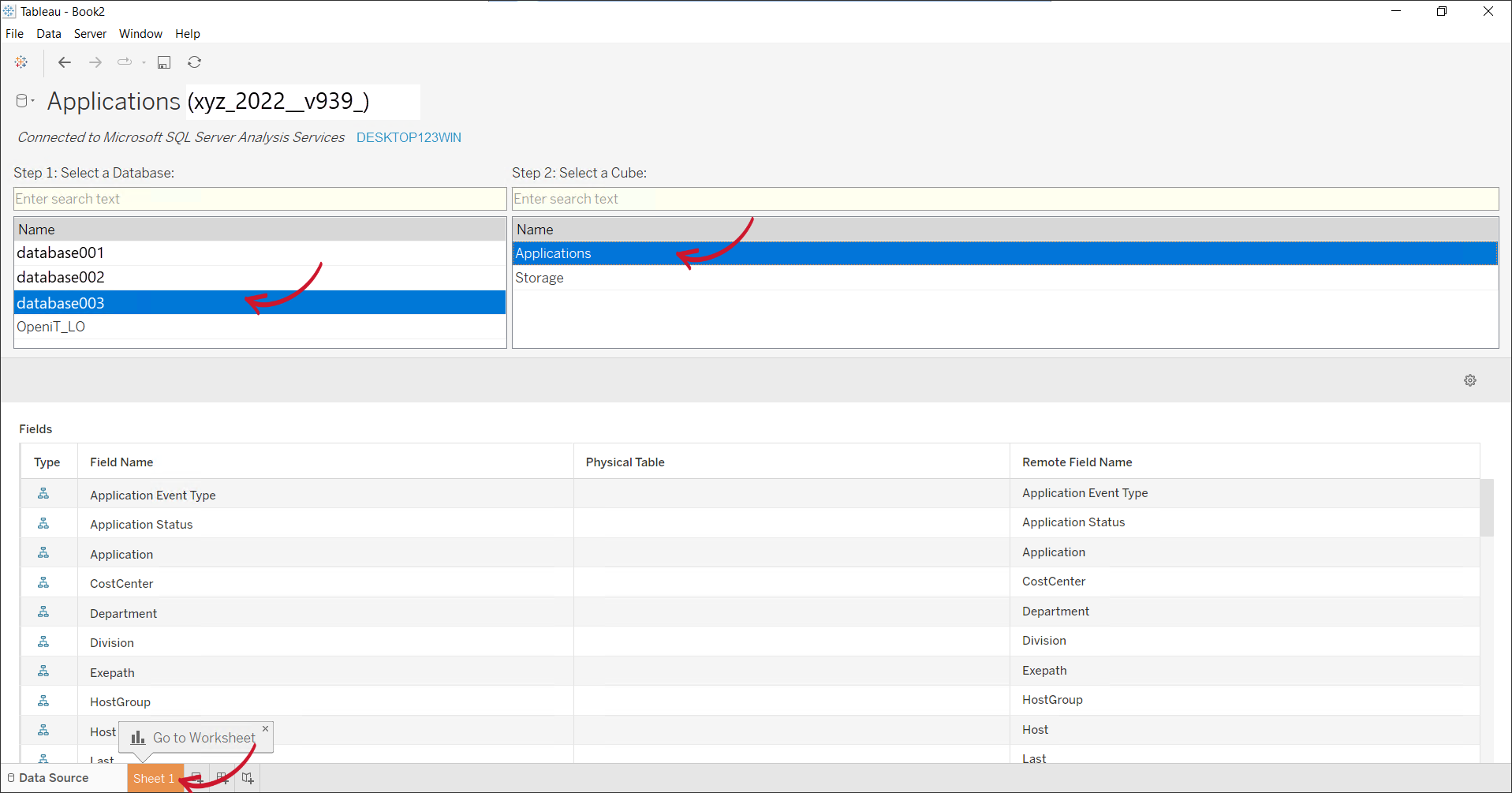 Specifying the Database and Cube
Specifying the Database and CubeA worksheet will be ready for report creation.
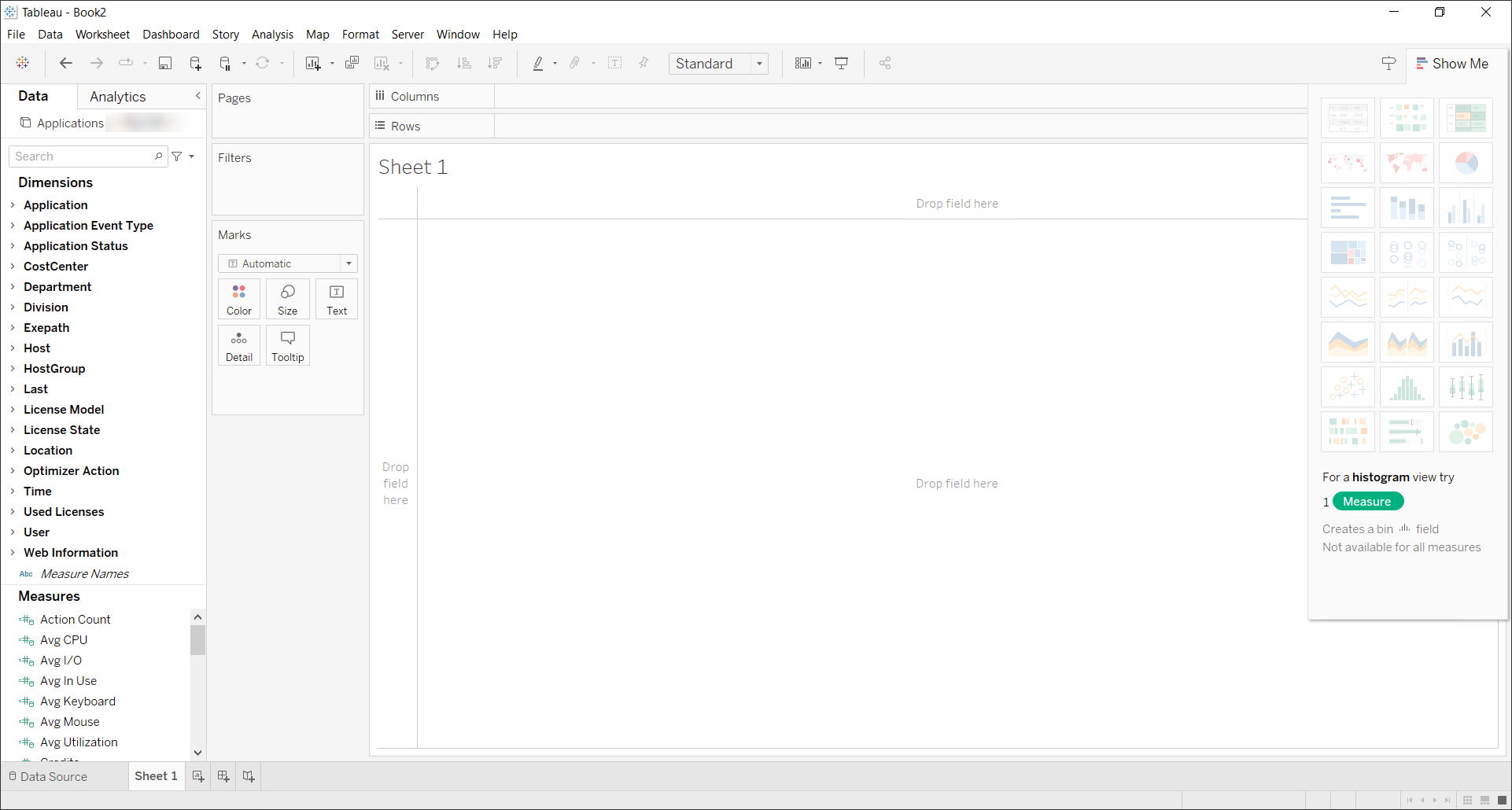 Empty Worksheet
Empty Worksheet
Refer to the official Tableau documentation for a more comprehensive Tableau data connection guide.