Power BI Connection Configuration
This section covers the steps to establish and manage connections in Power BI.
Creating a Power BI Connection
By connecting a blank report file to the Analysis Server, you can create custom reports, even if the exported Power BI report from the Analysis Server console is unavailable.
-
Create a blank Power BI report.
-
In the Home tab, go to Get Data, then select Analysis Services.
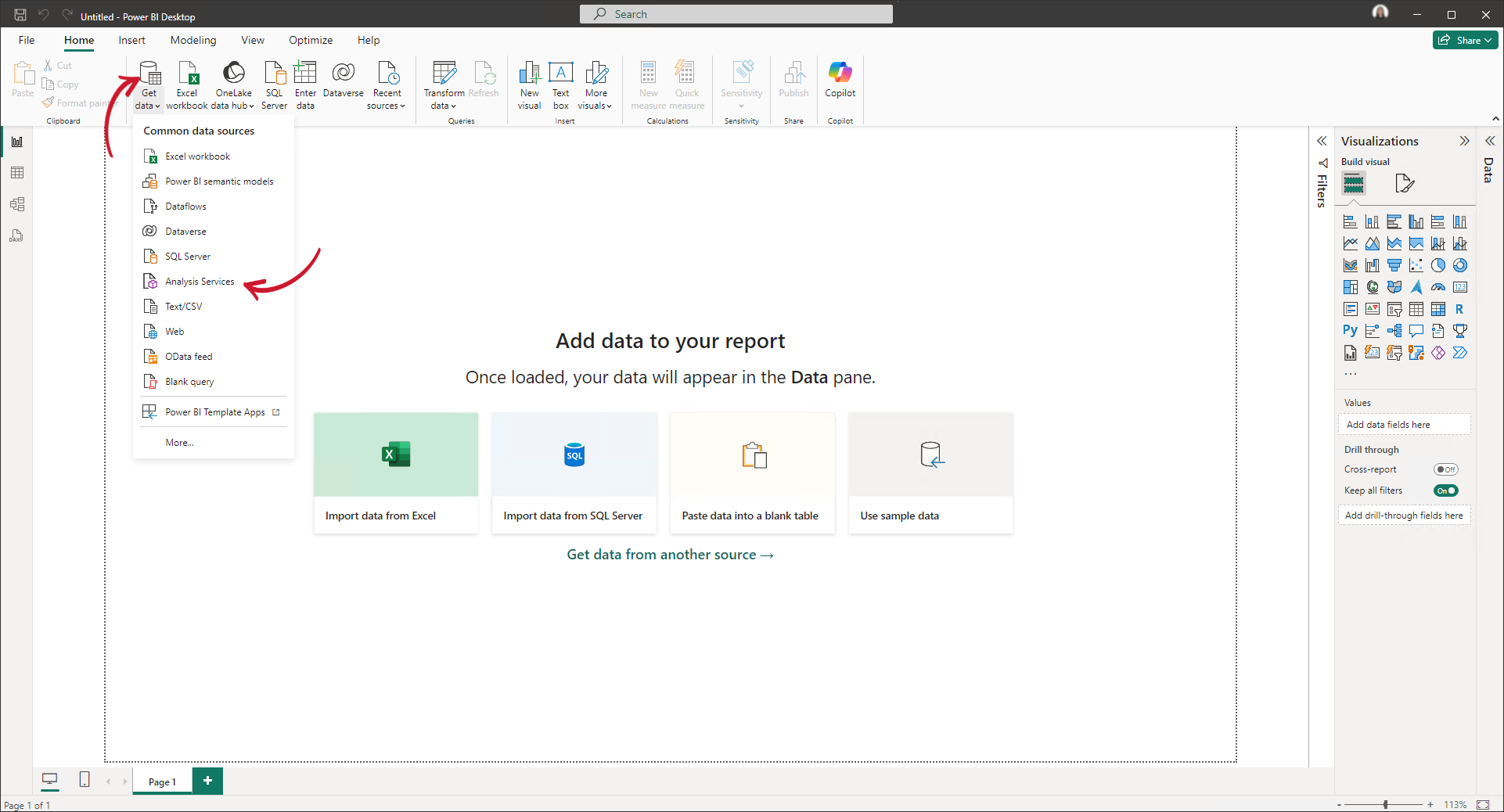 Getting Data from Analysis Services
Getting Data from Analysis Services -
In the SQL Server Analysis Services database modal, specify the Server, then click OK.
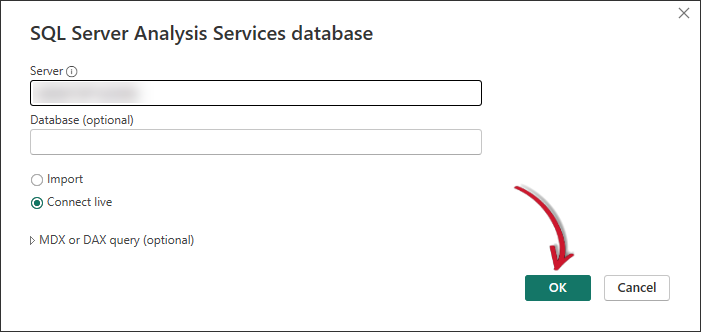 Specifying the Servernote
Specifying the ServernoteThe Database name is optional. Users may already have opted to specify the database name after clicking OK.
-
Choose the database and cube to use. Select Applications, then click OK.
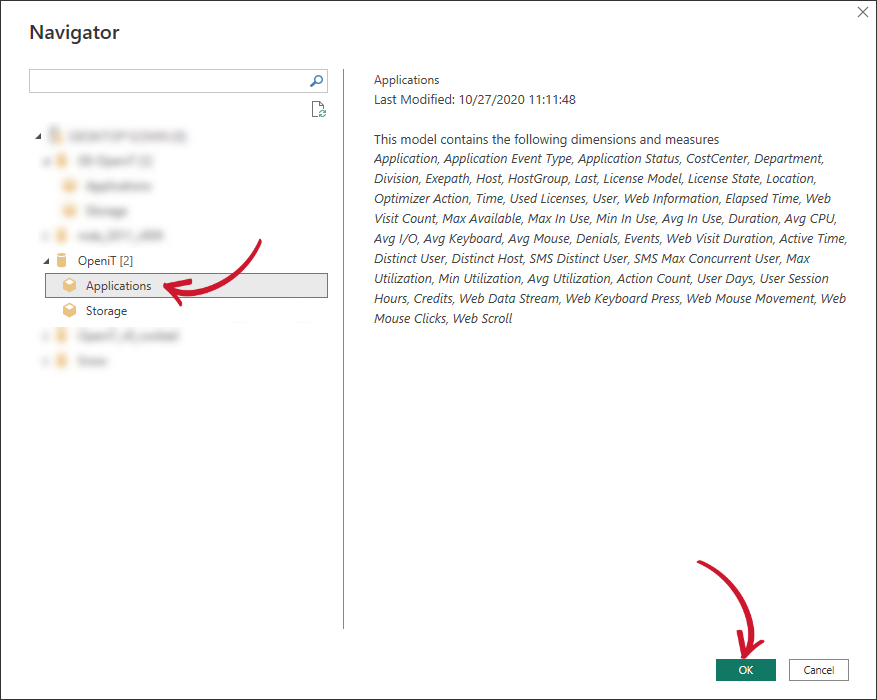 Specifying the Database and Cube
Specifying the Database and CubeEach database has different cubes like Applications, License Monitor, and Storage. These cubes may not always be present in all databases. Most of the time, the Applications cube is used.
Connecting to the Open iT Server may take a few seconds; it depends on proximity. Once the connection is established, different attributes will be loaded in the Fields pane.
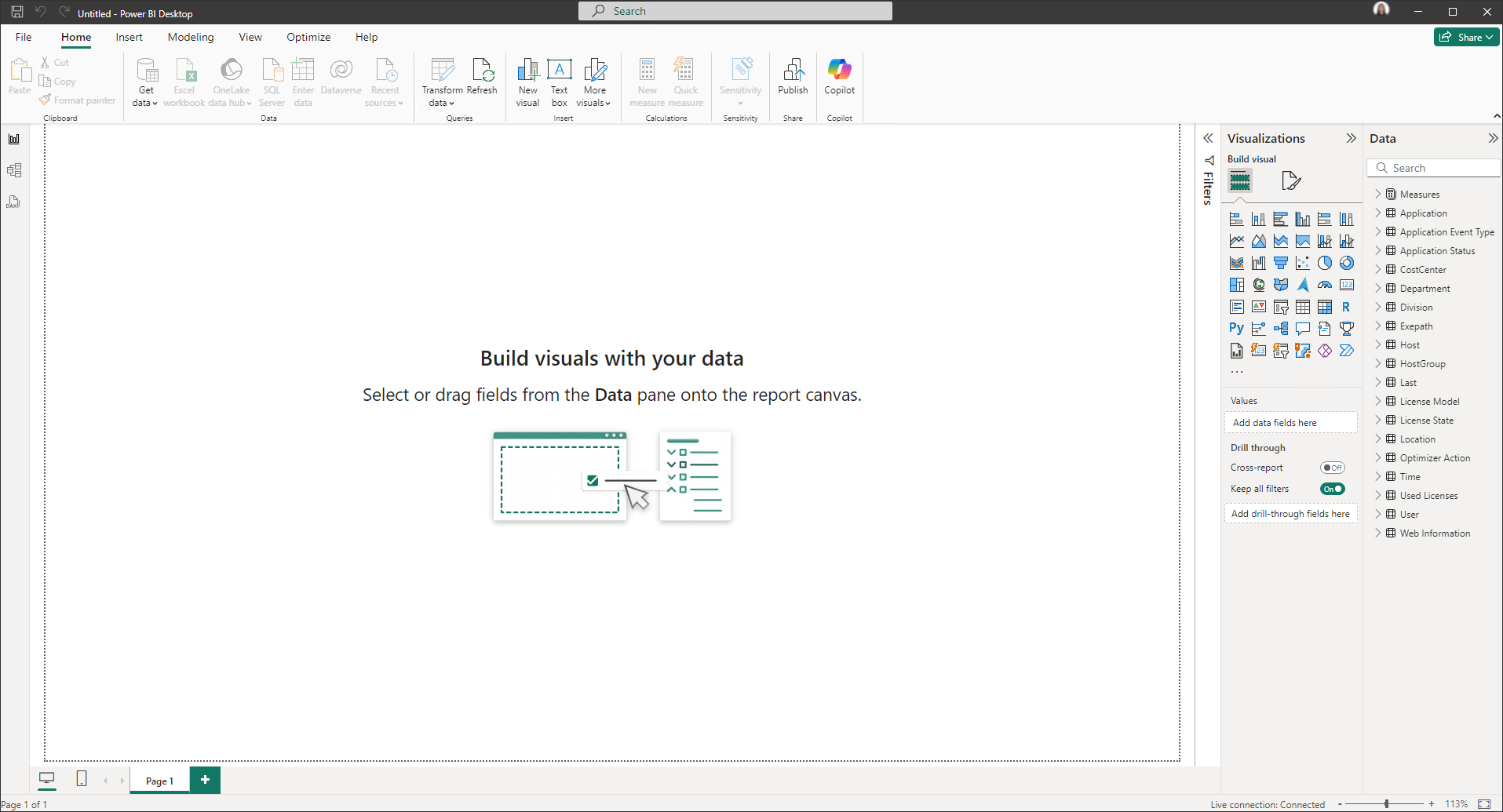 Filter, Visualizations, and Fields Panes
Filter, Visualizations, and Fields Panes
Changing the Data Connection of Existing Reports
-
Open the Power BI report to connect to a different data source.
-
From the File tab, go to Options and settings, then select Data source settings.
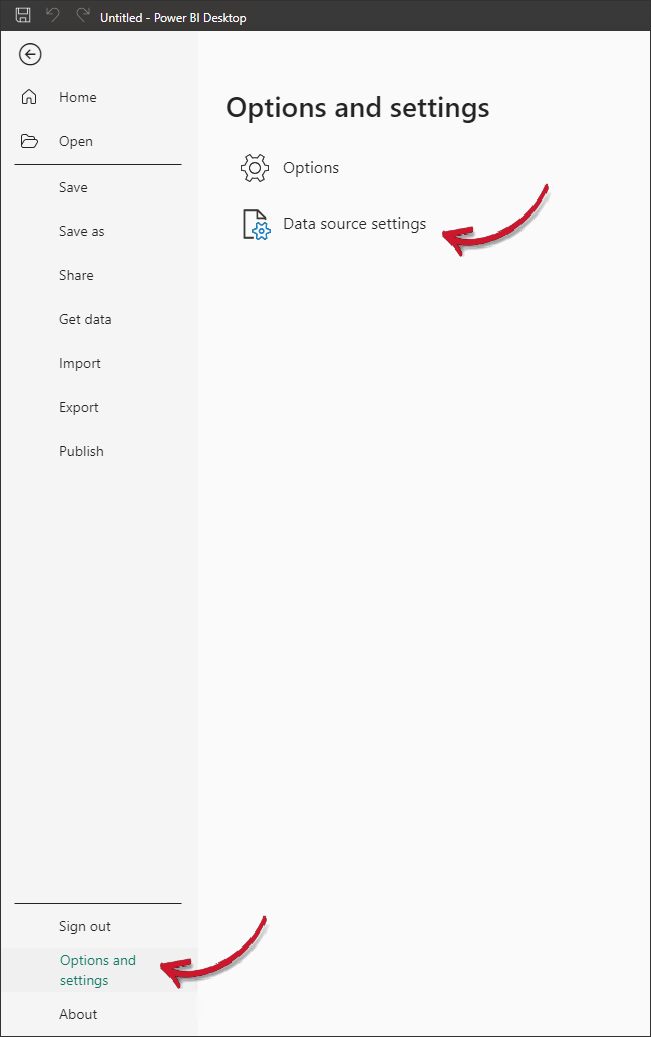 Changing Data Source
Changing Data Source -
Specify the Server and Database names of the new data source, then click OK.
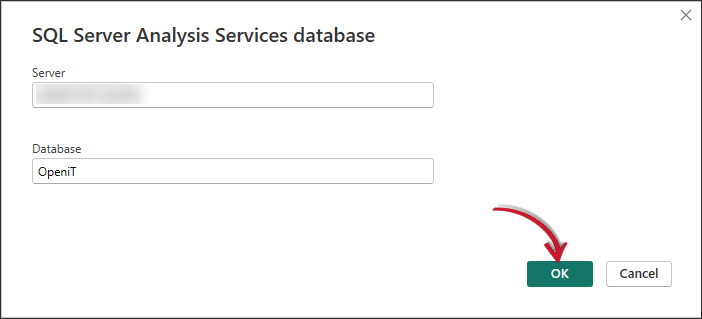 Specifying the Server
Specifying the Server -
Choose the cube to use. Select Applications, then click OK.
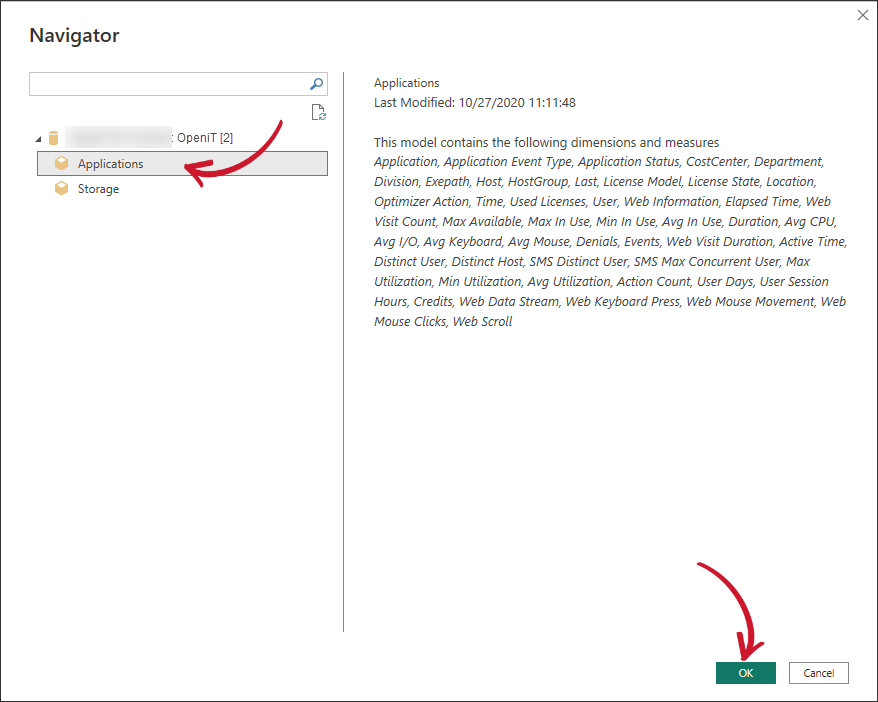 Specifying the Database and Cube
Specifying the Database and Cube