Configuring On-premises Data Gateway
On-premises Data Gateway facilitates a secure and efficient communication between cloud services and on-premises data sources. This section guides you in setting up an on-premises data gateway.
Installing On-premises Data Gateway
To install the On-premises Data Gateway, follow the steps below:
-
Visit the designated download location to acquire the Power BI Gateway (Standard).
-
Execute the installation process by running the downloaded file. Select the directory where you want to install the On-premises data gateway. Click the checkbox to accept the terms of use and carefully review the privacy statement. Click Install to start the installation process.
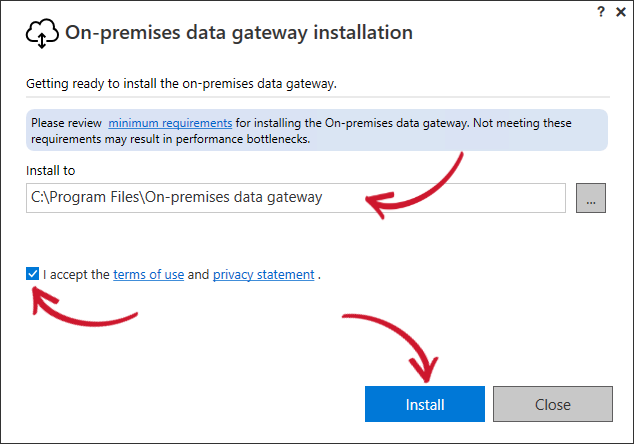 On-premises Data Gateway Installation
On-premises Data Gateway InstallationWait for the installation process to finish.
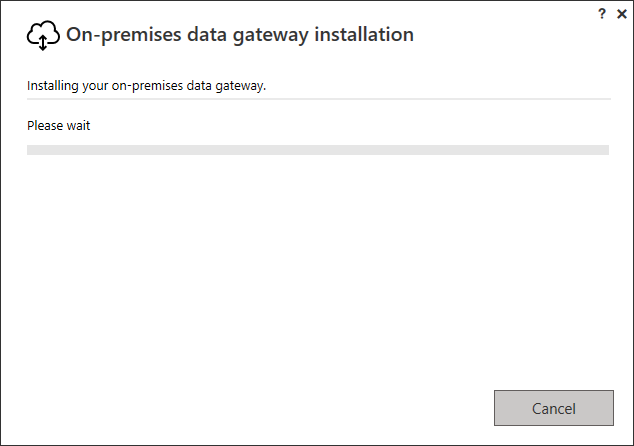 On-premises Data Gateway Installation in-progress
On-premises Data Gateway Installation in-progress -
Upon installation, enter the email address to use with the gateway, then click Sign in.
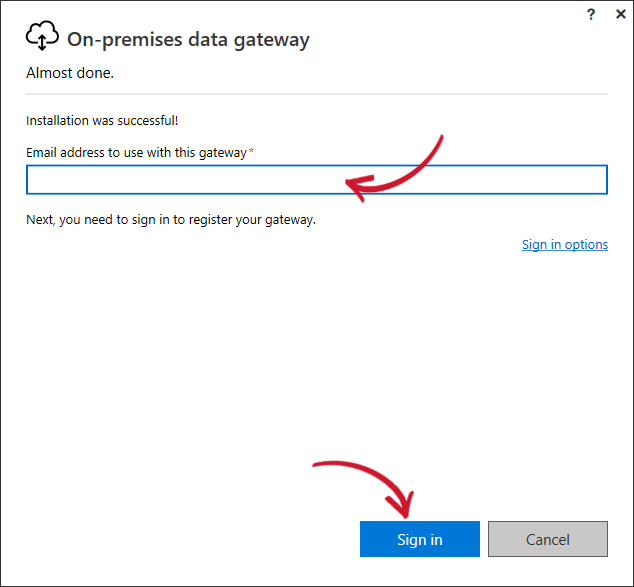 Signing in
Signing in -
Select Register a new gateway on this computer, then click Next.
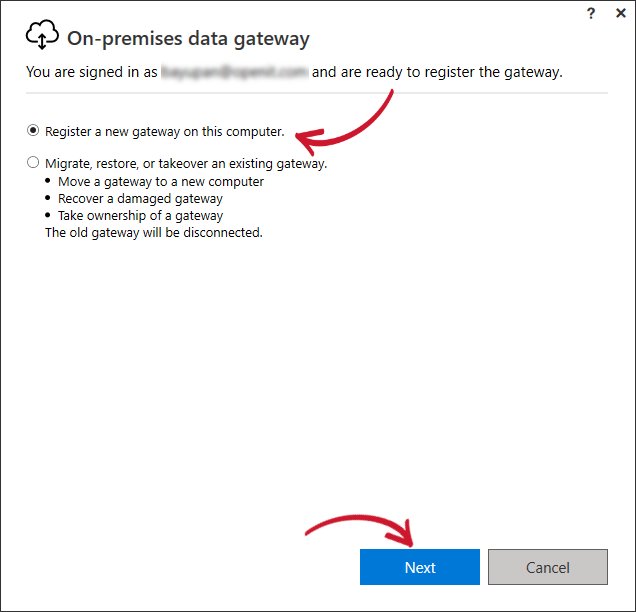 Register a new gateway
Register a new gateway -
Fill out the required fields to register the on-premises data gateway. It is recommended that you use openit.com as the new gateway name. Fill out the form, then click the Configure button.
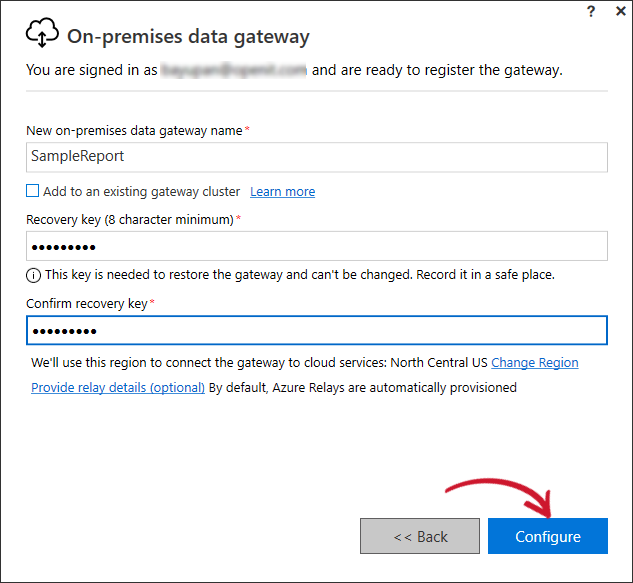 Configuring the new on-premises data gateway
Configuring the new on-premises data gateway -
Once installation and configuration are done, click the Close button.
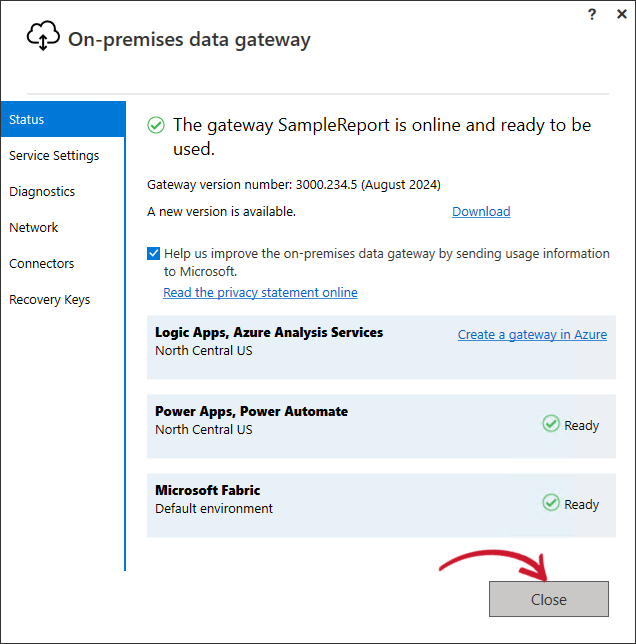 Installation Complete
Installation Complete
Setting Up On-premises Data Gateway
-
In the published report, click the
gear icon to access the Settings. Under the Resources and extensions, select the Manage connections and gateways.
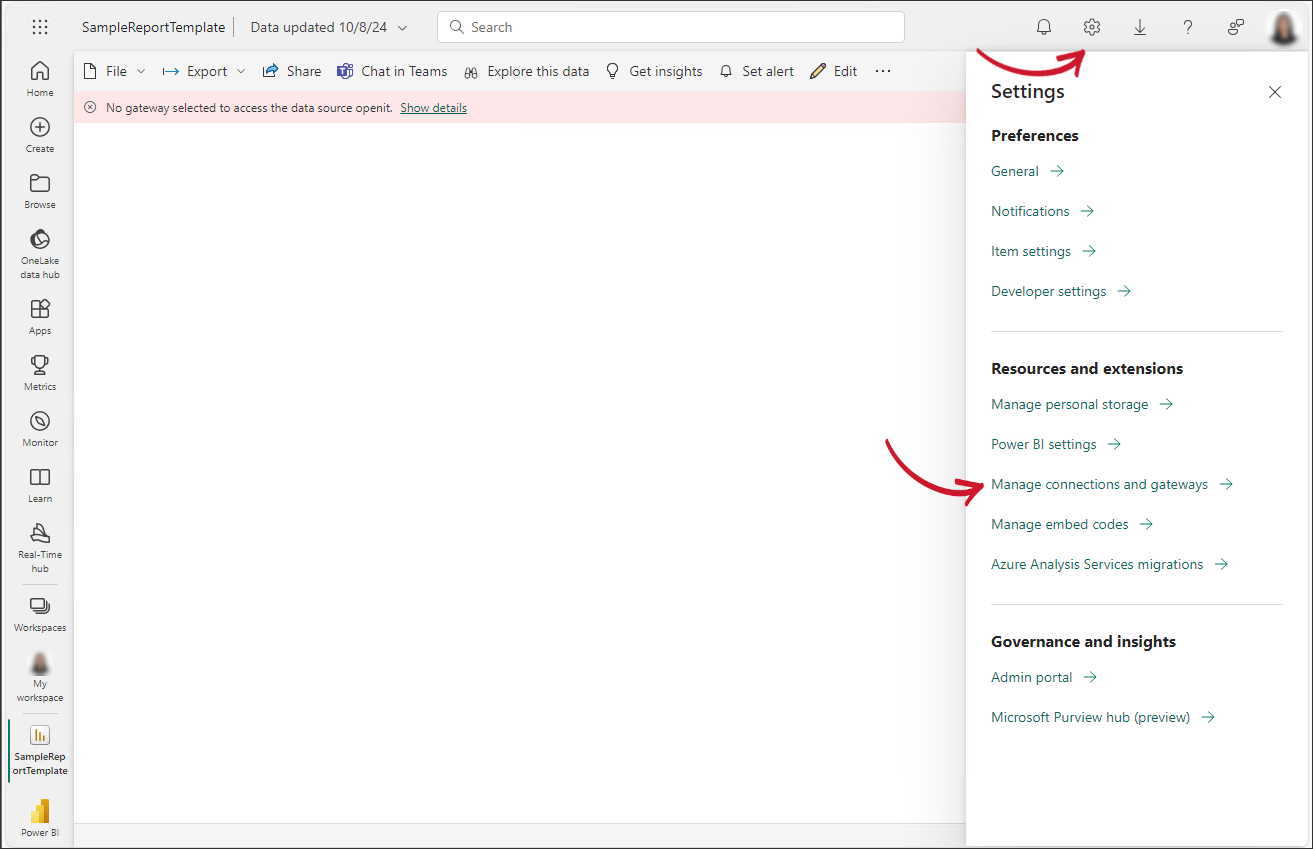 Navigating Settings
Navigating Settings -
Go to the On-premises data gateways tab and verify the added gateway in the Data Gateways table. Click the button under the Status column to bring the gateway online.
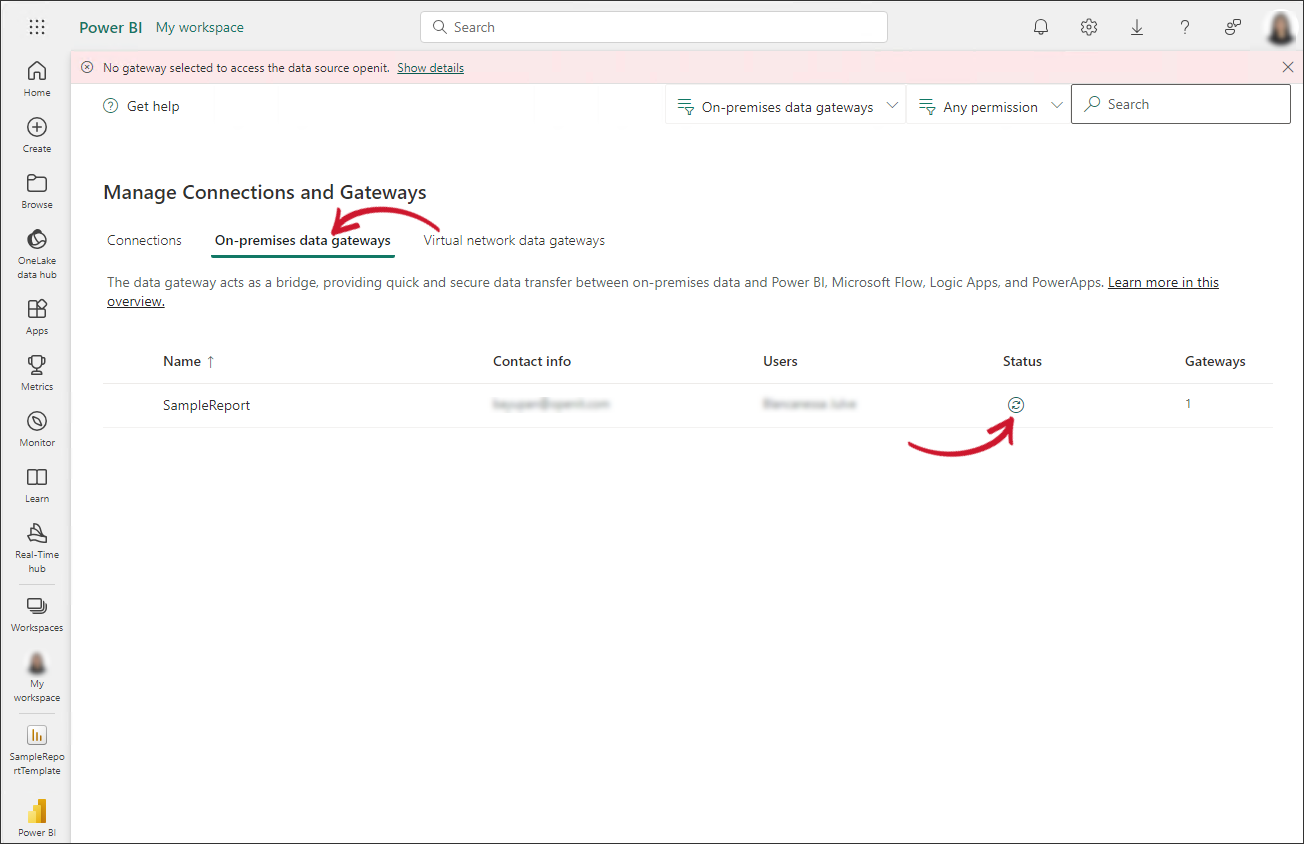 Verifying the created gateway
Verifying the created gateway -
Add a gateway connection by going to the Connections tab, then clicking the New button at the top-left corner of the window.
A side panel will appear on the right side of the window. Select On-premises. Click the drop-down icon under the Gateway cluster name field and select the newly added on-premises gateway. Fill in the desired Connection name. Click the drop-down icon under the Connection type field and select Analysis Services.
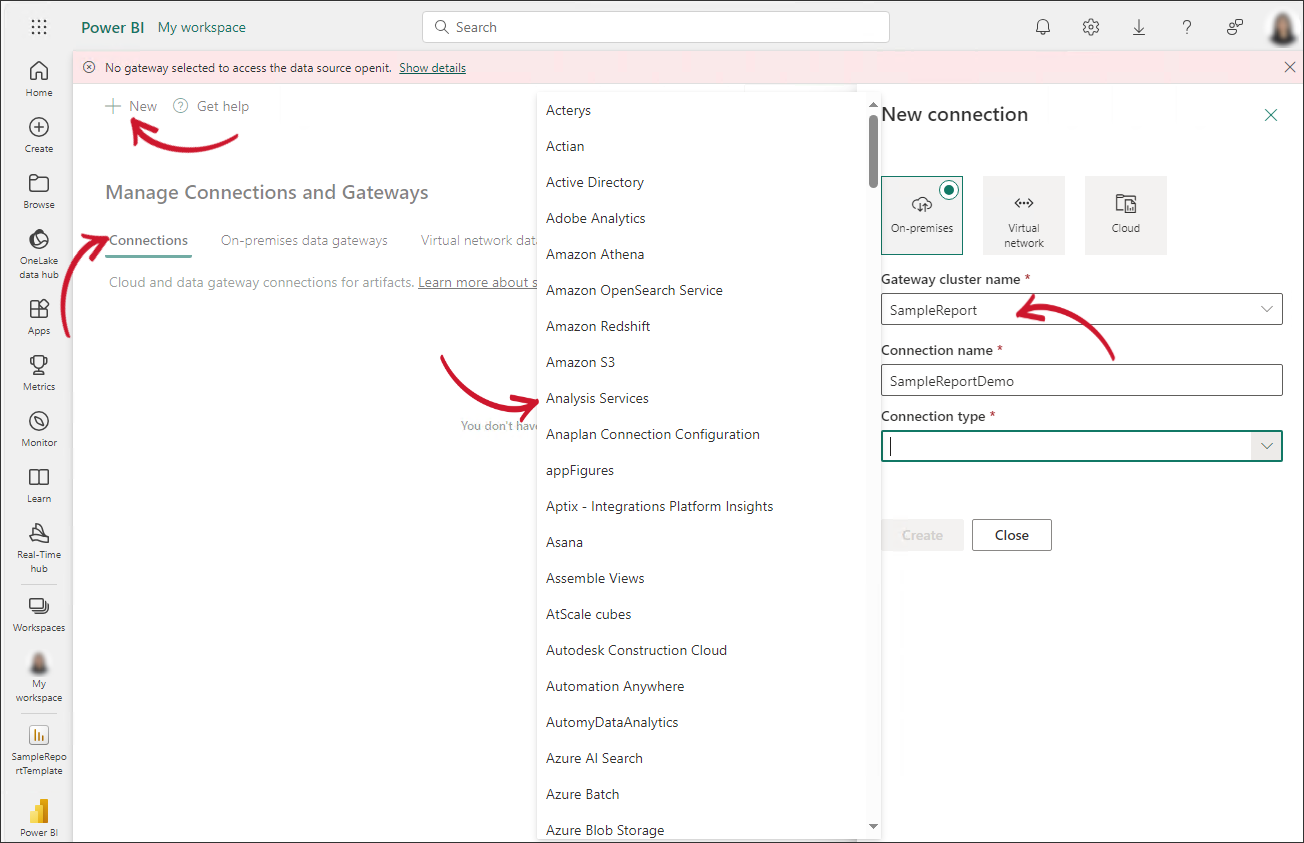 Adding a connection
Adding a connection -
Fill in the remaining required fields with the following values:
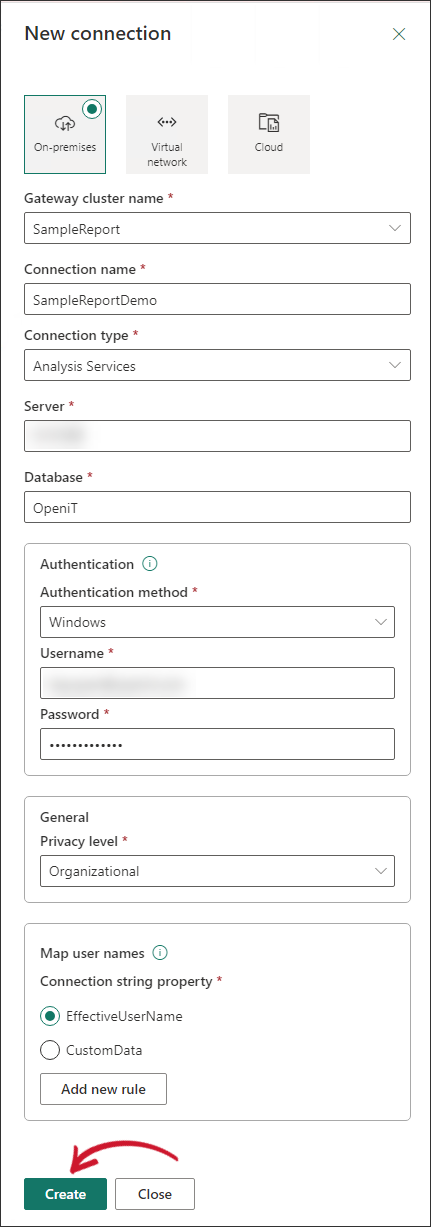 Filling in Connection details
Filling in Connection detailsIn the Authentication section, enter the username and password using the same credentials used to configure the On-premises data gateways. Complete all the connection fields, then click Create.
Once done, a success message will be displayed at the top part of the panel. Click Close.
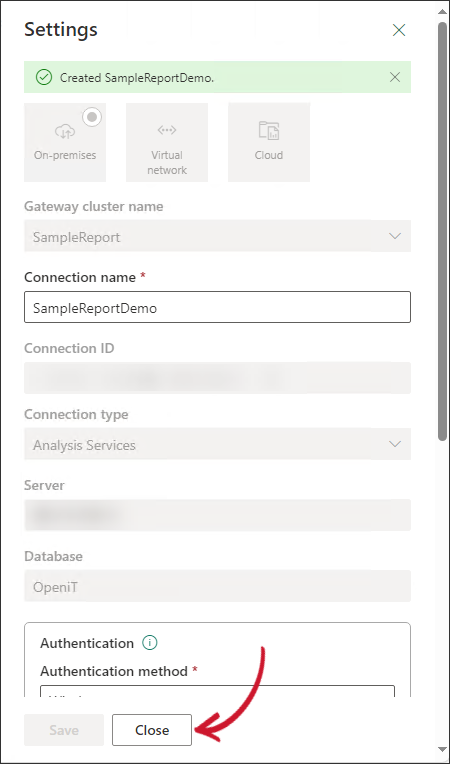 Successful Creation of Data Gateway Connection
Successful Creation of Data Gateway Connection
To verify a successful data gateway connection, go to the published report. The report visuals should be loaded properly.
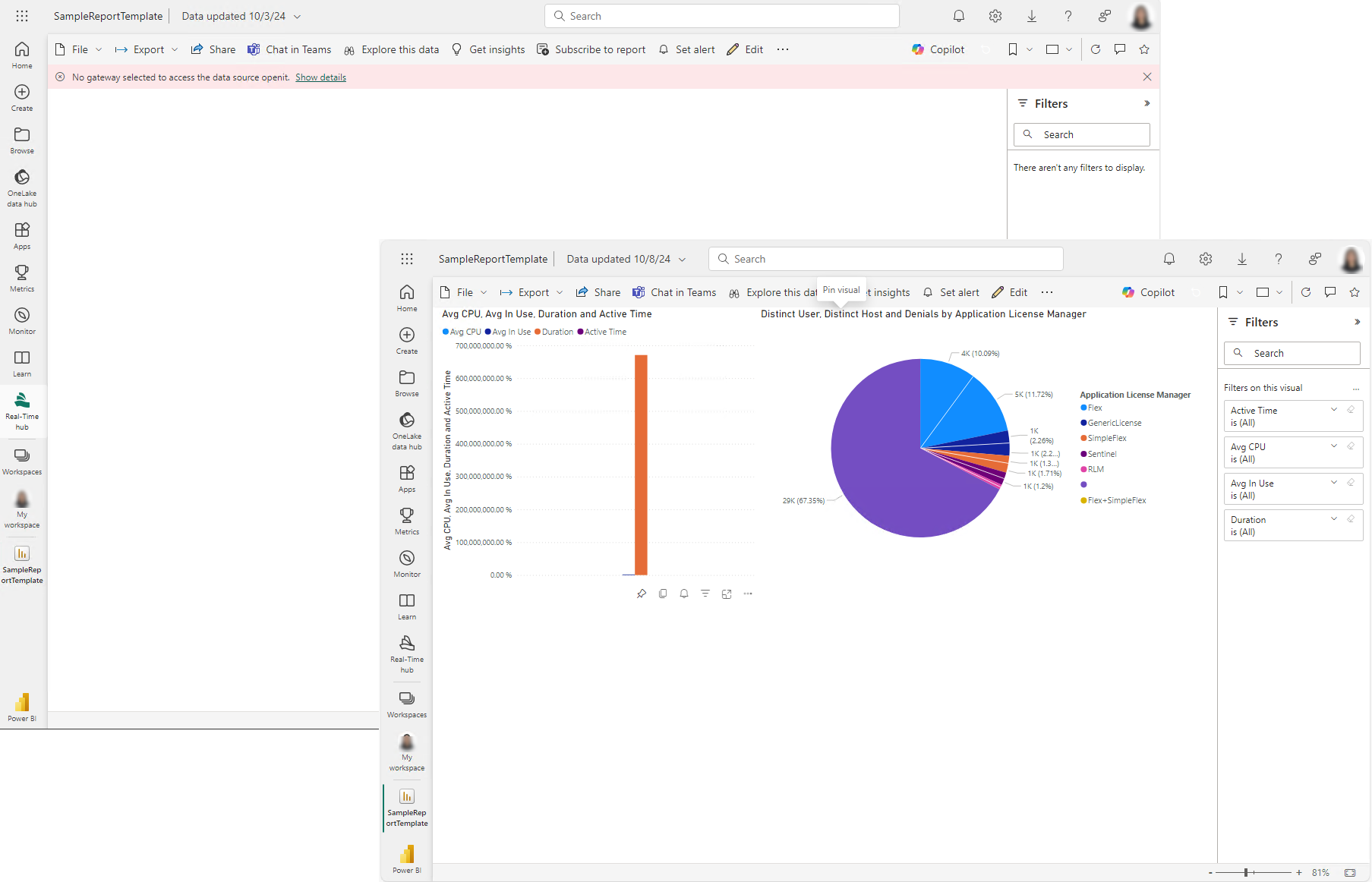
Refer to the official Microsoft documentation for a more comprehensive Power BI reporting guide.