Data Connections
Creating an Excel Connection
By connecting a new Excel workbook directly to the Analysis Server, you can create custom reports, even if the standard exported report from the Analysis Server Console is unavailable.
-
Create a blank Excel workbook.
-
In the Data tab, go to Get Data > From Database, then select From Analysis Services.
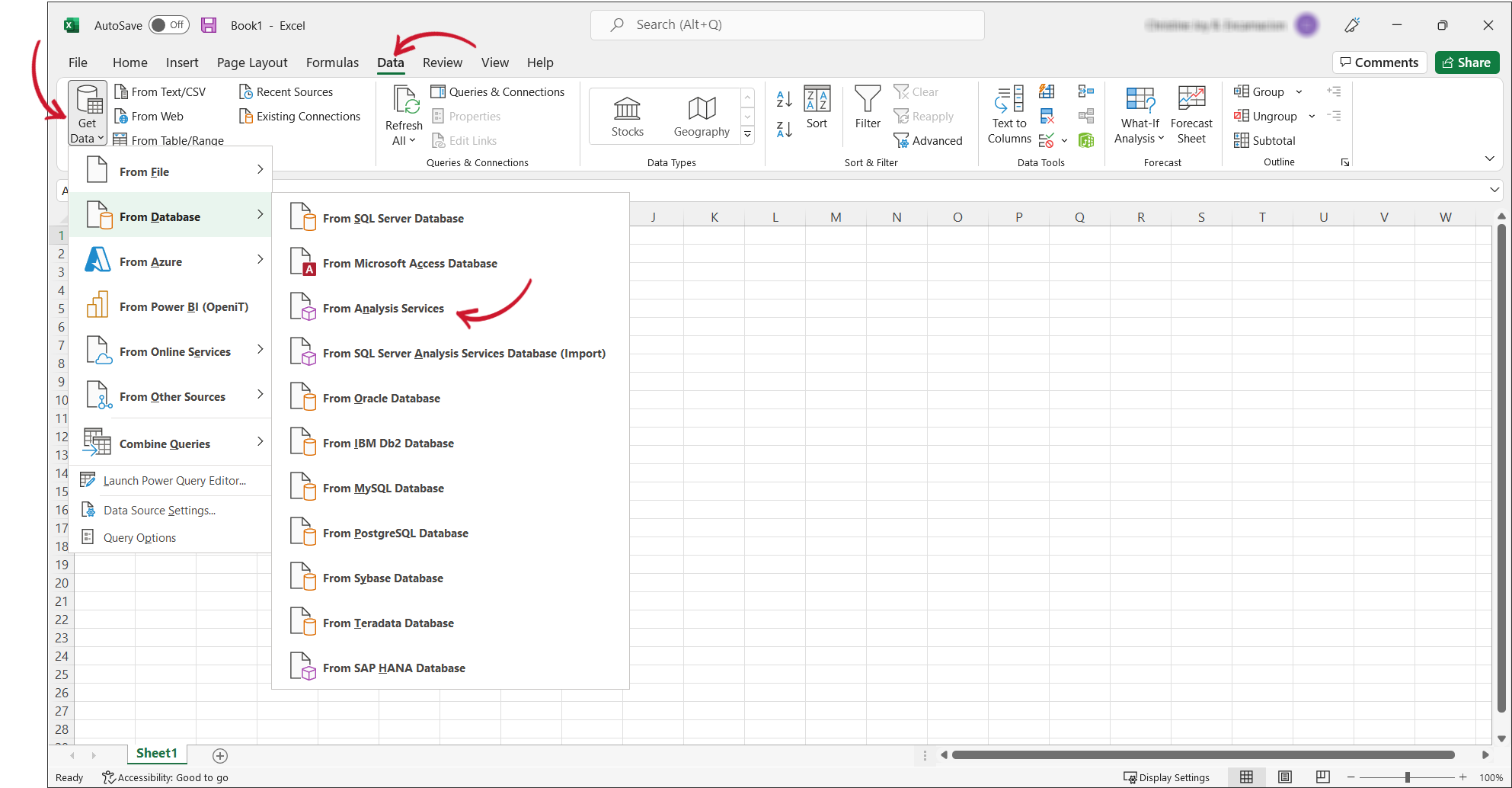 Getting Data from Analysis Services
Getting Data from Analysis Services -
In the Data Connection Wizard, specify the Server name and provide your Login credentials. You can choose to use either Windows Authentication or manually enter a username and password. Once done, click Next.
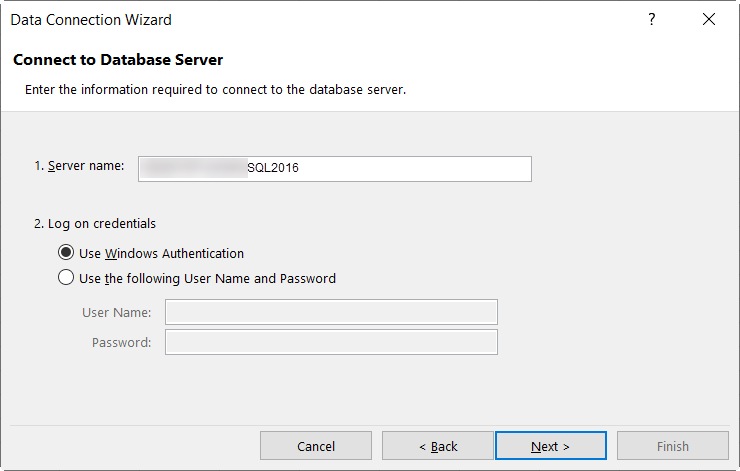 Specifying the Server and Login Credentials
Specifying the Server and Login Credentials -
Choose the database and cube to use. Click Next.
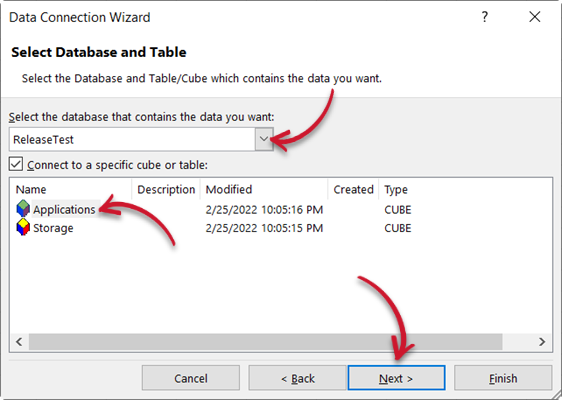 Specifying the Database and Cube
Specifying the Database and CubeEach database has different cubes, like Applications, License Monitor, and Storage. These cubes may not always be present in all databases. Most of the time, the Applications cube is used.
-
Enter the desired File Name to save the data connection file. Optionally, you can add a Description and a Friendly Name to the file details. Then, click Finish.
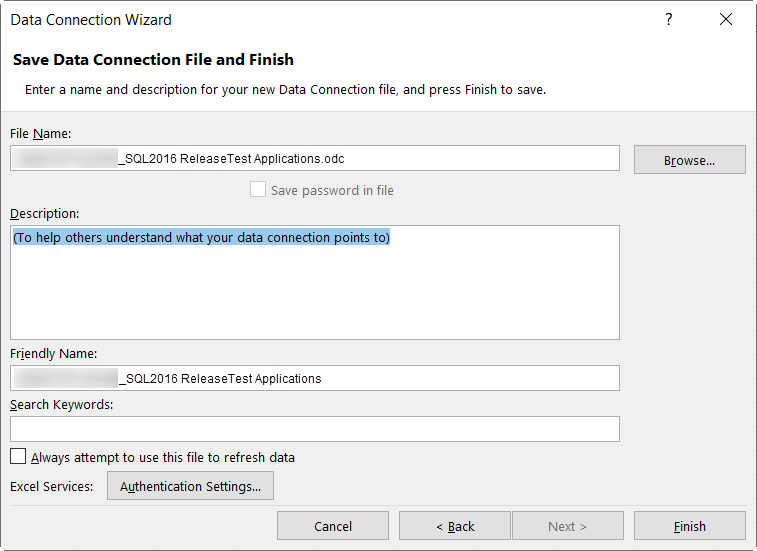 Saving the Data Connection File
Saving the Data Connection File -
Specify the desired data settings in the Import Data prompt. Click OK.
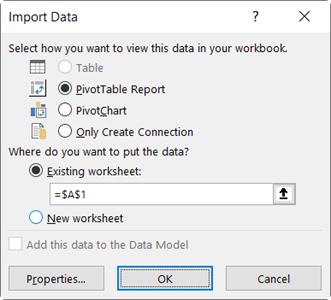 Import Data
Import DataA PivotTable will be ready for report creation.
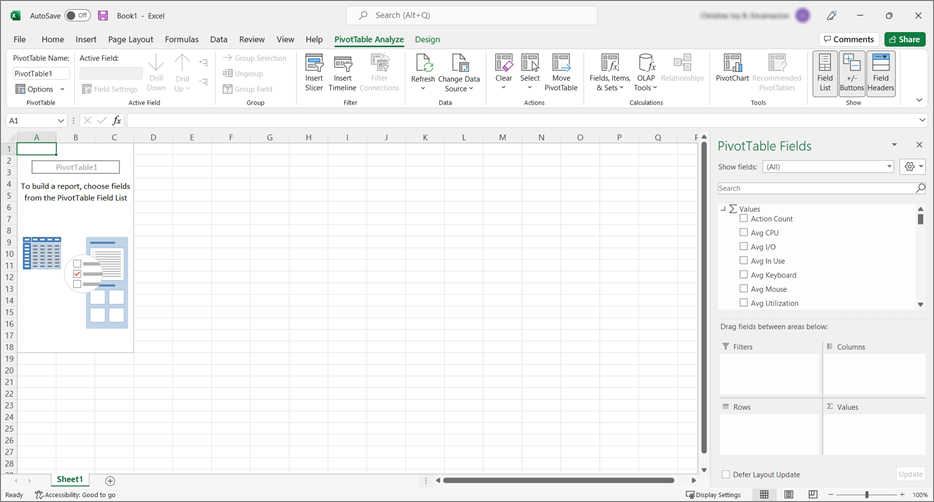 Empty PivotTable
Empty PivotTable
Connecting to an Existing Data Connection
-
In the Data tab, select Existing Connections.
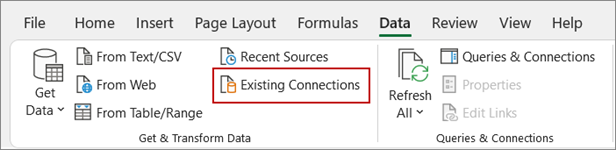 Existing Connections
Existing Connections -
In the Existing Connections prompt, select the Open iT connection from the list, then click Open.
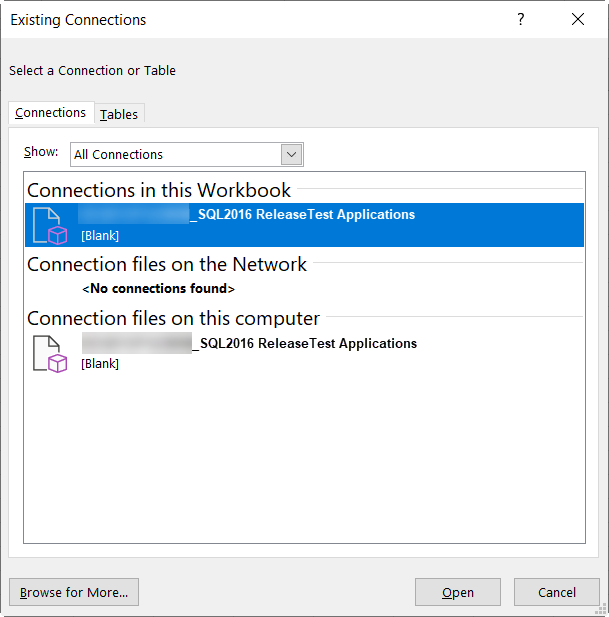 Selecting an Existing Connection
Selecting an Existing Connection -
In the Import Data prompt, choose PivotTable Report and New worksheet, then click OK.
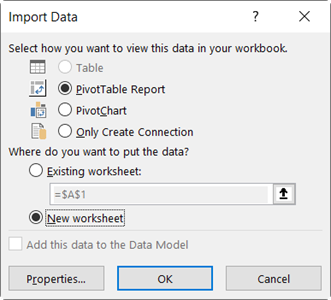 Importing Data to a New Worksheetnote
Importing Data to a New WorksheetnoteInsert the data on a new worksheet to avoid overlapping data from conflicting with the initial PivotTable.
Creating a report using a connection to an existing database is entirely independent of the other PivotTable(s) in the Excel file.
Modifying the Data Connection
-
In the Data tab, select Queries and Connections.
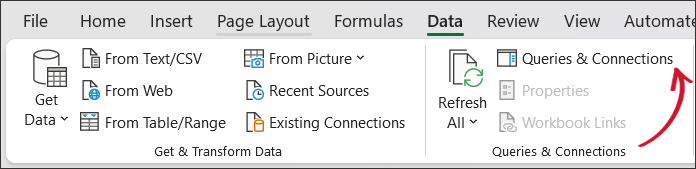 Queries and Connections
Queries and Connections -
From the Connections tab of the Queries and Connections side menu, right-click the Open iT data connection, then select Properties.
 Connections
Connections -
Modify the connection properties as needed, then click OK.
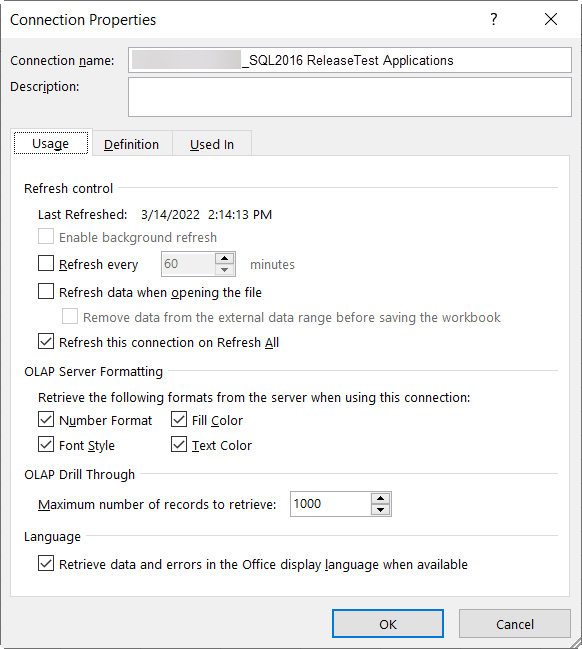 Connection Properties
Connection Properties