Switch from SSO to Windows Authentication
This will guide you to return back the Analysis Server installation from Single Sign-On Authentication to Windows Authentication.
Follow these instructions to return the setup to Windows Authentication:
-
In the machine where Analysis Server is installed, open IIS (Internet Information Services) Manager.
-
In the Connections Pane, expand the root node and Sites.
-
Click the Open iT Analysis Server website, and in the dashboard, double click Authentication.
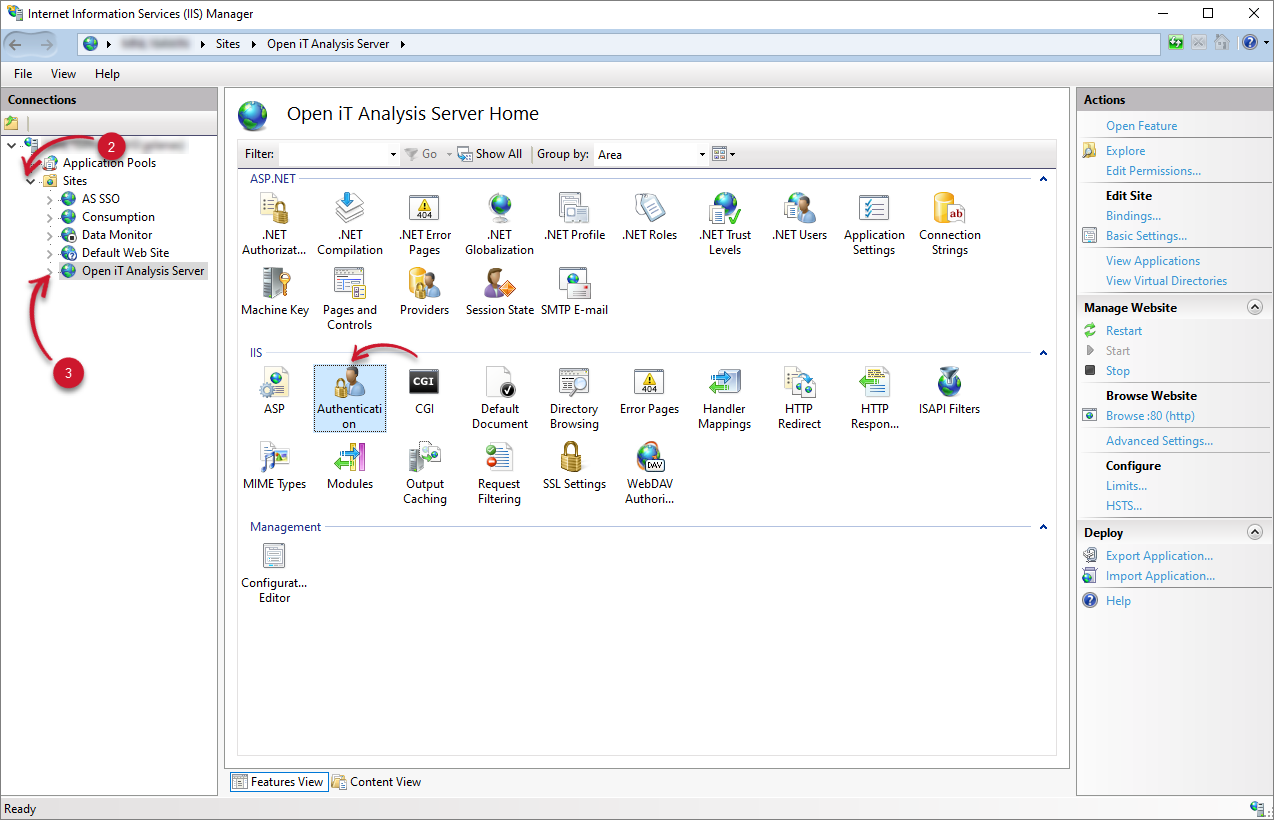 Verify Web Site
Verify Web Site
-
Right-click the Anonymous Authentication, and select Disable.
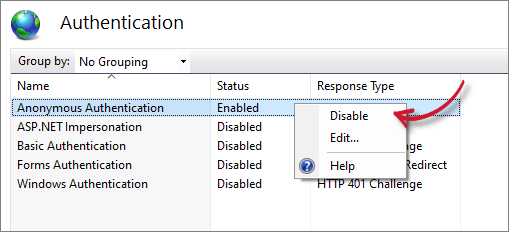 Disable Anonymous Authentication
Disable Anonymous Authentication
-
Right-click the Windows Authentication, and select Enable.
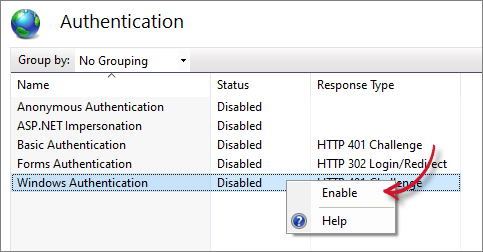 Enable Windows Authentication
Enable Windows Authentication
-
In the Connections pane, click Application Pools.
-
In the Application Pools list, click Open iT Analysis Server Application Pools.
-
In the Actions pane, under Edit Application Pool, click Advanced Settings.
-
The Advanced Settings dialog will appear. Under the Process Model, set the Load User Profile to False.
-
Click OK.
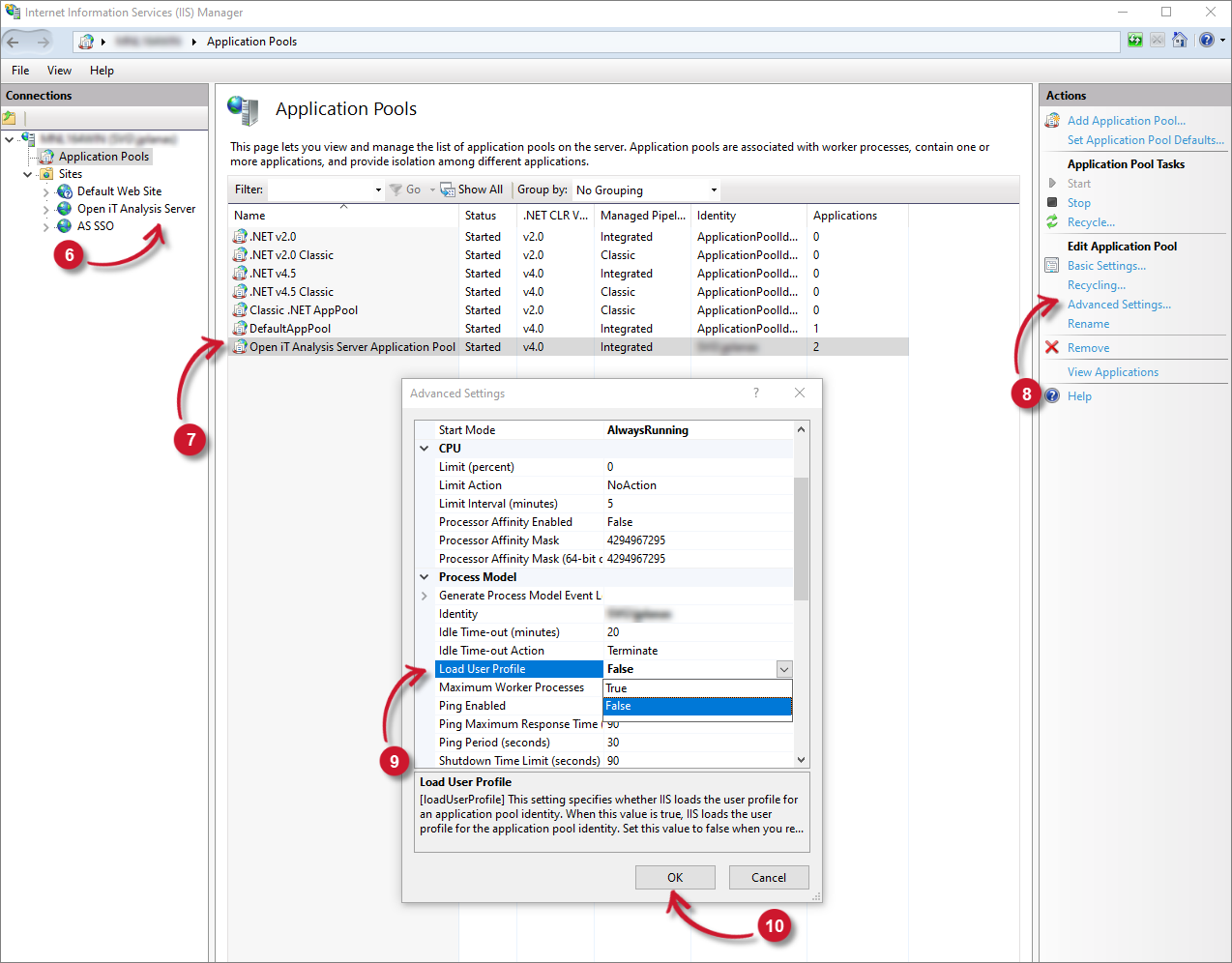 Application Pool Advanced Settings
Application Pool Advanced Settings
-
Go to the installation directory located, which is by default in
C:\Program Files\OpeniT\Analysis Server. -
Open the file Mvc.sitemap, and look for the following node:
Mvc.sitemap<mvcSiteMapNode icon="DashboardPanel.png" title="Dashboard Panel" controller="DashboardPanel" action="Index" area="Admin"/>
<mvcSiteMapNode icon="Roles.png" title="Roles" controller="Role" action="Index" area="Admin" enabled="false"/>
<mvcSiteMapNode icon="Mappings.png" title="Mappings" controller="Mapping" action="Index" area="Admin"/> -
Remove the attribute enabled="false" to unhide the Roles page under the Administration tab.
-
Save the changes.
-
Go back to the IIS Manager. In the Connections pane, click Application Pools.
-
In the list of Application Pools, select Open iT Analysis Server Application Pool.
-
In the Actions pane, click Stop.
-
Wait for 10 seconds and click Start.
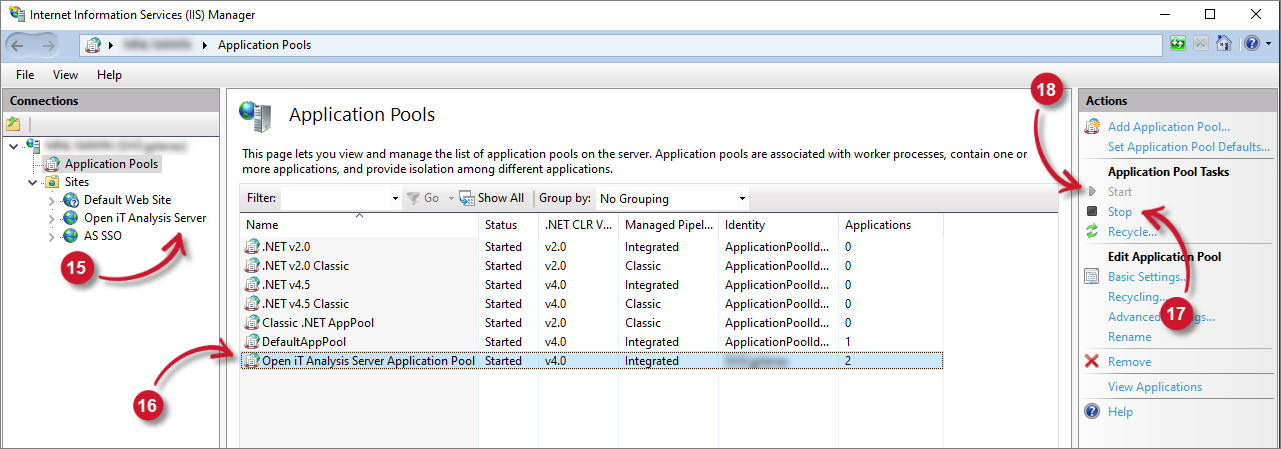 Restart Application Pool
Restart Application Pool
-
Go to Open iT Analysis Server web interface. The Microsoft account should still be logged in. Sign out the account.
After redirection to the Microsoft logout page, wait for a while and the page will be redirected to Open iT Analysis Server Home page with Windows Authentication.